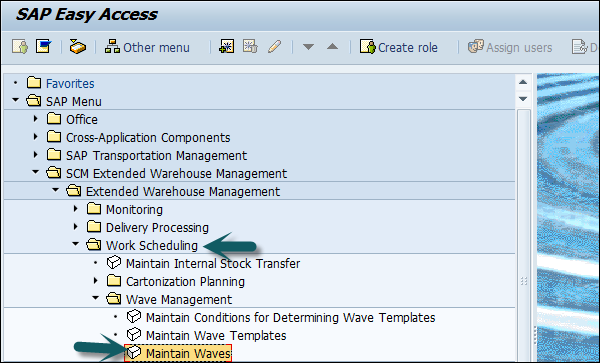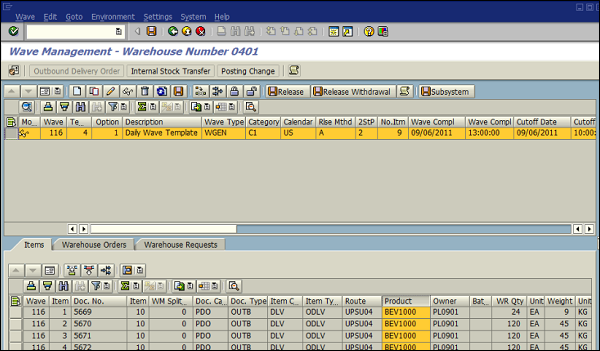- SAP EWM - Home
- SAP EWM - Overview
- SAP EWM - Organization Units
- SAP EWM - Master Data
- SAP EWM - Structure Elements
- SAP EWM - Work Center
- Warehouse Process Types
- Selling and Receiving Goods
- Maintaining Serial Numbers
- SAP EWM - Value Added Services
- Direct Goods Issue Process
- SAP EWM - Storage Control
- SAP EWM - Deconsolidation
- Pick, Pack, and Pass of Goods
- SAP EWM - Replenishment
- SAP EWM - Physical Inventory
- SAP EWM - Slotting
- SAP EWM - Labor Management
- SAP EWM - Production Supply
- SAP EWM - Expected Good Receipts
- SAP EWM - Cross Docking
- SAP EWM - RF Framework
- SAP EWM - Warehouse Monitoring
- Inbound and Outbound Delivery
SAP EWM Direct Goods Issue Process
The goods issue process in extended warehouse management starts with outbound delivery request. When an outbound delivery document is created, this process starts in the ERP system. For items that are relevant in the EWM, delivery document is replicated in the SAP EWM system.
How is a Goods Issue Carried out?
In this SAP EWM system, goods issue is carried out because of the outbound delivery request (ODR), which is a copy of the outbound delivery document in the ERP system and carries the same number.
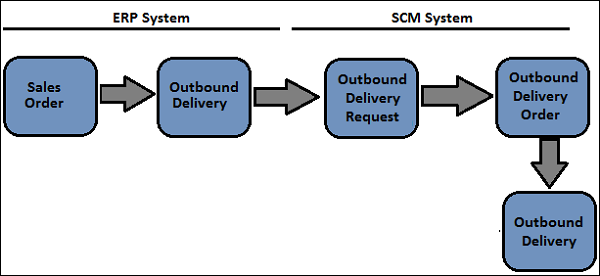
A warehouse process type is defined for each line item when an outbound delivery request is created. This process type is used in picking warehouse task.
For goods issue, the following things are required −
- Warehouse Process Category 2
- Activity Pick
To perform this, the system determines the source location of the goods to be picked from. To configure this, the following steps have to be performed.
- Define storage type search sequence
- Configure storage type search sequence determination table
Parameters to Perform a Storage Type Search Sequence
The following parameters are used to determine the storage type search sequence −
- Warehouse Number
- 2 Step picking flag
- Stock Removal control indicator (This is taken from the product master)
- Warehouse Process Type
- Quantity Classification
- Stock Type
- Stock Usage
- Hazard rating
How to configure storage type search in goods issue?
Navigate to EWM → Goods Issue Process → Strategies → Specify Storage type search sequence.
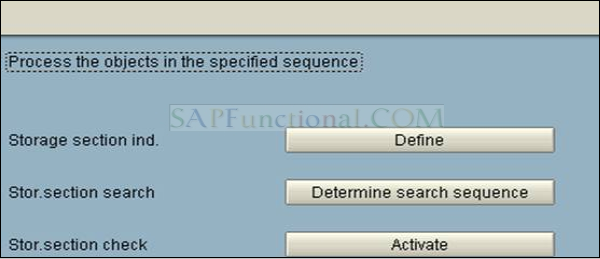
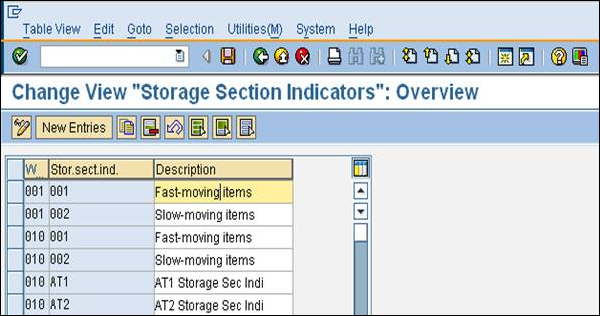
Click on New entries and enter the following details −
- Warehouse #
- Storage type search sequence
- Other description and press ENTER key
- Select the entry and click on Assign storage type to storage type search sequence
- Click on New Entries
- Enter the storage type details
- Click on Save
Stock Removal Strategies
Stock removal strategy is a method of determining storage bins for one or more products to be picked. You can customize the stock removal rule definition table in customizing for SCM extended warehouse management.
How to Create Stock Removal Rules?
Navigate to Extended Warehouse management → Goods Issue Process → Strategies → Specify stock removal rule.
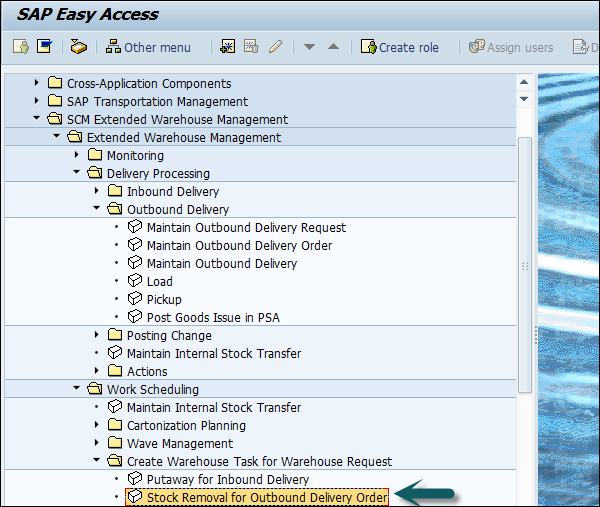
Denial Scenario
When an outbound delivery request is created, EWM system does not create a warehouse task or task is created with a partial quantity, this is called as the Denial scenario.
The following are the common denial scenarios in a warehouse while processing a goods issue −
When a warehouse task cant meet the quantity requested in the outbound delivery request, the system can be configured to raise a pick denial.
In case of stock discrepancy picked by an employee, a smaller quantity as per outbound delivery and no other stock is available in the warehouse, you can set the system to execute a pick denial.
To configure EWM for pick denial, navigate to Extended Warehouse Management → Goods Issue Process → Pick Denial → Activate pick denial at warehouse number level.

In the next window, find your warehouse in the table and select the activation checkbox.
Click save and exit.
Waves in Warehouse for Outbound Delivery
In SAP EWM, you can combine warehouse request items and divide them into waves as per the possible criteria like activity area, route or product. Waves can be created automatically in SAP extended warehouse management system or manually using defined waves templates.
To create a wave manually, navigate to Extended Warehouse Management → Work Scheduling → Wave Management → /SCWM/WAVE Maintain Waves and click on Create.