
- SAP ABAP - Home
- SAP ABAP - Overview
- SAP ABAP - Environment
- SAP ABAP - Screen Navigation
- SAP ABAP - Basic Syntax
- SAP ABAP - Data Types
- SAP ABAP - Variables
- SAP ABAP - Constants & Literals
- SAP ABAP - Operators
- SAP ABAP - Loop Control
- SAP ABAP - Decisions
- SAP ABAP - Strings
- SAP ABAP - Date & Time
- SAP ABAP - Formatting Data
- SAP ABAP - Exception Handling
- SAP ABAP - Dictionary
- SAP ABAP - Domains
- SAP ABAP - Data Elements
- SAP ABAP - Tables
- SAP ABAP - Structures
- SAP ABAP - Views
- SAP ABAP - Search Help
- SAP ABAP - Lock Objects
- SAP ABAP - Modularization
- SAP ABAP - Subroutines
- SAP ABAP - Macros
- SAP ABAP - Function Modules
- SAP ABAP - Include Programs
- SAP ABAP - Open SQL Overview
- SAP ABAP - Native SQL Overview
- SAP ABAP - Internal Tables
- SAP ABAP - Creating Internal Tables
- ABAP - Populating Internal Tables
- SAP ABAP - Copying Internal Tables
- SAP ABAP - Reading Internal Tables
- SAP ABAP - Deleting Internal Tables
- SAP ABAP - Object Orientation
- SAP ABAP - Objects
- SAP ABAP - Classes
- SAP ABAP - Inheritance
- SAP ABAP - Polymorphism
- SAP ABAP - Encapsulation
- SAP ABAP - Interfaces
- SAP ABAP - Object Events
- SAP ABAP - Report Programming
- SAP ABAP - Dialog Programming
- SAP ABAP - Smart Forms
- SAP ABAP - SAPscripts
- SAP ABAP - Customer Exits
- SAP ABAP - User Exits
- SAP ABAP - Business Add-Ins
- SAP ABAP - Web Dynpro
SAP ABAP - Search Help
Search Help, another repository object of ABAP Dictionary, is used to display all the possible values for a field in the form of a list. This list is also known as a hit list. You can select the values that are to be entered in the fields from this hit list instead of manually entering the value, which is tedious and error prone.
Creating Search Help
Step 1 − Go to transaction SE11. Select the radio button for Search help. Enter the name of the search help to be created. Let's enter the name ZSRCH1. Click on the Create button.
Step 2 − The system will prompt for the search help type to be created. Select the Elementary search help, which is default. The screen to create elementary search help as shown in the following screenshot appears.
Step 3 − In the selection method, we need to indicate whether our source of data is a table or a view. In our case it happens to be a table. The table is ZCUSTOMERS1. It is selected from a selection list.
Step 4 − After the selection method is entered, the next field is the Dialog type. This controls the appearance of the restrictive dialog box. There is a drop-down list with three options. Let's select the option 'Display values immediately'.
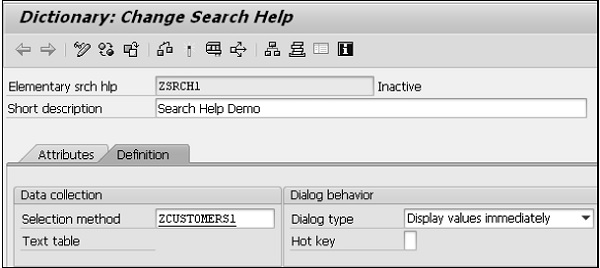
Step 5 − Next is the parameter area. For each Search help parameter or field, these column fields have to be entered as per the requirements.
Search help parameter − This is a field from the source of data. The fields from the table are listed in the selection list. The fields participating in the search help would be entered, one field in each row. Let's include the two fields CUSTOMER and NAME. How these two fields participate is indicated in the rest of the columns.
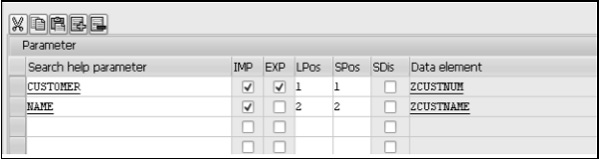
Import − This field is a checkbox for indicating whether a Search help parameter is an import parameter. The export or import is with reference to the search help.
Export − This field is a checkbox for indicating whether a Search help parameter is an export parameter. The export will be transfer of field values from the selection list to screen fields.
LPos − Its value controls the physical position of Search help parameter or field in the selection list. If you enter a value 1, the field will appear in the first position in the selection list and so on.
SPos − It controls the physical position of Search Help parameter or field in the restrictive dialog box. If you enter a value of 1, the field will appear in the first position in the restrictive dialog box and so on.
Data element − Every Search Help parameter or field by default is assigned a data element that was assigned to it in the source of data (Table or View). This data element name appears in display mode.
Step 6 − Perform a consistency check and activate the search help. Press F8 to execute. The 'Test Search Help ZSRCH1' screen appears as shown in the following screenshot.
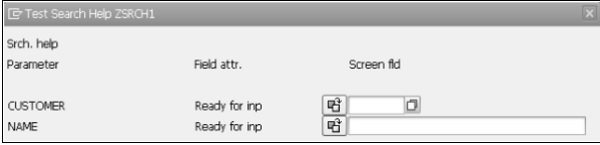
Step 7 − Let's enter the number 100004 in the CUSTOMER's 'Ready for inp' screen field. Press Enter.

The customer number, 100004, and the name STEPHEN is displayed.