
- SAP ABAP - Home
- SAP ABAP - Overview
- SAP ABAP - Environment
- SAP ABAP - Screen Navigation
- SAP ABAP - Basic Syntax
- SAP ABAP - Data Types
- SAP ABAP - Variables
- SAP ABAP - Constants & Literals
- SAP ABAP - Operators
- SAP ABAP - Loop Control
- SAP ABAP - Decisions
- SAP ABAP - Strings
- SAP ABAP - Date & Time
- SAP ABAP - Formatting Data
- SAP ABAP - Exception Handling
- SAP ABAP - Dictionary
- SAP ABAP - Domains
- SAP ABAP - Data Elements
- SAP ABAP - Tables
- SAP ABAP - Structures
- SAP ABAP - Views
- SAP ABAP - Search Help
- SAP ABAP - Lock Objects
- SAP ABAP - Modularization
- SAP ABAP - Subroutines
- SAP ABAP - Macros
- SAP ABAP - Function Modules
- SAP ABAP - Include Programs
- SAP ABAP - Open SQL Overview
- SAP ABAP - Native SQL Overview
- SAP ABAP - Internal Tables
- SAP ABAP - Creating Internal Tables
- ABAP - Populating Internal Tables
- SAP ABAP - Copying Internal Tables
- SAP ABAP - Reading Internal Tables
- SAP ABAP - Deleting Internal Tables
- SAP ABAP - Object Orientation
- SAP ABAP - Objects
- SAP ABAP - Classes
- SAP ABAP - Inheritance
- SAP ABAP - Polymorphism
- SAP ABAP - Encapsulation
- SAP ABAP - Interfaces
- SAP ABAP - Object Events
- SAP ABAP - Report Programming
- SAP ABAP - Dialog Programming
- SAP ABAP - Smart Forms
- SAP ABAP - SAPscripts
- SAP ABAP - Customer Exits
- SAP ABAP - User Exits
- SAP ABAP - Business Add-Ins
- SAP ABAP - Web Dynpro
SAP ABAP - Domains
The three basic objects for defining data in the ABAP Dictionary are Domains, Data elements and Tables. The domain is used for the technical definition of a table field such as field type and length, and the data element is used for the semantic definition (short description). A data element describes the meaning of a domain in a certain business context. It contains primarily the field help and the field labels in the screen.
The domain is assigned to the data element, which in turn is assigned to the table fields or structure fields. For instance, the MATNR domain (CHAR material number) is assigned to data elements such as MATNR_N, MATNN and MATNR_D, and these are assigned to many table fields and structure fields.
Creating Domains
Before you create a new domain, check whether any existing domains have the same technical specifications required in your table field. If so, we are supposed to use that existing domain. Lets discuss the procedure for creating the domain.
Step 1 − Go to Transaction SE11.
Step 2 − Select the radio button for Domain in the initial screen of the ABAP Dictionary, and enter the name of the domain as shown in the following screenshot. Click the CREATE button. You may create domains under the customer namespaces, and the name of the object always starts with Z or Y.
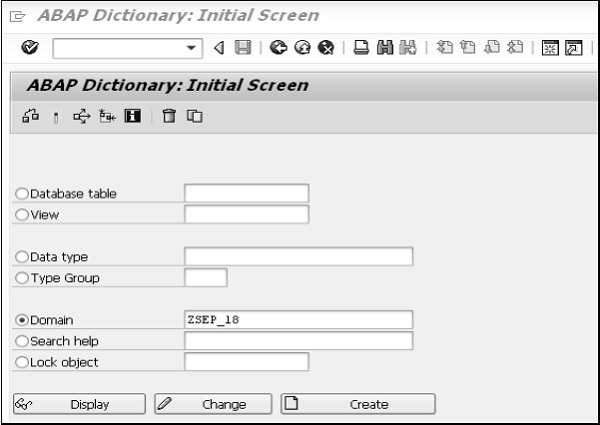
Step 3 − Enter the description in the short text field of the maintenance screen of the domain. In this case, it is Customer Domain. Note − You cannot enter any other attribute until you have entered this attribute.
Step 4 − Enter the Data Type, No. of Characters, and Decimal Places in the Format block of the Definition tab. Press the key on Output Length and it proposes and displays the output length. If you overwrite the proposed output length, you may see a warning while activating the domain. You may fill in the Convers. Routine, Sign and Lower Case fields if required. But these are always optional attributes.
Step 5 − Select the Value Range tab. If the domain is restricted to having only fixed values then enter the fixed values or intervals. Define the value table if the system has to propose this table as a check table while defining a foreign key for the fields referring to this domain. But all these are optional attributes.
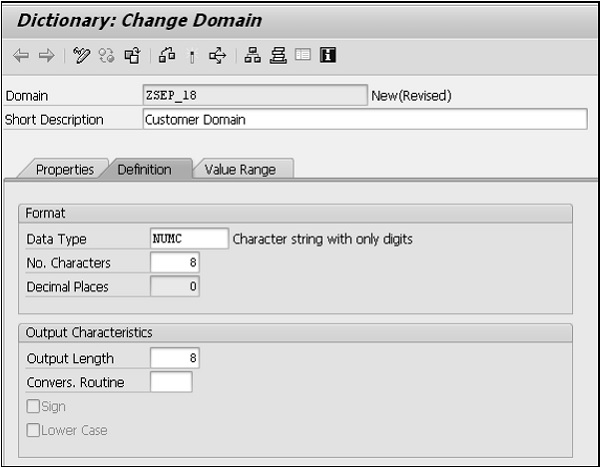
Step 6 − Save your changes. The Create Object Directory Entry pop-up appears and asks for a package. You may enter the package name in which you are working. If you do not have any package then you may create it in the Object Navigator or you can save your domain using the Local Object button.
Step 7 − Activate your domain. Click on the Activate icon (matchstick icon) or press CTRL + F3 to activate the domain. A pop-up window appears, listing the 2 currently inactive objects as shown in the following snapshot −
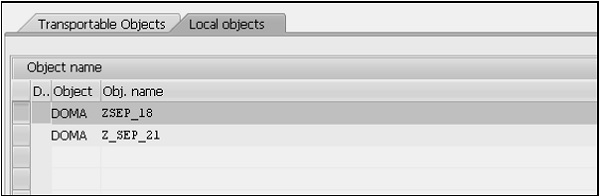
Step 8 − At this point, the top entry labeled DOMA with the name ZSEP_18 is to be activated. As this is highlighted, click the green tick button. This window disappears and the status bar will display the message Object activated.
If error messages or warnings occurred when you activated the domain, the activation log is displayed automatically. The activation log displays information about activation flow. You can also call the activation log with Utilities(M) → Activation log.