
 Data Structure
Data Structure Networking
Networking RDBMS
RDBMS Operating System
Operating System Java
Java MS Excel
MS Excel iOS
iOS HTML
HTML CSS
CSS Android
Android Python
Python C Programming
C Programming C++
C++ C#
C# MongoDB
MongoDB MySQL
MySQL Javascript
Javascript PHP
PHP
- Selected Reading
- UPSC IAS Exams Notes
- Developer's Best Practices
- Questions and Answers
- Effective Resume Writing
- HR Interview Questions
- Computer Glossary
- Who is Who
How to use Material-UI with Next.js?
Material-UI is a popular React-based UI library that provides a wide2 range of UI components and design elements. Next.js is a React-based framework for building server-side rendered (SSR) and statically exported web applications. In this tutorial, we will learn how to use Material-UI with Next.js to create a user-friendly, modern and responsive user interface.
Steps to integrate Material-UI with Next.js
Users can follow the steps below to use Material-UI with NextJS.
Step 1 ? Start by creating a new Next.js project using the following command ?
npx create-next-app my-app
Step 2 ? Navigate to the newly created project folder ?
cd my-app
Step 3 ? Install Material-UI by running the following command ?
npm install @mui/material @emotion/react @emotion/styled
Step 4 ? Import Material-UI components in the Next.js pages. For example, we can import the Button component from Material-UI as follows:
import Button from '@mui/material/Button';
Step 5 ? Use the imported Material-UI components in the Next.js pages. For example, users can use the Button component as follows:
<Button variant="contained" color="primary"> Click Me! </Button>
Step 6 ? To add a Material-UI theme, first import the createTheme function ?
import { createTheme } from '@mui/material/styles';
Step 7 ? Create a theme object ?
const theme = createTheme({ palette: { primary: { main: '#1976d2', }, }, });
Step 8 ? Now we need to wrap our entire Next.js application in a ThemeProvider component and pass the theme object as a prop ?
import { ThemeProvider } from '@mui/material/styles'; function MyApp({ Component, pageProps }) { return ( <ThemeProvider theme={theme}> <Component {...pageProps} /> </ThemeProvider> ); }
And that's it! Now we have Material-UI components and themes integrated into our Next.js application.
Example
In this example, we are using Material-UI to create two alerts. The code starts with the import statement, which imports the necessary React library and Material-UI components we need.
Next, we define the component "ActionAlerts". This component uses the Stack component from Material-UI to display two alerts. The Stack component is given a width of 100% and a spacing of 2 units.
The first alert is defined using the Alert component from Material-UI. This alert has the message "This is a success alert ? check it out!" and does not have an action defined.
The second alert is defined using the Alert component as well. This alert has the message "This is a success alert ? check it out!" and has an action defined, which is a button that says "UNDO".
This code demonstrates how to use Material-UI to create alerts in Next.js, which can provide user feedback or display important information.
import * as React from 'react';
import Alert from '@mui/material/Alert';
import Button from '@mui/material/Button';
import Stack from '@mui/material/Stack';
import { Typography } from '@mui/material';
export default function ActionAlerts() {
return (
<>
<Typography sx= {{textAlign: "center",mb: "1rem"}} >Action Alerts</Typography>
<Stack sx= {{ width: '100%' }} spacing= {2} >
<Alert onClose={() => {}}> This is a success alert ? check it out! </Alert>
<Alert
action={
<Button color = "inherit" size = "small" >
UNDO
</Button>
}
>
This is a success alert ? check it out!
</Alert>
</Stack>
</>
);
}
Output
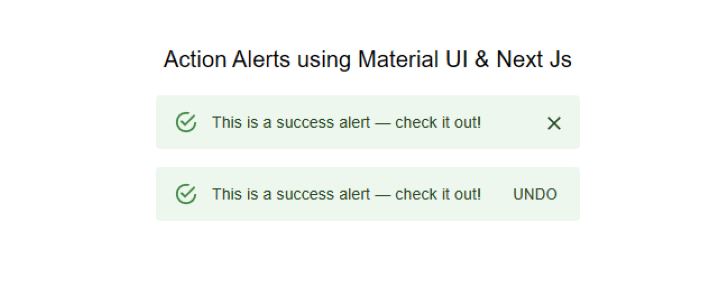
Example
This is another example of how to integrate Material-UI with Next.js. The example creates a simple card component that displays a greeting message and includes a "Learn More" button.
Step 1 ? The code starts by importing the required dependencies from the Material-UI library. These include the Box, Card, CardActions, CardContent, Button, and Typography components.
Step 2 ? The bull constant is defined using a Box component. This component is used to display a bullet point character (?) and is used to separate the two lines of text in the card.
Step 3 ? The Mui component is defined as the default export of this file.
Step 4 ? The Card component is then defined, using the minWidth and backgroundColor properties to set the width and background colour of the card.
Step 5 ? The CardContent component is used to display the greeting message "Hello World" .
Step 6 ? The CardActions component is used to display a button with the text "Learn More".
Overall, this code demonstrates how to use Material-UI components to create a simple card component in Next.js. The Box, Card, CardActions, CardContent, Button, and Typography components from Material-UI are used to create a visually appealing and functional card component.
import * as React from 'react';
import Box from '@mui/material/Box';
import Card from '@mui/material/Card';
import CardActions from '@mui/material/CardActions';
import CardContent from '@mui/material/CardContent';
import Button from '@mui/material/Button';
import Typography from '@mui/material/Typography';
// Create a bullet point character for use in the CardContent component
const bull = (
<Box
component="span"
sx={{ display: 'inline-block', mx: '2px', transform: 'scale(0.8)' }}
>
</Box>
);
// The default export of this file, the Mui component
export default function SimpleCard() {
return (
// A typography component to display a heading
<Typography variant = "h6" component = "div" sx = {{marginBottom:"1rem"}}>
Card Example Using Material UI & Next Js
</Typography>
// A Card component with specific styles applied
<Card sx={{ minWidth: 275, backgroundColor:`aqua` }}>
<CardContent>
{/* A typography component to display the greeting message */}
<Typography variant = "h5" component = "div">
Hello World
</Typography>
{/* A typography component to display the description of the example */}
<Typography variant = "body2">
We are integrating Material UI with Next.js
<br />
{/* Use the bull constant to separate the two lines of text */}
{bull} Next.js is a React framework
</Typography>
</CardContent>
{/* A CardActions component to display the "Learn More" button */}
<CardActions>
<Button size = "small" > Learn More </Button>
</CardActions>
</Card>
);
}
Now add the custom card component to a Next.js page ?
import SimpleCard from './SimpleCard';
function HomePage() {
return (
<div>
<SimpleCard />
</div>
);
}
export default HomePage;
Output

In this tutorial, we learned how to use Material-UI with Next.js to create a modern and responsive user interface. Material-UI provides a wide range of UI components and design elements that can be easily integrated into Next.js applications. With its powerful styling system, Material-UI makes it easy to create custom themes and styles for our Next.js application. We hope this tutorial has helped users start using Material-UI with Next.js.

