
 Data Structure
Data Structure Networking
Networking RDBMS
RDBMS Operating System
Operating System Java
Java MS Excel
MS Excel iOS
iOS HTML
HTML CSS
CSS Android
Android Python
Python C Programming
C Programming C++
C++ C#
C# MongoDB
MongoDB MySQL
MySQL Javascript
Javascript PHP
PHP
- Selected Reading
- UPSC IAS Exams Notes
- Developer's Best Practices
- Questions and Answers
- Effective Resume Writing
- HR Interview Questions
- Computer Glossary
- Who is Who
How to Hide Expand Collapse Button in Pivot Table?
The "+" sign to the left of the row numbers will display your compressed rows when you click on it. By doing this, the rows will be expanded so that one can see the embedded data. Simply select the "-" symbol to expand the rows once more.
Click Collapse to make the present item's details invisible. Click Collapse Entire Field to conceal the details for every object in a field. Click Expand Entire Field to view the details for every object in a field.
In this article, the user will expand or collapse the items in a pivot table that makes the Excel by using the expand and collapse buttons, as shown in the screenshot below. The objects can sometimes be expanded or collapsed without our permission. Expand and collapse controls in this situation can be hidden and disabled. In this article, the user will understand the process of hiding error values in a pivot table by using the following approaches:
By using the PivotTable Option function.
By using toggling the +/- Buttons.
Consider the below-given dataset for the pivot table as shown below image:
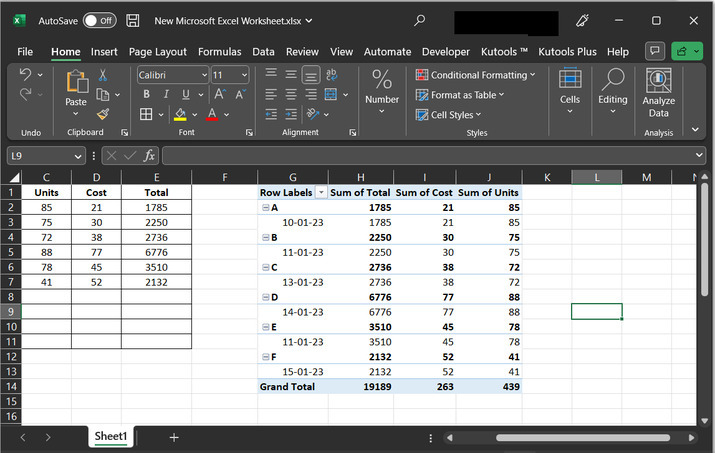
Hide error values in pivot table by using PivotTable Option function
To select an option, one can also go to the PivotTable Options.
Step 1
Select A from the row label, and Right click on a pivot table cell. this will display a drop-down menu. Among the list of provided options choose the option "PivotTable Options".

Step 2
The above step will display a "PivotTable Options" dialog box, as given below. In the appeared dialog box, click on the "Display" tab. And then unselect the tick for "Show expand/collapse buttons", presented under the display section and finally click on the "OK" button.

Step 3
Check the below-provided image. The image cannot contain any expand/ collapse button. all the expands, and collapse buttons are hidden to achieve the required task.
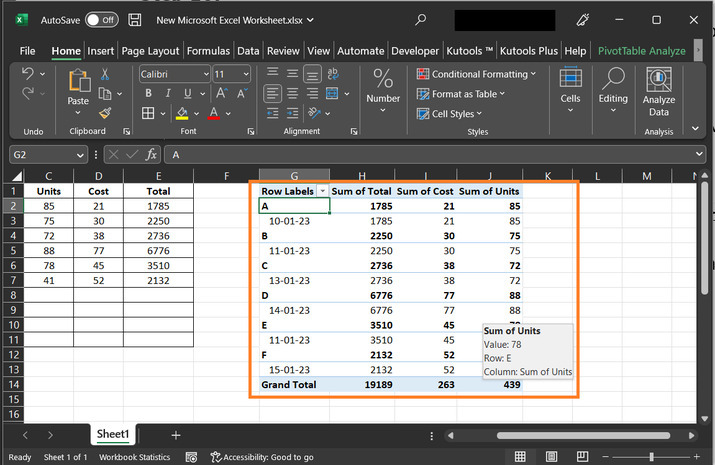
Note: Click on the Show expand/collapse buttons option in the PivotTable Options dialogue box to display expand and collapse buttons once more.
By using toggling the +/- Buttons
Follow these steps to display and hide expand and collapse buttons:
Step 1
Click on any cell in the pivot table.
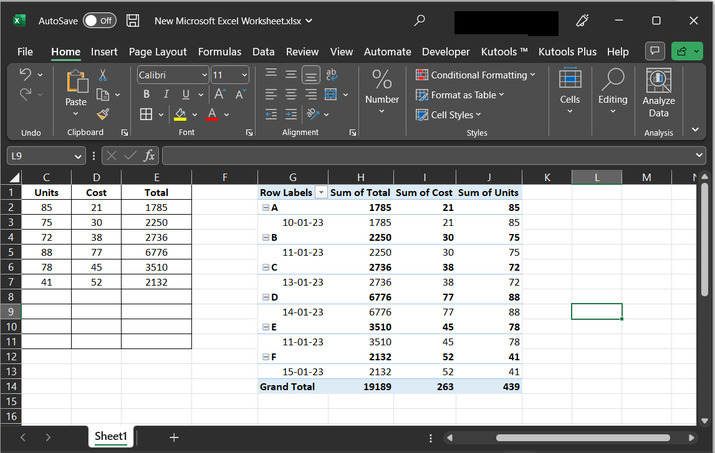
Step 2
Click on +/-Buttons command under the Show group presented in the Analyze Tab to hide the expand/collapse which is highlighted in the below image.
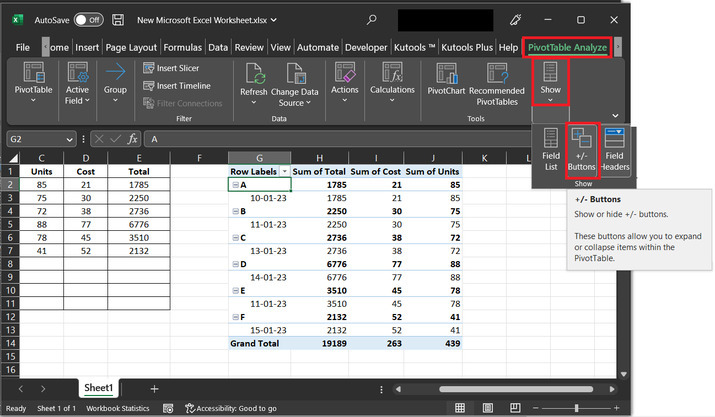
Step 3
After clicking on +/-Buttons option. All the expand/collapse buttons are hidden from the pivot table as shown in below image.
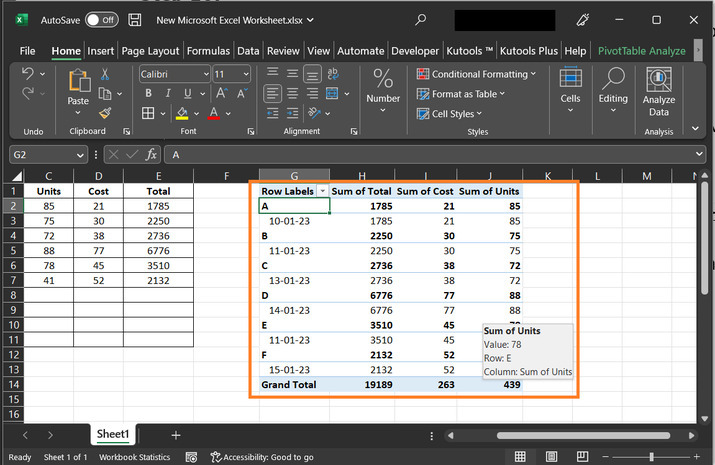
Note: To display the buttons for extend and collapse, click the +/- Buttons command once more.
Conclusion
The button created by this design toggles an element's visibility as hidden (collapsed) or not hidden (Expanded). Screen reader users are informed of both the element's present state and any changes to it. In this article, learners will obtain stepwise explanations by using two examples. First examples use the PivotTable Format Option to hide the expand/collapse button. on the other hand, click on "+/-" Buttons to hide expand collapse buttons in Excel.
Note: The two methods mentioned above are only ever used on a single pivot table.

