
 Data Structure
Data Structure Networking
Networking RDBMS
RDBMS Operating System
Operating System Java
Java MS Excel
MS Excel iOS
iOS HTML
HTML CSS
CSS Android
Android Python
Python C Programming
C Programming C++
C++ C#
C# MongoDB
MongoDB MySQL
MySQL Javascript
Javascript PHP
PHP
- Selected Reading
- UPSC IAS Exams Notes
- Developer's Best Practices
- Questions and Answers
- Effective Resume Writing
- HR Interview Questions
- Computer Glossary
- Who is Who
How to recover the table auto-expand feature in excel?
To restore the functionality where a table automatically expands or contracts as data is added to or withdrawn from neighboring rows or columns, the table auto-expand feature in Excel must be recovered. With the help of this functionality, customers may keep their data tables' integrity and structure intact without having to manually resize or modify them.
When working with dynamic data sets that constantly fluctuate in size, the auto-expand capability is especially helpful. Users may make sure that their tables always fit the current data range by turning on this function, which automatically adjusts row heights, column widths, and any related calculations or formatting. Excel's recovery of the table auto-expand function promises to boost productivity by streamlining data management and removing the need for human modifications. This will provide an effective and practical solution to maintaining data integrity within tables.
Example 1: To Recover the Tables Auto-expand in Excel
Step 1
In the first step, the user is created the two columns Name and Address. Following is the screenshot of this step.
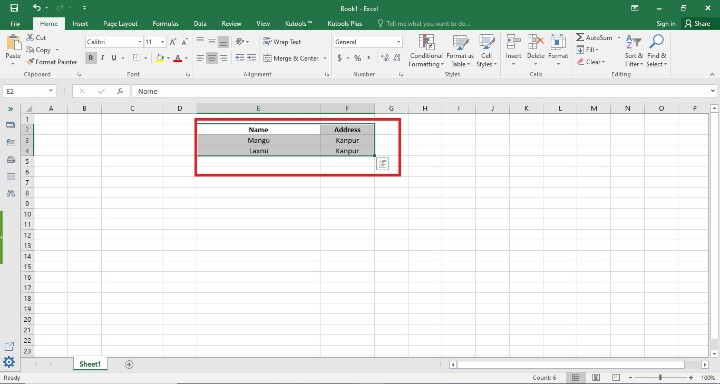
Step 2
In this step, the user is clicking on the File option. Following is the screenshot of this step.
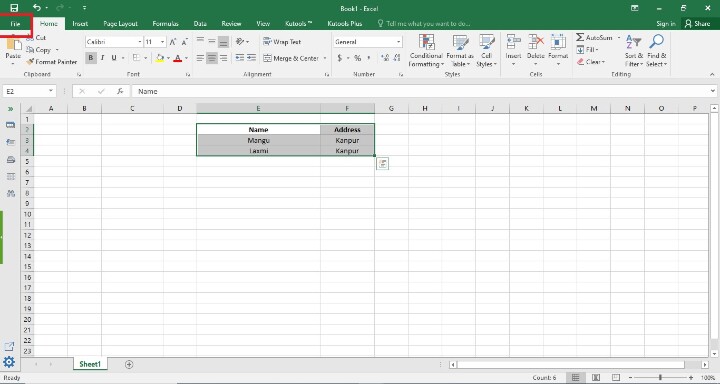
Step 3
In the previous step users are clicking on the File option, So in this step Users is seen the File Screen. Following is the screenshot of this step.
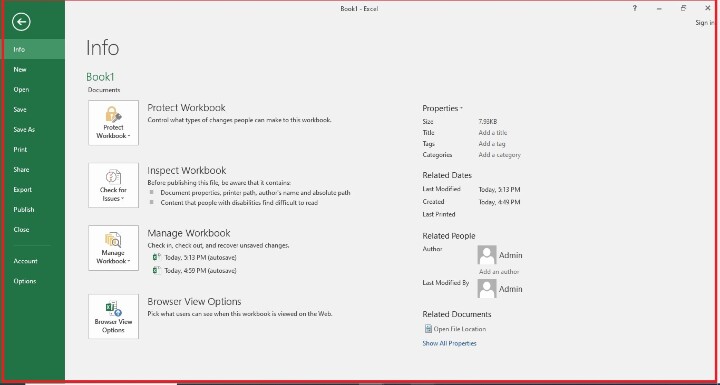
Step 4
In this step, users is clicking on the Options Tab that is inside the File option. Following is a screenshot of this step.
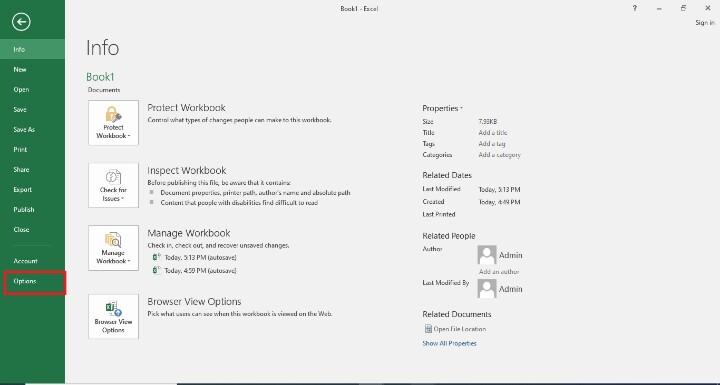
Step 5
In this step, the user has seen the different options when clicking on the Options tab in the previous tab. Following is the screenshot of this step.
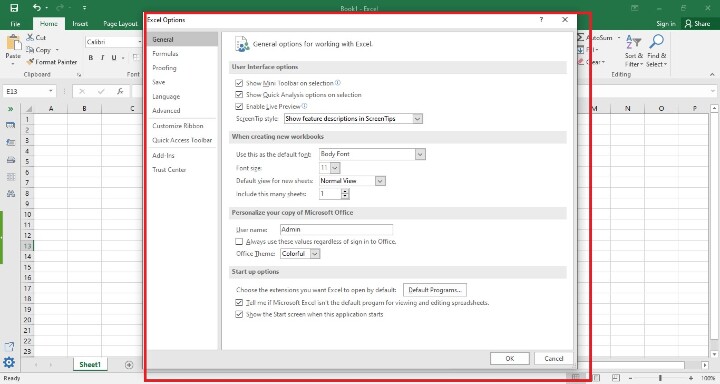
Step 6
Users clicks on the Proofing option after that they have chosen the Autocorrect option. Following is the screenshot of this step.
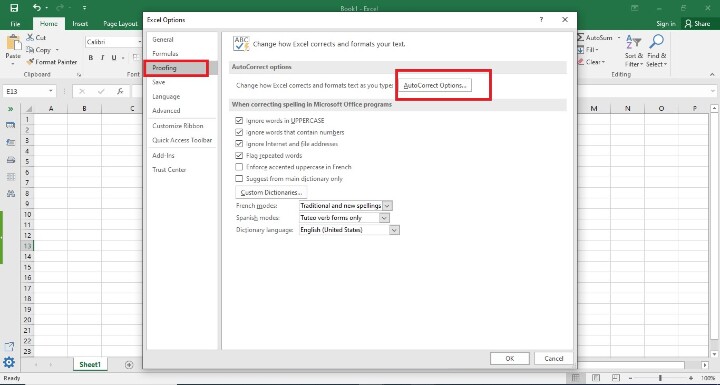
Step 7
In the previous step, users choose the Autocorrect option. In this step, users choose the AutoFormat As You Type option. After that, they have to check all the tick box options that are inside the AutoFormat As You Type option. Finally, they click on the Ok Button. After that users have seen that they have achieved the functionality. Following is the screenshot of this step.
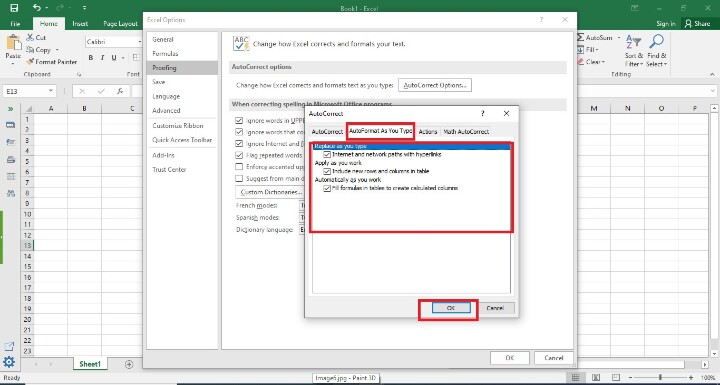
Explanation
AutoFormat As You Type option
The Excel feature known as "AutoFormat As You Type" allows users to automatically format their data as they write it into a worksheet. Data can be formatted quickly and consistently using predetermined rules or patterns. This feature boosts productivity by automating formatting processes, lowering manual labor requirements, and encouraging consistency in your data. By enforcing formatting guidelines and offering ideas as users work, it facilitates the creation of worksheets with a professional appearance and enhances data accuracy.
Conclusion
To sum up, regaining Excel's table auto-expand functionality is crucial for enhancing data management and preserving data integrity within tables. Users can stop resizing or making modifications manually when working with dynamic data sets by reinstating this functionality..

