
 Data Structure
Data Structure Networking
Networking RDBMS
RDBMS Operating System
Operating System Java
Java MS Excel
MS Excel iOS
iOS HTML
HTML CSS
CSS Android
Android Python
Python C Programming
C Programming C++
C++ C#
C# MongoDB
MongoDB MySQL
MySQL Javascript
Javascript PHP
PHP
- Selected Reading
- UPSC IAS Exams Notes
- Developer's Best Practices
- Questions and Answers
- Effective Resume Writing
- HR Interview Questions
- Computer Glossary
- Who is Who
How to hide button when printing worksheet in Excel?
In the article, the users are going to hide the button once printing the worksheet in Microsoft Excel. There are the several features in the excel sheet including conditional formatting, format cells that the users must fill any type of color according to the need. The excel tool is bundled with numerous functions that enhance users excel knowledge and make proficient to resolve complicated problems. The wide variety of charts are available to visualize the data and reach to the conclusion. The users can use the Design mode to change the design for hiding the button when the users must print the worksheet without button.
To Hide Button When Printing Worksheet in Excel
Step 1
Deliberate the excel worksheet. First, open the excel sheet and create the data in the cell A1 as Data 1 to the cell B11 as Data 2 that have included some data. Create the button in any cell known as clear cell contents button that the users have to hide to print the worksheet as shown below.
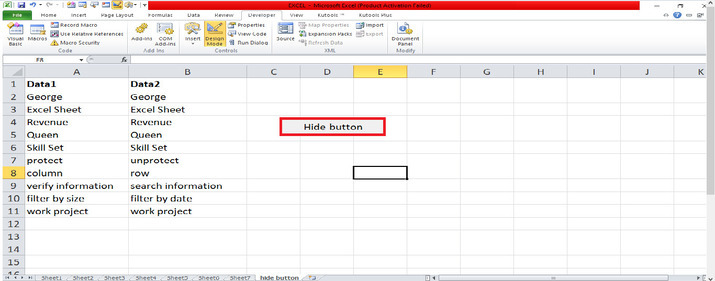
Step 2
After creating it, place the cursor in the command button. On the Developer tab, place the cursor and click on the Design Mode tab in the Controls group. Activate the sheet with this command button and then click on Design Mode as shown below.

Step 3
After clicking on Design Mode, right-click on the defined button named "Hide button". Choose the option named the Format Control button that will open the dialog box as shown below.
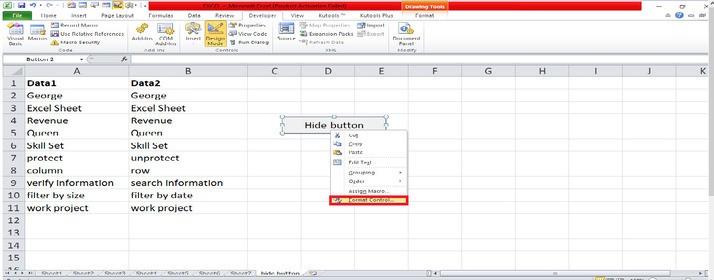
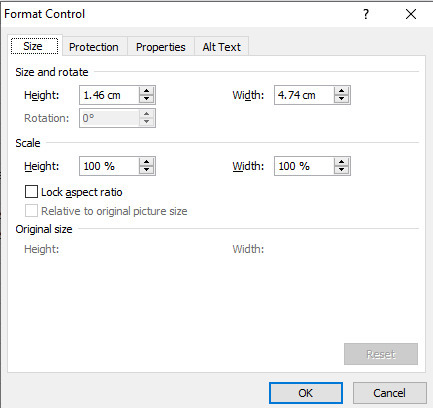
Step 4
In the dialog box, place the cursor on the top corner and click on the Properties tab. Place the cursor to disable the option Print Object and click on the OK button that will automatically hide the button when the users have to print the worksheet as shown below.
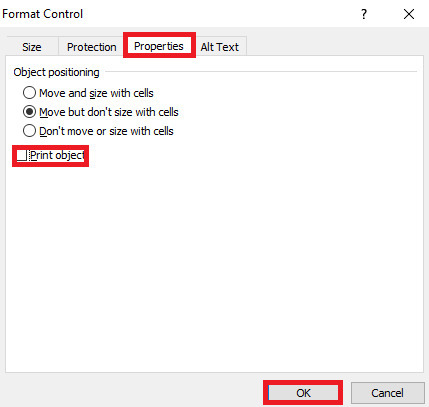
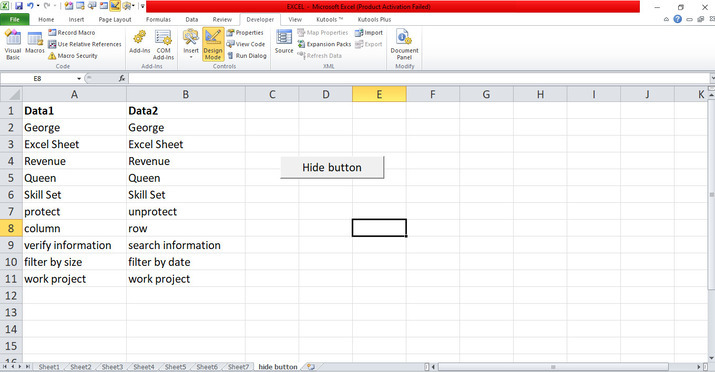
Conclusion
The users utilized the easy instances to display how can hide the button when printing the worksheet with the Design Mode. The users used the necessary tabs which are included in the ribbon. The users have to practice the essential options from the ribbon and modify the data according to their needs.

