
 Data Structure
Data Structure Networking
Networking RDBMS
RDBMS Operating System
Operating System Java
Java MS Excel
MS Excel iOS
iOS HTML
HTML CSS
CSS Android
Android Python
Python C Programming
C Programming C++
C++ C#
C# MongoDB
MongoDB MySQL
MySQL Javascript
Javascript PHP
PHP
- Selected Reading
- UPSC IAS Exams Notes
- Developer's Best Practices
- Questions and Answers
- Effective Resume Writing
- HR Interview Questions
- Computer Glossary
- Who is Who
How To Directly Move To Next Unprotected Cell In Excel?
It can occasionally take a while to navigate through a large spreadsheet, especially when you need to find and update particular cells. Excel, thankfully, offers a variety of effective shortcuts and tools to increase your efficiency. In this article, we'll concentrate on a practical trick that lets you quickly navigate from one unprotected cell to the next without having to manually scroll or click a lot. Learning this strategy will surely help you save time and streamline your workflow, whether you're managing your personal budget, analysing data, or working with a complex financial model.
Throughout this tutorial, we'll walk you through the process of spotting exposed cells, comprehending their importance, and quickly moving on to the next one that becomes available. We'll also look at a few other hints and techniques to improve Excel navigation even more. You will have learned a useful technique at the conclusion of this course that will help you work with enormous spreadsheets much more efficiently. So let's get started and learn how to quickly go to the following unprotected cell in Excel!
Directly Move To Next Unprotected Cell
Here, we can complete the task using a single button. So let us see a simple process to see how you can directly move to the next unprotected cell in Excel.
Step 1
Consider an Excel sheet that contains some protected and unprotected cells, similar to the below image.
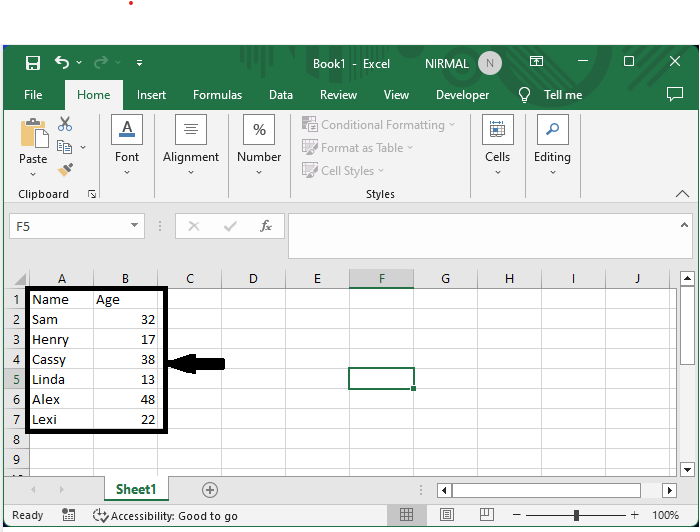
In the sheet, cells A2, B3, A4, B4, B6, and B7 are unprotected cells, and cells A1, B1, A3, A5, A6, A7, B2, and B5 are protected cells.
Step 2
We can move to the next unprotected cell by clicking the Tab button.
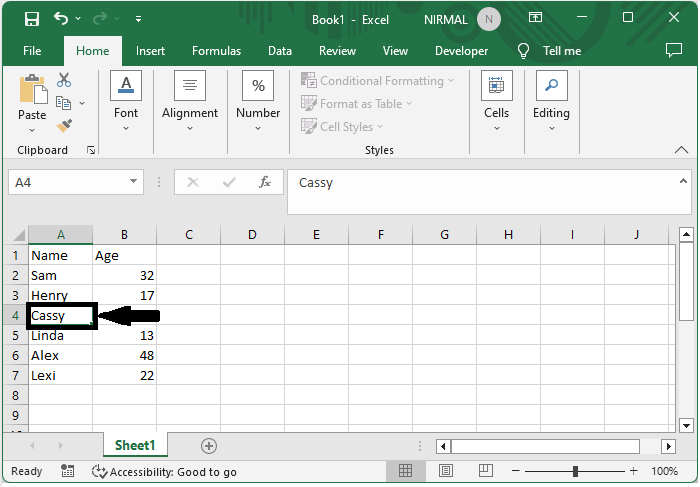
Conclusion
In this tutorial, we have used a simple example to demonstrate how you can directly move to the next unprotected cell in Excel to highlight a particular set of data.

