
 Data Structure
Data Structure Networking
Networking RDBMS
RDBMS Operating System
Operating System Java
Java MS Excel
MS Excel iOS
iOS HTML
HTML CSS
CSS Android
Android Python
Python C Programming
C Programming C++
C++ C#
C# MongoDB
MongoDB MySQL
MySQL Javascript
Javascript PHP
PHP
- Selected Reading
- UPSC IAS Exams Notes
- Developer's Best Practices
- Questions and Answers
- Effective Resume Writing
- HR Interview Questions
- Computer Glossary
- Who is Who
How to Move Words to Next Line in an Excel Cell?
Knowing how to style cells efficiently in Excel, a powerful tool for managing and analysing data, can significantly increase your productivity. You could occasionally come into instances where a word or a sentence in a cell is too long to fit in the allotted area. To ensure readability and retain the integrity of your data in these situations, transferring the extra text to the next line can be a helpful strategy.
In this article, we'll look at how to shift words inside of an Excel cell to the next line. These methods will assist you in maintaining a tidy and structured spreadsheet, regardless of whether you are working with detailed descriptions, addresses, or any other text-based data. By the end of this session, you will have a firm grasp on how to format your cells to support lengthy text while maintaining the accessibility of your data. Let's get started and learn how to successfully move words to the following line in an Excel cell!
Move Words to Next Line
Here, we will use the wrap text function to complete the task. So let us see a simple process to know how you can move words to the next line in an Excel cell.
Step 1
Consider an Excel sheet where you have data beyond the cell, similar to the below image.
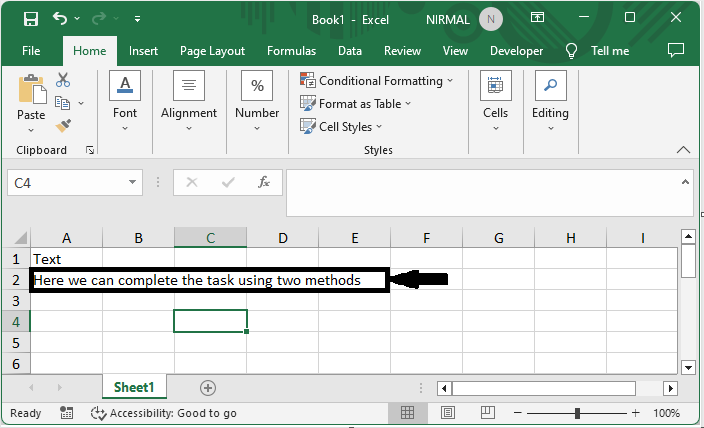
If you want to perform the task manually, the best approach is to click on the cell and use Alt + Enter.
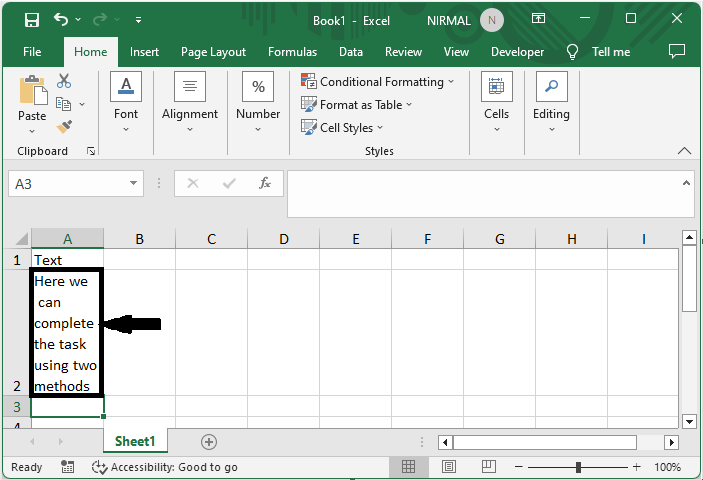
Step 2
If you have very large data, select the range of cells, then click on wrap text under home.
Select Cells > Home > Wrap Text.
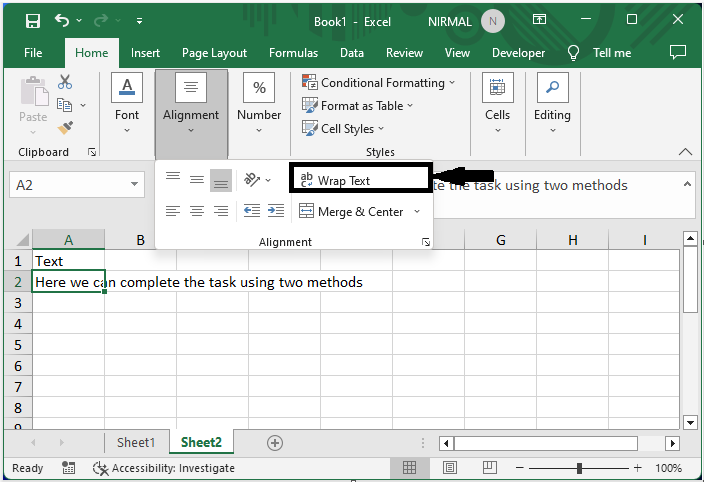
This is how you can move words to the next line in an Excel cell.
Conclusion
In this tutorial, we have used a simple example to demonstrate how you can move words to the next line in an Excel cell to highlight a particular set of data.

