
 Data Structure
Data Structure Networking
Networking RDBMS
RDBMS Operating System
Operating System Java
Java MS Excel
MS Excel iOS
iOS HTML
HTML CSS
CSS Android
Android Python
Python C Programming
C Programming C++
C++ C#
C# MongoDB
MongoDB MySQL
MySQL Javascript
Javascript PHP
PHP
- Selected Reading
- UPSC IAS Exams Notes
- Developer's Best Practices
- Questions and Answers
- Effective Resume Writing
- HR Interview Questions
- Computer Glossary
- Who is Who
How to Move and Size Checkbox With Cell in Excel?
In this lesson, we'll look at how to resize and reposition checkboxes in Excel while maintaining their alignment with particular cells. In Excel, checkboxes are a useful tool that can increase the interactiveness and effectiveness of your spreadsheets. You may automate activities and ensure accurate data organisation by connecting checkboxes to cells. To efficiently arrange your data, move the checkboxes on your worksheet.
To preserve consistency and guarantee proper data display, checkboxes must be perfectly aligned with cells. You can adjust the checkbox size in Excel to meet your unique needs. You'll have more influence over the appearance of your spreadsheet if you resize the checkboxes. An effective element that allows for dynamic interactions between cells and checkboxes is linking them. The ability to update data and automate operations makes good use of this capabilities. You will have a thorough understanding of how to resize and relocate checkboxes in Excel by the end of this course.
Move and Size Checkbox With Cell
Here we will make changes to the Excel properties to complete the task. So let us see a simple process to know how you can move and size checkboxes with cells in Excel.
Step 1
Consider an Excel sheet where you have a check box similar to the below image.
Right-click > Propertied.

First, right-click on the check box and select Properties.
Step 2
Then give a cell to the Linked cell. In this case, select cell B2 and click enter. Then you will see that the check box will match the cell B2 exactly.
Linked Cell > Enter.

Step 3
Then move the check box near to the linked cell then right click on the box and select format control. Then click on Properties and select "Move and Size with cells" and click Ok.
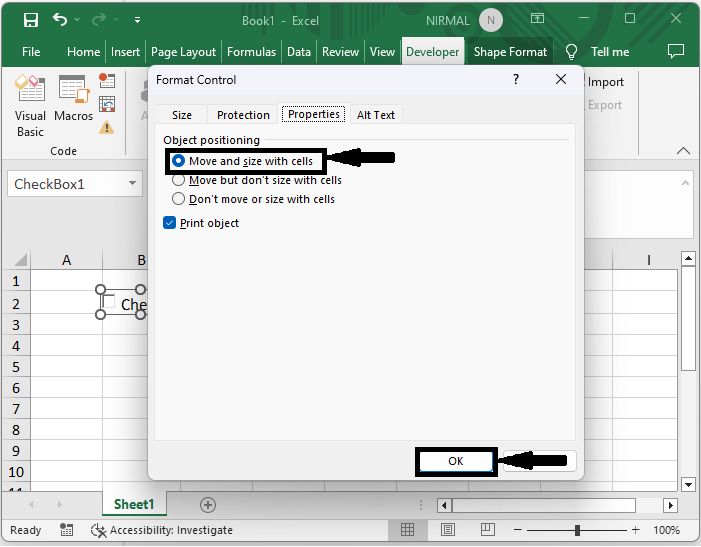
This is how you can move and size checkboxes in a cell in Excel.
Conclusion
In this tutorial, we have used a simple example to demonstrate how you can move and size checkboxes with cells in Excel to highlight a particular set of data.

