
 Data Structure
Data Structure Networking
Networking RDBMS
RDBMS Operating System
Operating System Java
Java MS Excel
MS Excel iOS
iOS HTML
HTML CSS
CSS Android
Android Python
Python C Programming
C Programming C++
C++ C#
C# MongoDB
MongoDB MySQL
MySQL Javascript
Javascript PHP
PHP
- Selected Reading
- UPSC IAS Exams Notes
- Developer's Best Practices
- Questions and Answers
- Effective Resume Writing
- HR Interview Questions
- Computer Glossary
- Who is Who
How to delete search history in YouTube mobile App?

YouTube have an algorithm working behind every search made on YouTube by the user. It remembers the user's search and suggests other searches and video feeds based on it. This all remains in the memory of the YouTube algorithm as well as in your device, whether it be a laptop, desktop, tablet, or mobile phone. The history is the same in all devices logged under the same ID. To maintain privacy, Google allows its viewers to delete viewing history whenever they want. The viewers can delete a particular search topic or delete the whole search items in one go. There are options to auto-delete or pause your history.
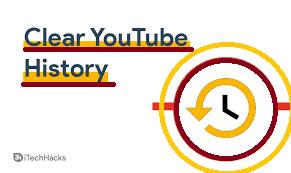
When you search for something on YouTube while signing in to your account, the search items are stored in the account search history. YouTube keeps a track of all your searched videos and videos that you have been watching on the channel. If a viewer doesn't want to share their browsing details with anyone, then you have to take a few steps and change your settings. Viewers can clear their YouTube history at any point in time.
How to Clear YouTube Search History Using the YouTube App
When you click on magnifying glass icon you can see search list drops down. In this article we will learn to delete it.

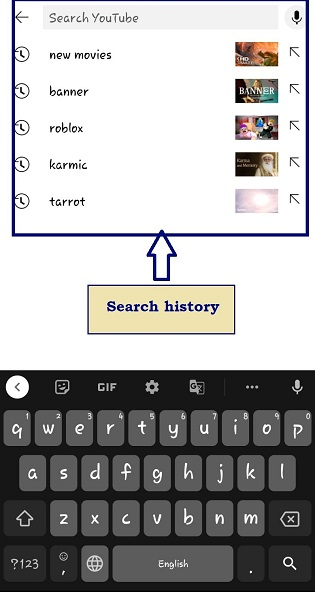
Follow these instructions step by step to clear the YouTube search history using the YouTube app.
- Open the YouTube app on your device and sign in to your account. In the upper right corner of the screen, click on your profile picture.
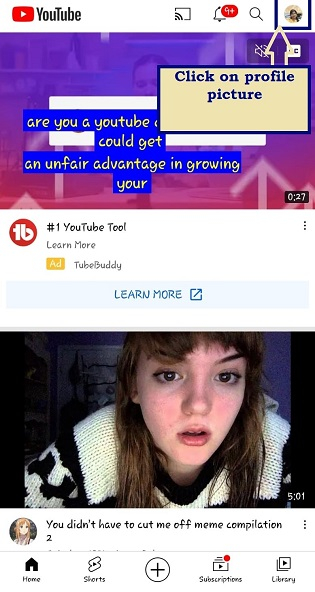
- A drop-down will open, select Settings from the drop-down.
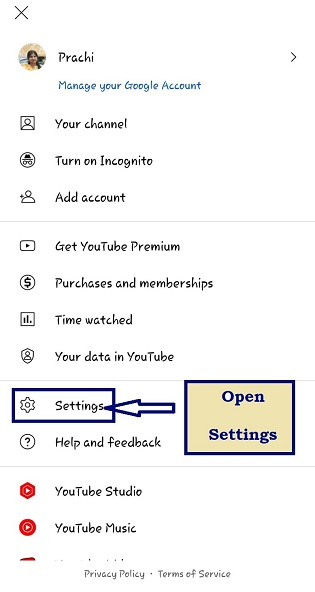
- On the next tab select History & Privacy section.
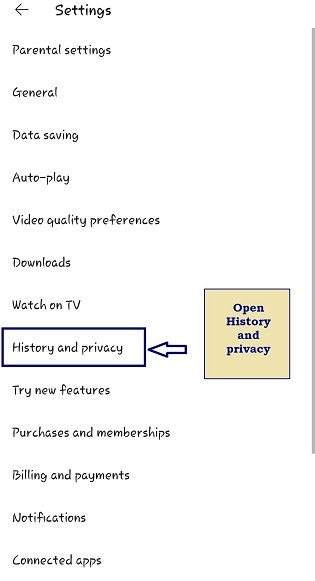
- On the next screen, select "Clear Search History."
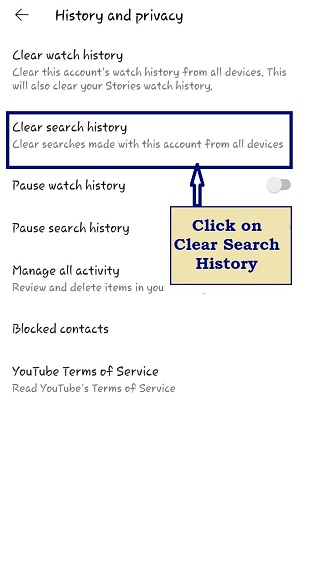
- A pop-up appears to ask if you are sure you want to clear your search history. Select CLICK SEARCH HISTORY to clear it.
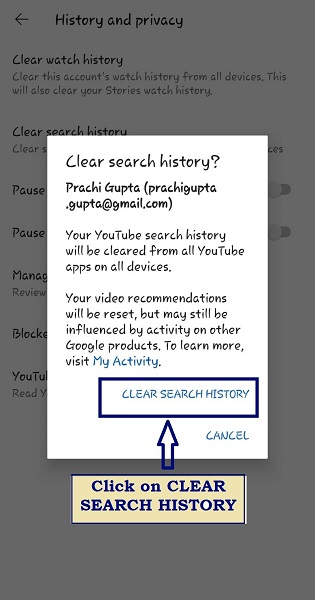

- The search history will be cleared, if you click on the search magnifying glass, no search will be viewed.
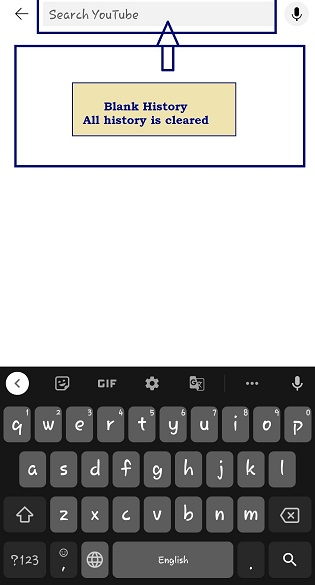
How to delete individual searches on YouTube App
Sometimes a user does not want to delete the whole search history, so that the list of frequent searches is there, to avoid typing again and again. Viewers want to delete the individual search. YouTube allows users to delete individual searches.
Follow these instructions step by step to clear the YouTube individual search history using the YouTube app.
- To delete individual searches from the YouTube app, tap the magnifying glass icon on the upper side of screen.
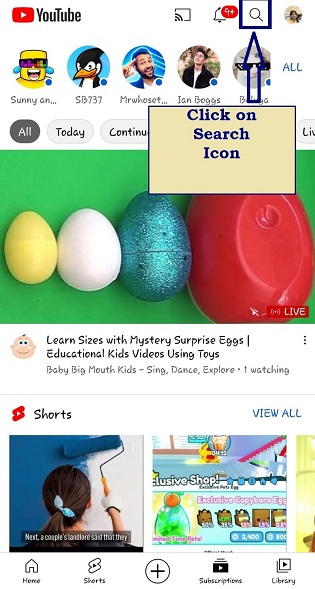
- A list of your previous searches appears beneath the search field.
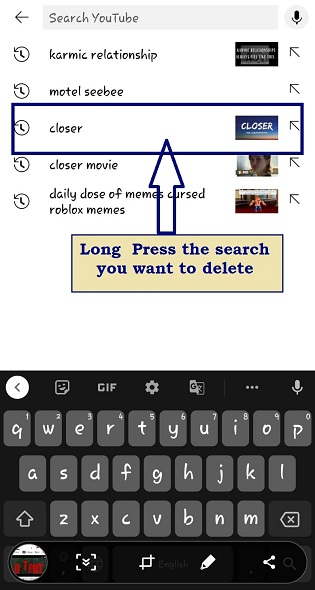
- Long press the search you want to delete. A box for confirming the action will pop up. Click on Remove to remove the search.
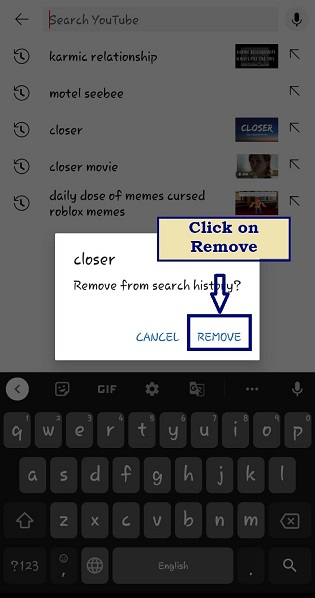
- Your search had been removed from the list as you can see in image down below.
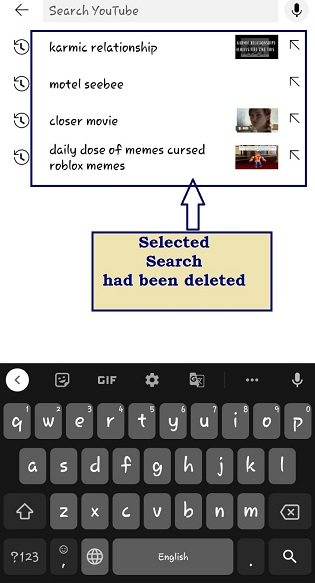
Although you how can delete your viewing history whenever you feel like it. But, if you do not have enough time or forget to delete it from time to time, it gives an option to auto-delete it. You only have to select the period.
Why People Clear Their YouTube Search History
YouTube searches done under your id cannot be seen or accessed by other YouTube users or people on their devices. They will only be shown on devices where you are logged in. Your search history influences how YouTube chooses to show content on your feed.
YouTube displays a selection of recommended videos on the home page of your channel account based on your searched search content. Your search history also makes YouTube automatically suggest past searches in the drop-down menu that appears when you start typing something in the search box.
What Happens When You Delete YouTube History
After deleting your YouTube history, YouTube will remove any record of a video you searched for. YouTube keeps track of your searching history only if you are signed in, and the data is available on the server side of the platform. It means that you can access your YouTube history on any device you are signing in to YouTube.
Conclusion
At last, we can say that the YouTube algorithm actively uses YouTube history to recommend videos on the channel's home feed. So, if you want to remove suggestions based on search history, remove them. Remember, removing all your history will not affect the liked videos or subscribed channels by you. The suggestions based on them will still be available to you.

