
 Data Structure
Data Structure Networking
Networking RDBMS
RDBMS Operating System
Operating System Java
Java MS Excel
MS Excel iOS
iOS HTML
HTML CSS
CSS Android
Android Python
Python C Programming
C Programming C++
C++ C#
C# MongoDB
MongoDB MySQL
MySQL Javascript
Javascript PHP
PHP
- Selected Reading
- UPSC IAS Exams Notes
- Developer's Best Practices
- Questions and Answers
- Effective Resume Writing
- HR Interview Questions
- Computer Glossary
- Who is Who
How to pause search history in YouTube App
YouTube is a video streaming platform; it is very popular with people who want to take a break from their busy lives. When you press the search icon on YouTube, your search history will be stored and displayed to you every time you do it. If you do not want to keep track of the searches made on your account, then you can find the information in this article. You can prevent YouTube from saving your search history by following the instructions listed here. Your YouTube history improves the accuracy of its recommendations by tracking the videos you search for and watch.
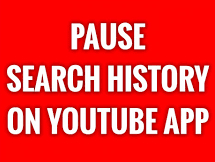
You may pause your YouTube browsing history and videos you have watched on the channel if you do not want to share your browsing information. If you do not want to share your browsing information, YouTube allows users to pause their search history.
When you clear your search history, your past searches will no longer be listed as suggestions in the search box on YouTube. The search which you will do, while your search history is paused will not be saved in your search history.
Check here for the step?by?step guide to pause your search history on YouTube.
Here Is How To Pause Your Search History On Youtube
First Method
The step?by?step procedure to pause search history is as follows ?
Step 1 ? Launch the YouTube app and login to your account.

Step 2 ? Tap on your profile picture in the top right?hand corner.
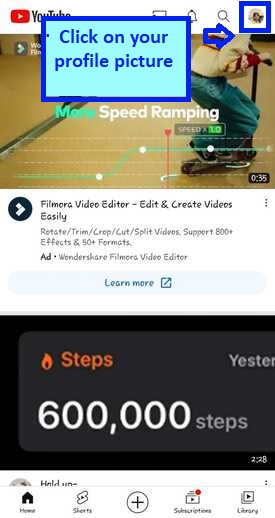
Step 3 ? Tap on Settings at the bottom of the drop down.
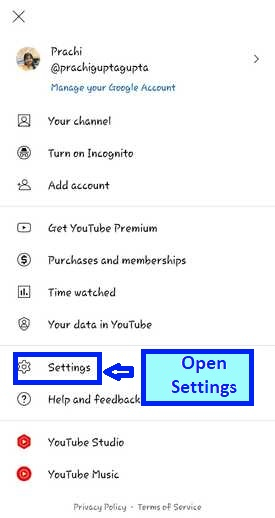
Step 4 ? Tap on History and Privacy.
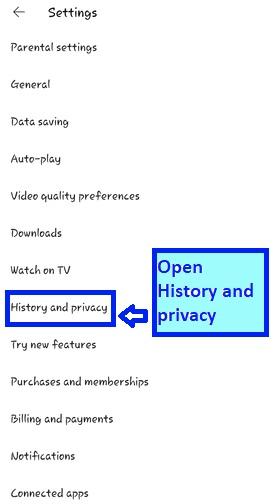
Step 5 ? Turn on the Pause search history toggle switches as shown in the image below.
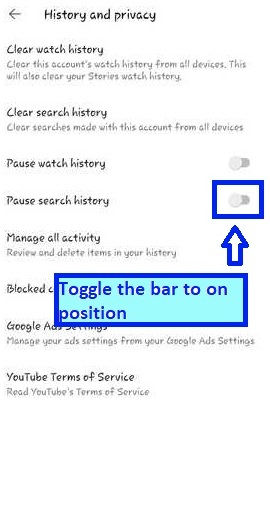
Step 6 ? Confirm your choices when prompted for reconfirmation.
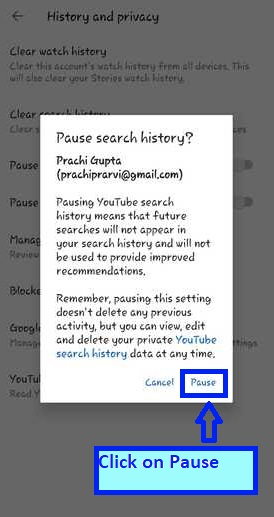
Step 7 ? The search history has been paused.
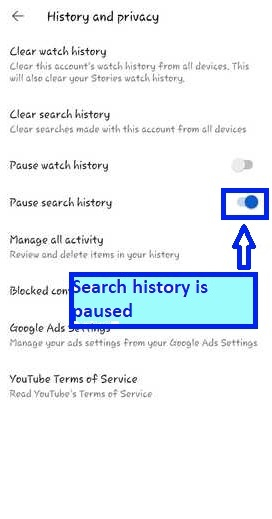
NOTE ? If you are browsing on App in incognito mode, your search history will not be saved.
If you want to reverse the change to how it was before, simply follow the steps above again and turn off the toggle switches in step 5. There is nothing else you must do.
Second Method
To change your watch history settings in YouTube on Android by the second method, follow the step?by?step procedure ?
Step 1
Open the YouTube App.
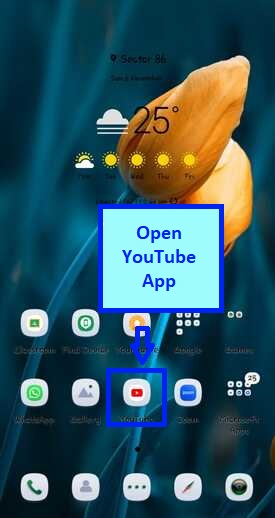
Step 2
On the homepage of the YouTube app, select Library from the toolbar on the bottom of the screen.
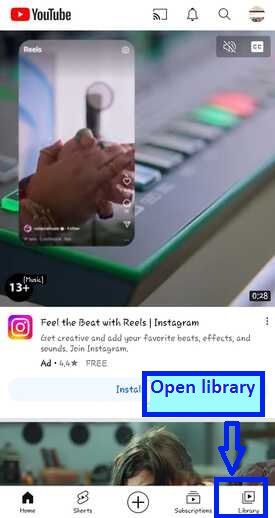
Step 3
You will see History on top of the screen. Tap on the View all on the right side of the screen.
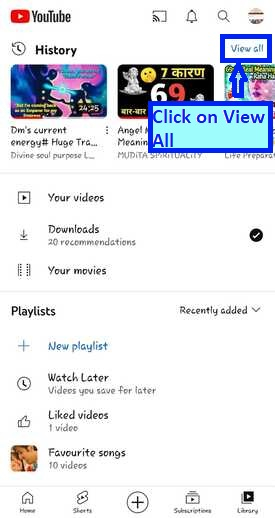
Step 4
On the History page, select the stacked three dots icon in the upper right and then select History Controls.
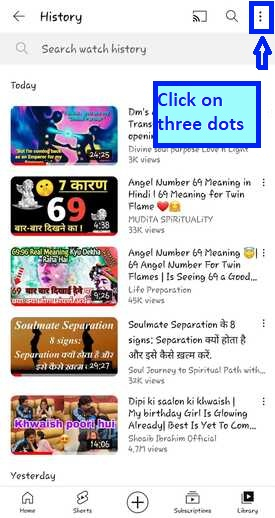
Step 5
History controls will open. Click and open it.
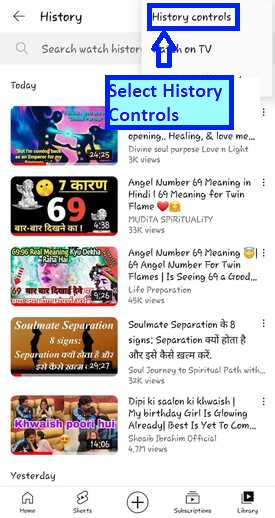
Step 6
History and privacy section will open. Here, there is a toggle switch to Pause watch history. Toggle the Pause watch history button to on.
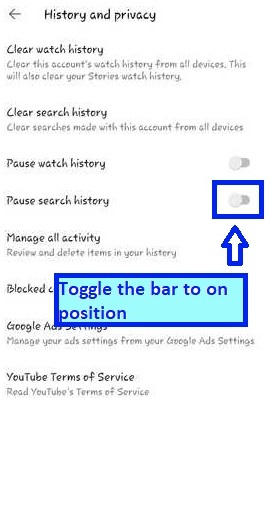
Step 7
Reconfirmation message will pop up. Click on Pause.
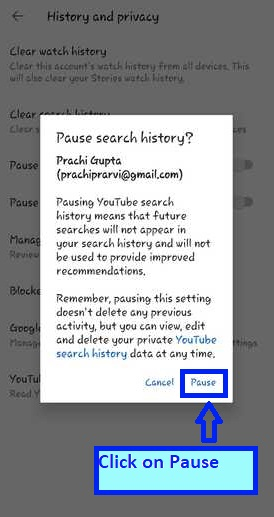
Step 8
The search history is paused.
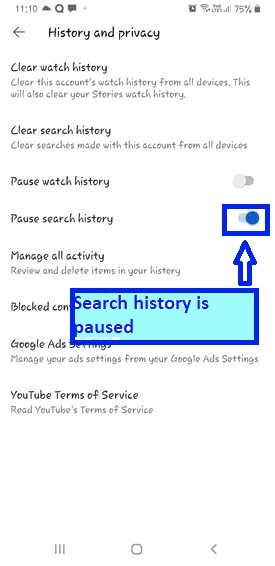
Why pause search history a very important feature
YouTube allows you to pause search history temporarily if you do not like to delete it afterwards.
Can you believe that every day, we have a ton of watch and search history on YouTube? And sometimes, we also delete all of it, for whatever reason. But thanks to that history, you will get personalized recommendations while you browse through the service. It also means that watching a few videos off?topic is more than enough to change your suggestions and maybe even get out of order your recommendations on the feed.
How do you avoid going over the edge? It is simple ? just pause your YouTube history temporarily. And you can do it instantly on your iPhone or Android device. From that point onwards, nothing you play will be counted towards what you watch, and it will not be recorded in your history, including search.
Conclusion
If you wish to go through a lot of videos without altering your personalized results in any way, this feature is fantastic. You can keep your history frozen forever, keeping it the same as you used to. If you like, you can keep your history frozen forever, preserving it as you used to. This will not change the amount of history you previously recorded on YouTube. To clear your search history manually, go to the "clear search history" option. You can also pause history to prevent it from showing up in the videos you watch on YouTube.
If you do not want the hassle of deleting just pause it.

