
 Data Structure
Data Structure Networking
Networking RDBMS
RDBMS Operating System
Operating System Java
Java MS Excel
MS Excel iOS
iOS HTML
HTML CSS
CSS Android
Android Python
Python C Programming
C Programming C++
C++ C#
C# MongoDB
MongoDB MySQL
MySQL Javascript
Javascript PHP
PHP
- Selected Reading
- UPSC IAS Exams Notes
- Developer's Best Practices
- Questions and Answers
- Effective Resume Writing
- HR Interview Questions
- Computer Glossary
- Who is Who
How to auto delete YouTube history on browser?
With millions of users across the globe, YouTube is one of the most popular video platforms. Anybody with access to your device, laptop, tablet, or mobile, as well as third-party applications that collect data for marketing purposes, can view and search through your YouTube history.
Google launched a new feature in May that allows people to securely delete their location and browsing history records. This functionality was eventually rolled out to YouTube as well.
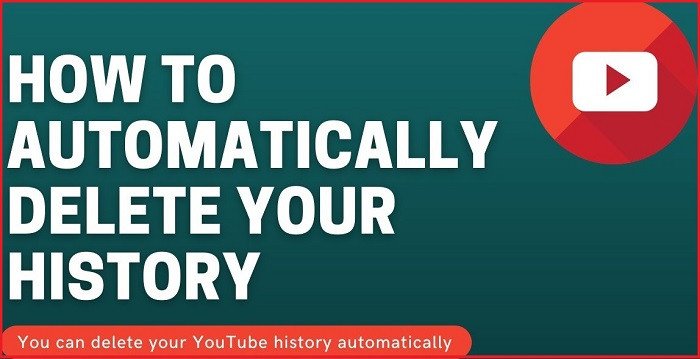
What's YouTube History?
YouTube History saves videos you watch and the things you search for on YouTube. Your YouTube history includes the things you watch and search while signed in.
When you choose to keep your YouTube History, you can get more personalized experiences, like better content recommendations and the ability to pick up where you left off. Your YouTube history is used to improve your experience, like reminding you what you have watched and giving you better recommendations. Continuing to keep your YouTube History is your choice. Your information will be kept forever by default; however, YouTubers may delete YouTube history every three or eighteen months thanks to Google's servers.
How To Auto Delete Your YouTube Search
You have the option of deleting your viewing and search history whenever you want. If you do not have enough time or forget to delete it from time to time, YouTube offers the option to have it deleted automatically after a set period.
After a certain amount of time, you can choose to have your YouTube search and watch history deleted automatically. Here is a step-by-step method to deleting your YouTube history automatically.
- Open YouTube on browser. View on the left-hand side of window.
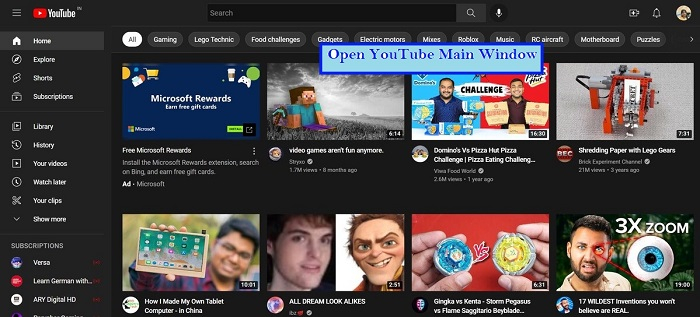
- On your YouTube account, on the left-hand side you will find History option, click, and open it.
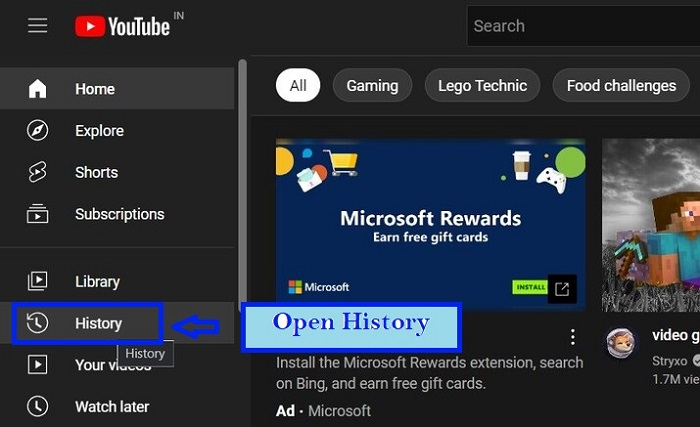
- The button labelled "MANAGE ALL HISTORY" may be found in the History menu. A new tab will be opened after that.
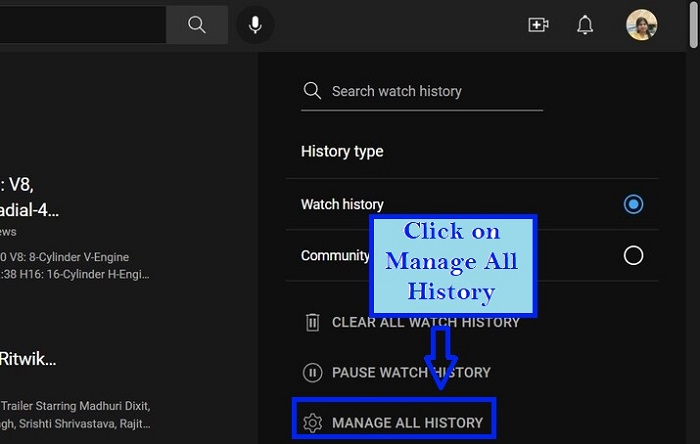
- You will get a new page once you have done so. You will be sent to YouTube history section. On the top You can see saving YouTube history option. Down below you can find Auto Delete option. Click on the arrow as shown in image down below.
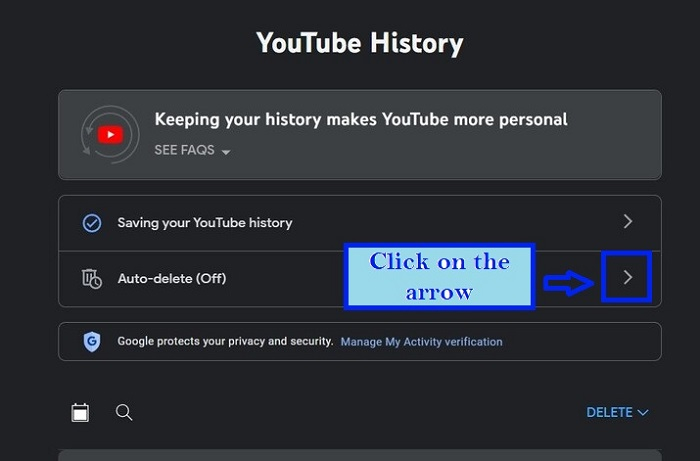
- A page saying "choose an auto delete option for your history will open." From here you can also select to disable auto delete. Select Auto delete and click on the drop down as shown below.
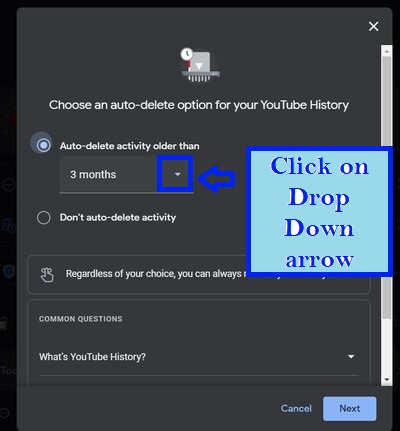
- You can see three options will show as 3months, 18 months and 36 months. Select your preferences.
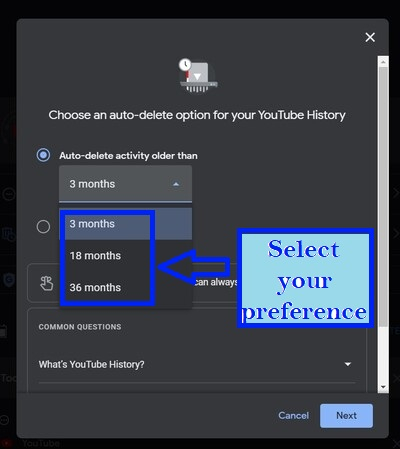
- Click on "Next" once you have made your decision.
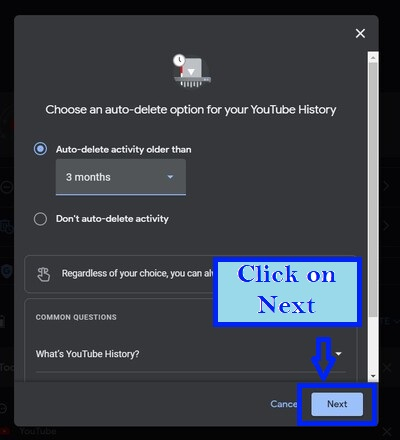
- You will get the following confirmation message once you are happy with it." Click on GOT IT.
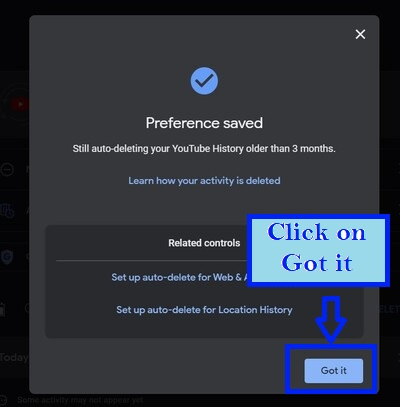
- The auto delete is set. To be more precise, there is nothing more to it. Just in case the update goes into effect immediately, we recommend that you restart your browser and re-login into your account.
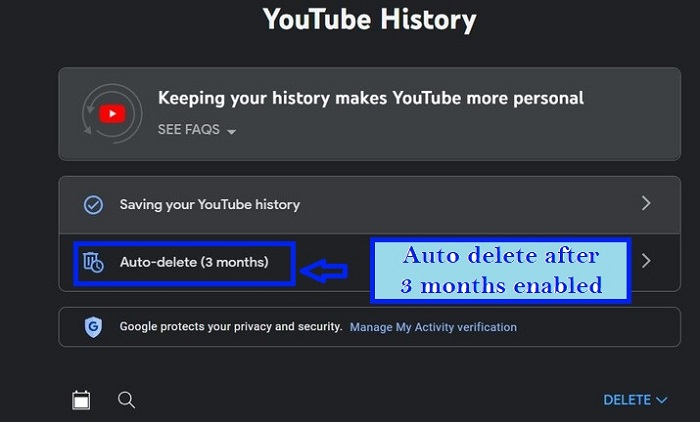
Deletion Made Easy
Removing the incorrect data and enabling automatic deletion is mostly simple in theory. Pausing or deleting your search and viewing history takes less than a minute or two.
Why to set auto delete for YouTube history
The topic of online privacy has become increasingly important. Therefore, more services are adding privacy-protective features as time goes on. One of your biggest worries if you are a YouTube user is probably the YouTube watch and search history, which can give marketers and other third parties insight into you that you do not want them to have.
Conclusion
The ability to automate erasing history is a major benefit for viewers, since it concerns privacy. Without having to worry about accessing the history panel every few months to manually erase history, users can now schedule history to be deleted. Users may, of course, manually delete their history if they choose. But if you never want to use your history, auto deletion is the best feature to be used. Go, enable it and be stress free.

