
 Data Structure
Data Structure Networking
Networking RDBMS
RDBMS Operating System
Operating System Java
Java MS Excel
MS Excel iOS
iOS HTML
HTML CSS
CSS Android
Android Python
Python C Programming
C Programming C++
C++ C#
C# MongoDB
MongoDB MySQL
MySQL Javascript
Javascript PHP
PHP
- Selected Reading
- UPSC IAS Exams Notes
- Developer's Best Practices
- Questions and Answers
- Effective Resume Writing
- HR Interview Questions
- Computer Glossary
- Who is Who
How to enable Data saving in YouTube mobile app?
Streaming videos on a mobile YouTube app can be quite a data eater. The unending maze of videos can cause a viewer to burn through all the data allowance faster than expected.
Watching a lot of videos daily and that too in high quality can skyrocket data usage on your smartphone data plan. So, if you want to enjoy YouTube content endlessly, you must maximize how many videos you are getting for limited data caps and by selecting a data saver option.
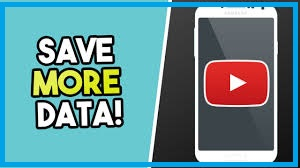
The good news is that there are ways by which you can use YouTube on its mobile app and cut down on your data bills without doing much damage to your viewing pleasure on the app.
Along with specific resolutions on the video player, one can now toggle between four separate modes i.e., low quality, high quality, data saver and advance options to set favorite video quality on every individual video depending upon the data leftover and type of video.
How to change settings of video for data saving
YouTube provide us two ways to switch on the data saving option. First one is to change settings of all video at one time only by enabling Data Saver option. Secondly, enabling the Data Saver option on videos individually.
First Method
In this method the data saver is enabled for all videos in one go. The step-by-step procedure is as follows
- Open YouTube App and tap on your profile picture.
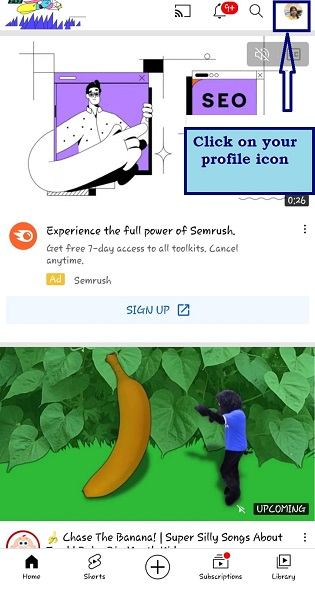
- Tap on settings after that.
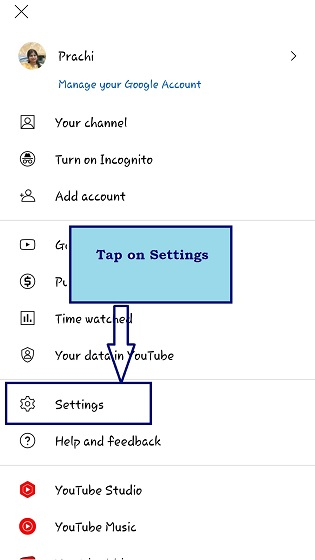
- Tap on the Data saving option on the next screen, to enable it.
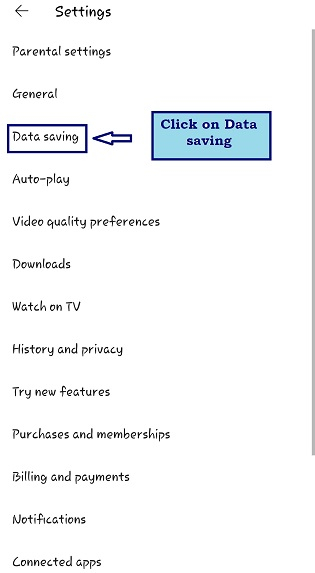
- Turn on the Data saving mode, to save data.
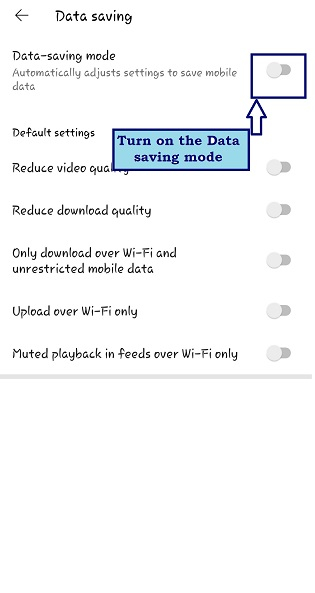
- By enabling the main Data saving option, all the option get enaabled automatically. The data saving is now enabled and be applicable on every video.
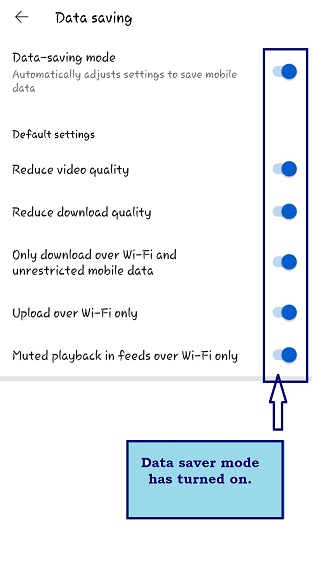
Second Method
In this method data saver is enabled on videos individually.
- Open YouTube App on the smartphone.
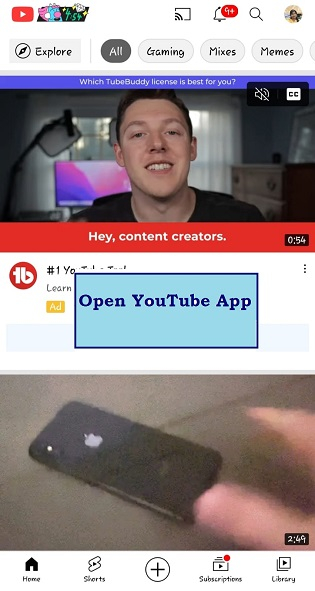
- Select and play the video of your choice. Tap on the gear icon at top right of screen, but certainly it will not save data.
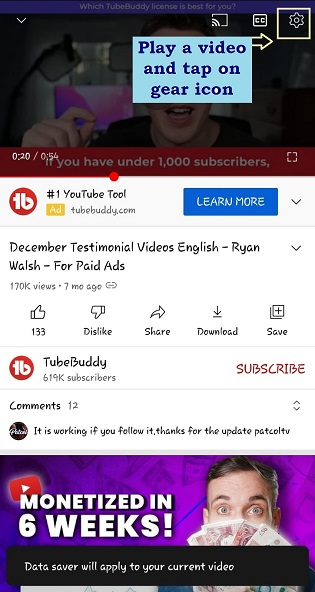
- Select Quality and tap on it.
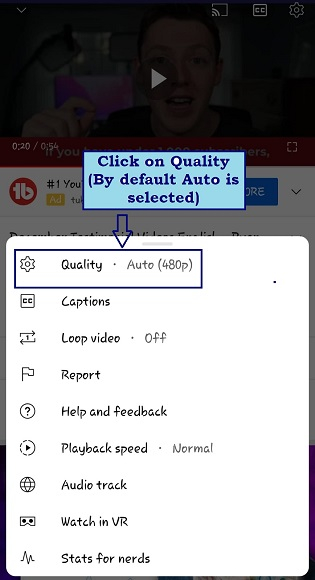
- Select the Data Saver option and tap on it. One can select other options also.
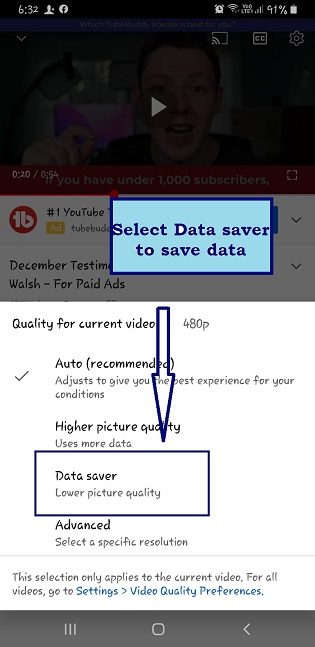
- Data Saver is enabled for this particular video now.
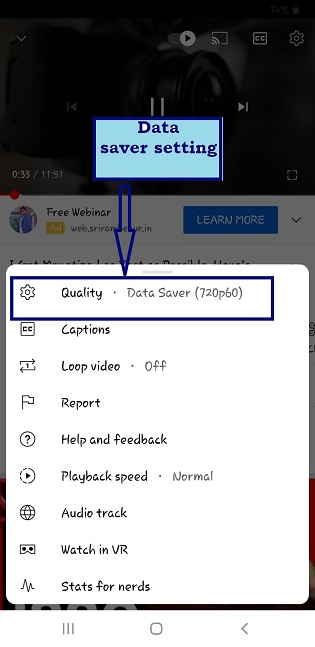
- Viewer can also select other like video on high quality.
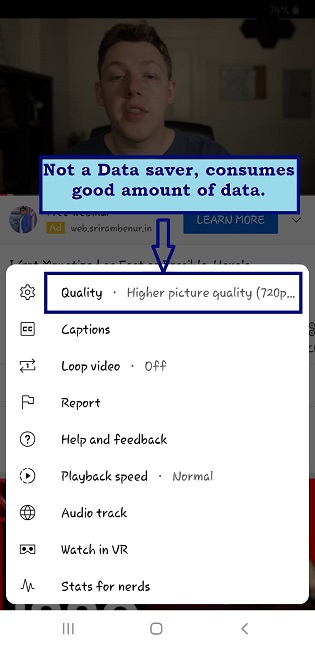
Data used
Watching YouTube videos in higher resolutions obviously will burn your data budget much faster. The table below shows how much data is used by YouTube videos per second. When the video is streaming in 480p, which is standard definition video quality, it will use up to around 480 to 660 MB per hour, or 8 to 11 MB per minute. However, more and more YouTube videos are now offering a 4K (or Ultra HD) streaming option, which will burn almost 5.5 to 23 GB of monthly daily allowance in just an hour, which is certainly a good amount.
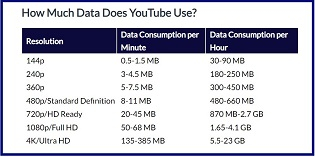
Conclusion
Online videos are a wonderful source of information and entertainment for everyone. Streaming videos on YouTube is a great way to kill time and unwind, especially since the platform is free, and there is no limit to the videos you can watch. While the connection speeds needed to enjoy this content are now common, the data caps have not followed the trend. With a few adjustments here and there, we can make that limited data allocation stretch much further than before and view as many videos as we want.
We hope that this guide has given everyone a clear insight that how much data YouTube uses and how we can more effectively manage our data consumption.

