
 Data Structure
Data Structure Networking
Networking RDBMS
RDBMS Operating System
Operating System Java
Java MS Excel
MS Excel iOS
iOS HTML
HTML CSS
CSS Android
Android Python
Python C Programming
C Programming C++
C++ C#
C# MongoDB
MongoDB MySQL
MySQL Javascript
Javascript PHP
PHP
- Selected Reading
- UPSC IAS Exams Notes
- Developer's Best Practices
- Questions and Answers
- Effective Resume Writing
- HR Interview Questions
- Computer Glossary
- Who is Who
How to set auto-delete history in YouTube App?
YouTube is one of the most popular video platforms in the world with millions of users. Anyone with access to your device, laptop, tablet, or mobile, as well as any third?party applications collecting data for marketing purposes, can view and search through your YouTube history, challenging your privacy.

Google introduced a new function that allows people to delete their location and browsing history records. This capability was subsequently rolled out to YouTube as well.
What's YouTube History?
YouTube History records everything you watch and search for on YouTube. Your YouTube history includes the things you watch and search for while signed in.
You can obtain more personalized experiences by keeping your YouTube Histories, such as content recommendations and the ability to resume where you left off. Your YouTube history is used to improve your experience, including saving what you have watched and giving you better suggestions. You can keep or delete your YouTube history as you choose. Your data will be kept indefinitely by default; however, YouTube stars can delete your history every three, six or nine months. Thanks to Google's servers, it means a lot.
Reason to keep YouTube history
For shorter periods
The videos and channels you have watched recently have undoubtedly influenced your decision to start where you left off.
To reduce the amount of data required to personalize your experience and recommendations, you would like to personalize and recommend fewer things. (this may mean that you will get recommendations for videos you have already seen).
For longer periods
It is from the videos and channels you watched a while ago that you are basing your decision on when to pick up where you left off.
You want to broaden the amount of data used to personalize your experience and recommendations on YouTube.
Why set auto-delete for YouTube history
More and more services are introducing privacy?protecting features as time goes on, resulting in a more complicated landscape. When you are a YouTube user, you may be worried about the YouTube watch and search history, which may give third parties insight into your habits they do not want you to have.
How to Auto Delete Your YouTube Search
You have the option to have your viewing and search history deleted whenever you want. If you do not have enough time or do not remember to delete it from time to time, you may have your YouTube search and watch history deleted automatically after a certain period. Here is a step?by?step procedure for deleting your YouTube history manually.
Step 1
Open YouTube App. Sign in your account.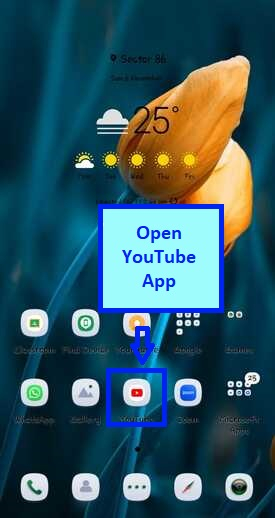
Step 2
Tap on your profile picture in the top right?hand corner.
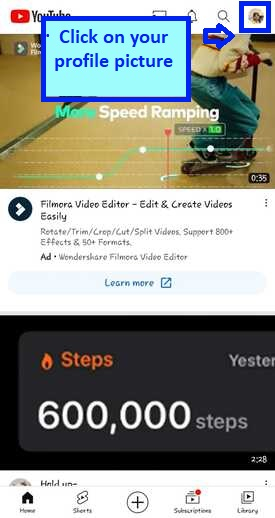
Step 3
Tap on Settings at the bottom of the drop?down.
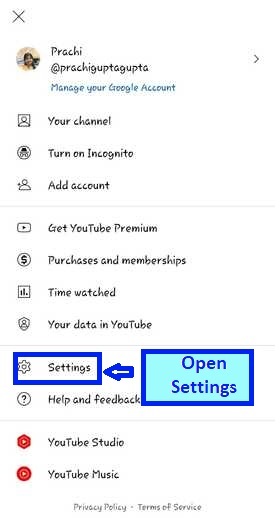
Step 4
You will find the history and privacy section. Tap on History and Privacy and open it.
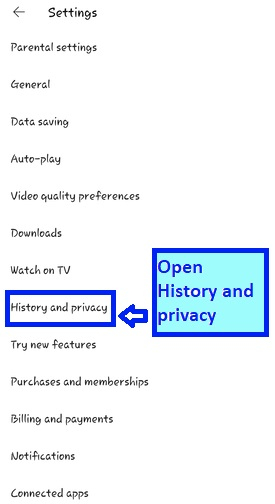
Step 5
The button labelled "MANAGE ALL ACTIVITY" may be found in the History and Privacy menu. A new tab will be opened after that.
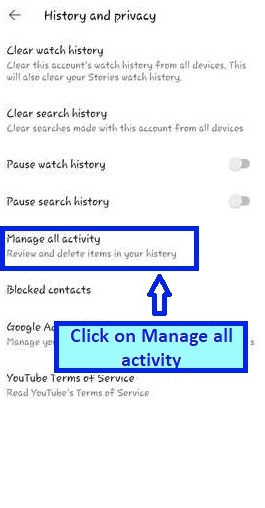
Step 6
You will get a new page once you have done so. You will be sent to the YouTube history section. On the top, you can see the saving YouTube history option. Down below you can find the Auto Delete option.
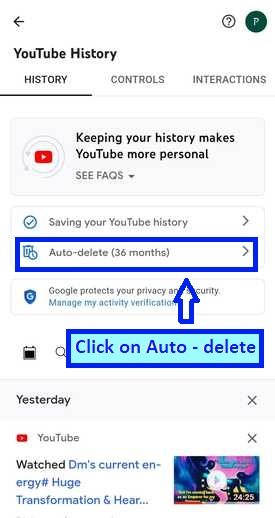
Step 7
A page saying "choose an auto?delete option for your history will open." From here you can also select to disable auto delete. Select Auto delete and click on the drop?down as shown below.
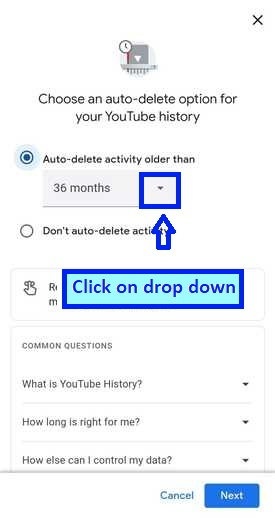
Step 8
You can see three options will show as 3months, 18 months and 36 months. Select your preferences.
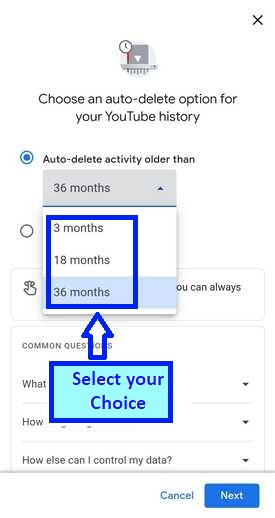
Step 9
Here we have selected the option of 3 months.
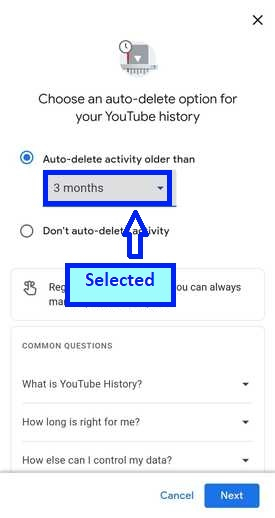
Step 10
Click on "Next" once you have made your decision.
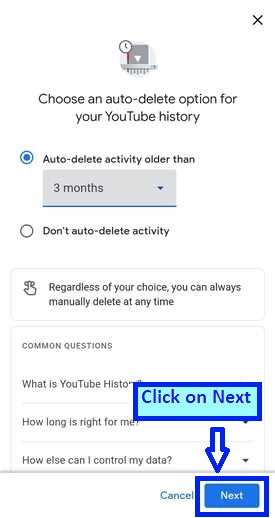
Step 11
Click on confirm.

Step 12
The preference is saved. Click on Ok.
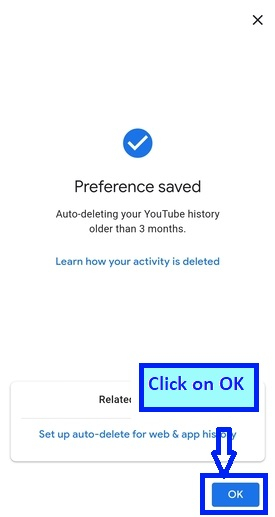
Step 13
The auto delete is set. To be more precise, there is nothing more to it. Just in case the update goes into effect immediately, we recommend that you reopen your app and login into your account.
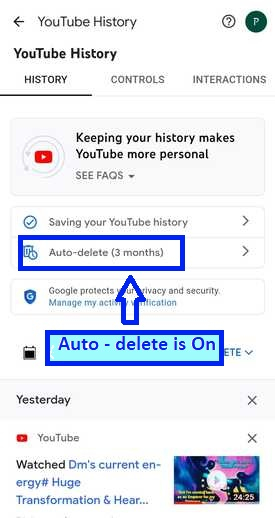
Conclusion
Removing or enabling automatic deletion is simple in a practical sense. Pausing or deleting your search and viewing history takes less than a minute or two. An important aspect of viewers' privacy is the ability to automate erasing history. You can now easily delete history by configuring it to be deleted automatically. Without having to worry about accessing the history panel every few months to manually erase history, users can now schedule history to be deleted. Users can, of course, manually delete their history if they choose. But if you never want to use it, auto?deletion is the best option. Go, enable it, and be stress?free.

