
 Data Structure
Data Structure Networking
Networking RDBMS
RDBMS Operating System
Operating System Java
Java MS Excel
MS Excel iOS
iOS HTML
HTML CSS
CSS Android
Android Python
Python C Programming
C Programming C++
C++ C#
C# MongoDB
MongoDB MySQL
MySQL Javascript
Javascript PHP
PHP
- Selected Reading
- UPSC IAS Exams Notes
- Developer's Best Practices
- Questions and Answers
- Effective Resume Writing
- HR Interview Questions
- Computer Glossary
- Who is Who
How to delete videos from Watch later on YouTube Mobile App?
The YouTube app has a very handy feature to save videos and watch them later. The "Watch Later" function is perfect for those viewers who do not have the time to finish a video. They save it for a future time. YouTube, gives us an option to create a watchlist like the ones we make on OTTs. Whenever you come across a video you find interesting but do not have the time to watch, you can put it in the ?Watch Later playlist. By clicking on the three dots next to the video and then tapping on the "Add to Watch Later" option, one can easily save those videos and make a list. As it is very easy to save videos in Watch Later list, viewers tend to stuff it with too many videos making it very chaotic and messy. They don't realize that they are just piling up the YouTube Watch Later list.
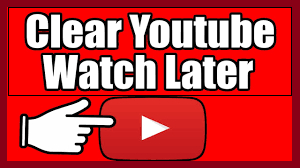
Sometimes viewers are not able to watch "View Later" videos or don't want to hold them anymore, so there is always a way to delete them from the folder. for example, I have over 1500 unwatched videos in my Watch Later section. This makes a list too long and it is almost impossible to find a video from that. What if when sometimes I need to organize that list and make it concise? What will I have to do to delete videos from YouTube Watch Later list? So, I researched and founded. In this article, I will show you how you can delete videos from YouTube Watch Later. So, let us see how to delete Watch Later videos.
How to delete videos from Watch Later on YouTube App
YouTube gives us an option to delete each video from the Watch Later individually. Clearing the Watch Later will delete both partially and fully watched videos from your YouTube watch later list. And then, empty the entire list, individually.
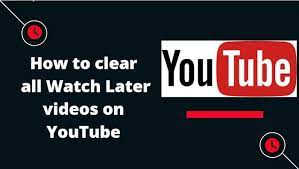
Remove fully and partially watched the video from YouTube "Watch Later"
Both iPhone and Android smartphone users have options within the YouTube app to remove fully watched and partially watched videos from the watch later folder.
- Open the YouTube app on your smartphone. From the options bar located at the bottom of the screen, click on the library option.
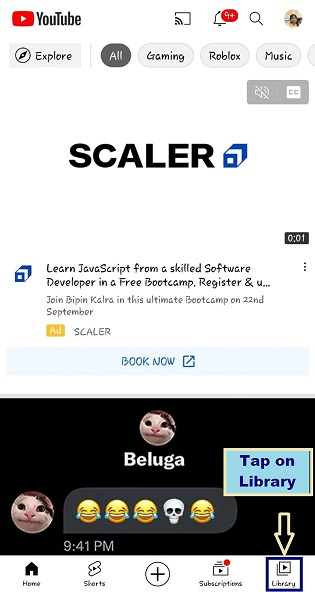
- You will see the Watch Later option (watched and unwatched videos) in the list of options. Click on it

- The list of all videos will open that are saved to the list. Click on the three dots on the top right of the screen.
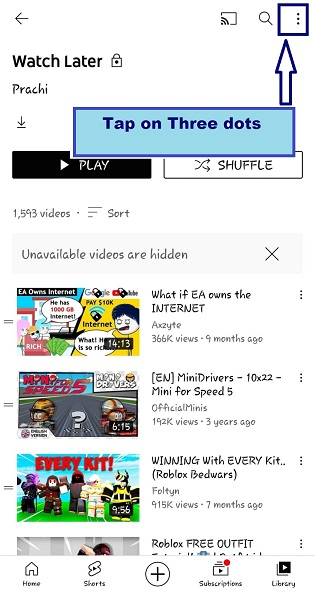
- Select Remove watched videos from the options that popped up.
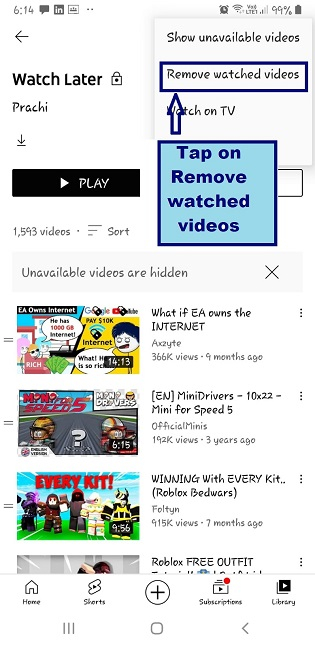
- A small pop-up appears for re-confirmation. Select "Remove." All the watched and partially watched videos will be deleted.
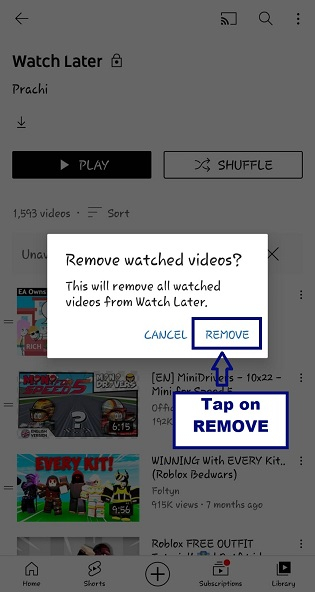
- Confirm the warning as was done above and the YouTube Watch Later won't consist of the videos that are already seen. Upon completing the steps above, any video watched (regardless of was finished or not) gets removed from the folder. Viewers may notice that there are still some videos remaining. These are those videos that never got viewed.
Deleting Videos That Were Never Watched
Once the watched videos are removed, one can delete the remaining ones, but now the videos which were not watched have to be removed one by one. Although the process is simple, it does take time, especially if there are many videos in the folder. The step-by-step procedure to delete individual videos is as follows ?
- Tap on the "Library" tab in the lower-right corner of the screen.
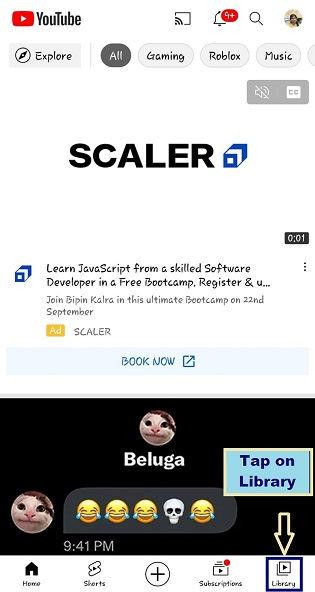
- Tap "Watch Later" located in the list to open the entire list of saved videos in the watch later folder.
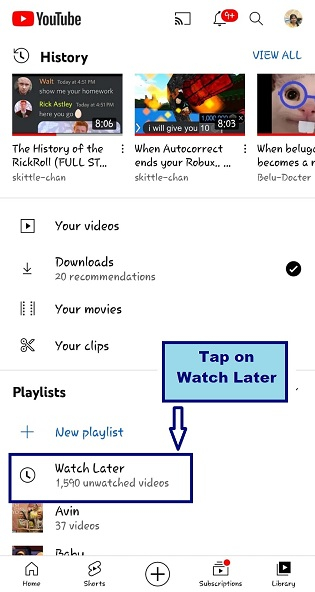
- Tap on the "vertical ellipsis" (three vertical dots) in the top-right corner of the video that you want to delete.
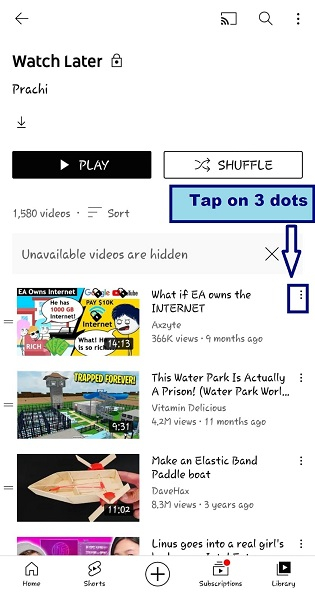
A pop-up will come, select the "Remove from Watch Later" button and tap on it.
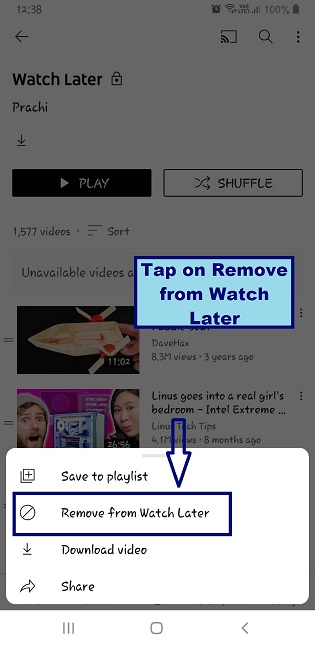
The video will be removed from the list.
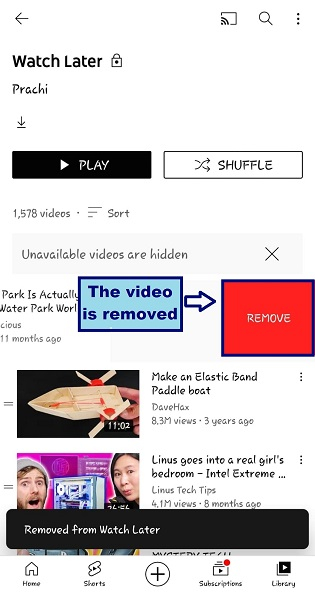
- All the video in this list must be deleted individually. The list will become empty after deletion.
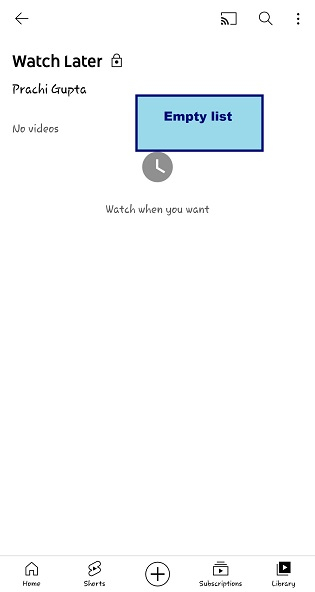
Conclusion
Since mass deletion of the Watch Later list is not YouTube's procedure, the outcome after deletion is the best option to have a concise list. If there are not that many videos to remove, do it frequently to save yourself from the trauma of deleting thousands. Still, if you have accumulated thousands of them, this might not be that good of an idea, but you must do it for a clean Watch later list.

