
 Data Structure
Data Structure Networking
Networking RDBMS
RDBMS Operating System
Operating System Java
Java MS Excel
MS Excel iOS
iOS HTML
HTML CSS
CSS Android
Android Python
Python C Programming
C Programming C++
C++ C#
C# MongoDB
MongoDB MySQL
MySQL Javascript
Javascript PHP
PHP
- Selected Reading
- UPSC IAS Exams Notes
- Developer's Best Practices
- Questions and Answers
- Effective Resume Writing
- HR Interview Questions
- Computer Glossary
- Who is Who
How to Create a Chart by Count Of Values in Excel?
Charts are a great way to visualise data and draw conclusions from it. They give you a pictorial representation of your data, which makes it simpler to see patterns, trends, and connections. Making a chart depending on the number of values in your Excel spreadsheet is one typical use case. When you want to see the frequency or distribution of each value in a column of data with varying values, this might be especially helpful.
You will be guided step-by-step through the process of making an Excel chart by count of values in this tutorial. This course will provide you the abilities to efficiently show your data in a straightforward and visually appealing manner, regardless of how experienced an Excel user you are. So let's dive in and learn more about Excel charts!
Create a Chart by Count of Values
Here, we will first count the occurrence of each item and then create a chart. So let us see a simple process to learn how you can create a chart by counting values in Excel.
Step 1
Consider an Excel sheet where the data in the sheet is similar to below image.
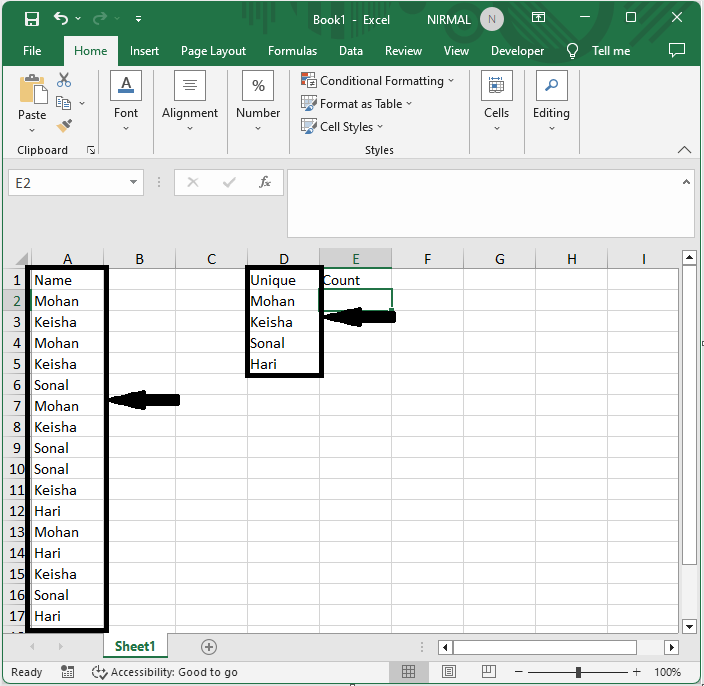
First, click on an empty cell and enter the formula as =COUNTIF($A$2:$A$17,D2) and click enter. Then drag down using the autofill handle. In the formula A2:A12 is the range of cells.
Empty Cell > Formulas > Enter > Drag.
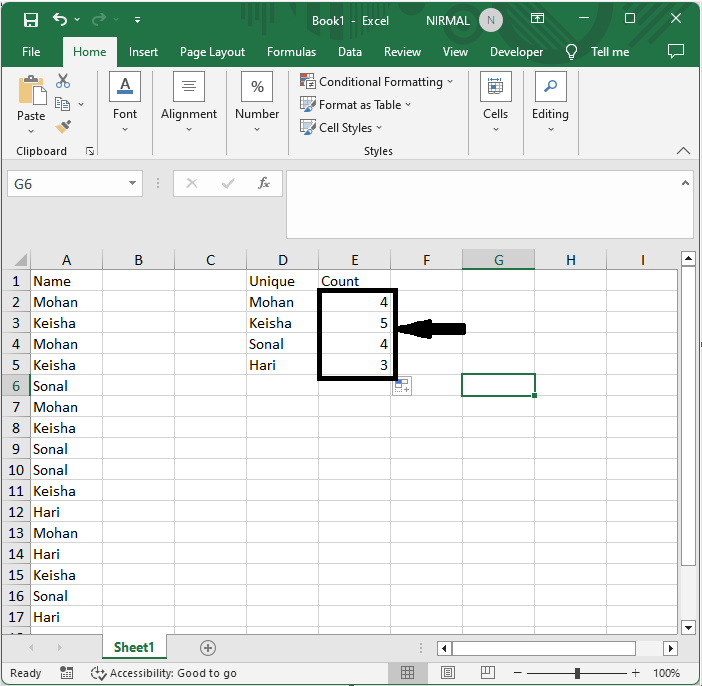
Step 2
Then select the range of cells, then click on bar chart under Insert.
Select Cells > Insert > Bar Chart.
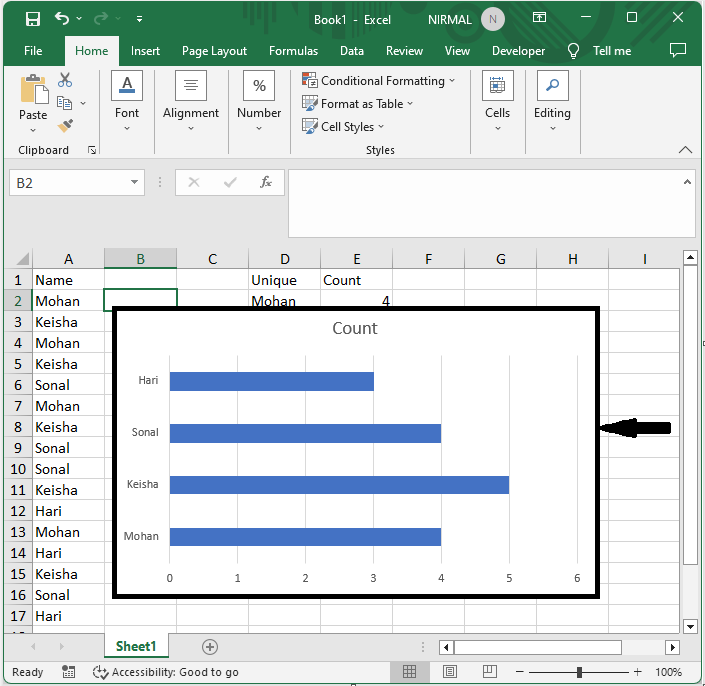
This is how you can create a chart by counting values in Excel.
Conclusion
In this tutorial, we have used a simple example to demonstrate how you can create a chart by counting values in Excel to highlight a particular set of data.

