
 Data Structure
Data Structure Networking
Networking RDBMS
RDBMS Operating System
Operating System Java
Java MS Excel
MS Excel iOS
iOS HTML
HTML CSS
CSS Android
Android Python
Python C Programming
C Programming C++
C++ C#
C# MongoDB
MongoDB MySQL
MySQL Javascript
Javascript PHP
PHP
- Selected Reading
- UPSC IAS Exams Notes
- Developer's Best Practices
- Questions and Answers
- Effective Resume Writing
- HR Interview Questions
- Computer Glossary
- Who is Who
How To Create A Hyperlink To A Chart In Excel?
Excel is a powerful tool that allows you to create charts and graphs to visualize and analyze your data. Hyperlinks are an effective way to link different parts of your Excel workbook, including charts, and navigate between them easily. By creating hyperlinks to charts in Excel, you can quickly jump to the specific chart you need, making it easier to access and work with your data. In this tutorial, we will guide you step-by-step on how to create a hyperlink to a chart in Excel, so you can navigate through your workbook with ease. Whether you're a beginner or an experienced Excel user, this tutorial will help you improve your workflow and save time.
Create A Hyperlink To A Chart
Here we will first draw a form control button and then assign a macro to it to complete the task. So let us see a simple process to know how you can create a hyperlink to a chart in Excel.
Step 1
Consider an Excel sheet where you have a chart similar to the below image.
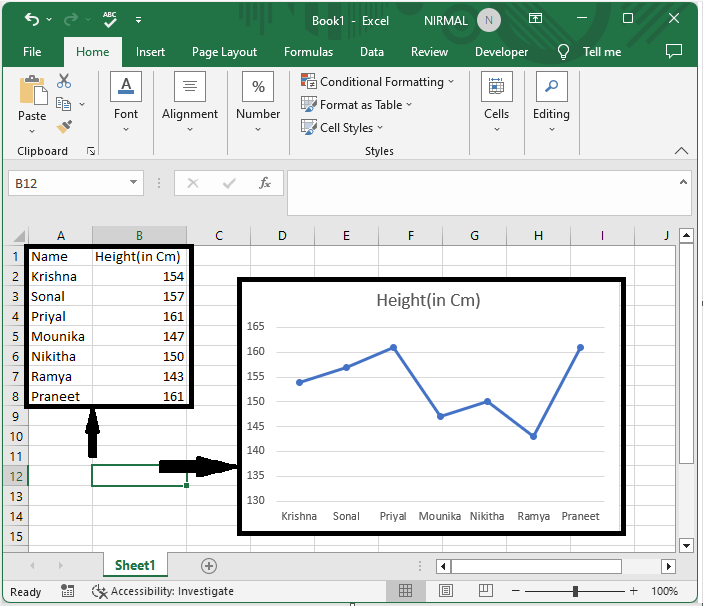
First, click on developer, then click on insert, select form control button, and draw a button of the required size to open a pop-up.
Developer > Insert > Button > Draw.
Step 2
In the pop-up, set the macro name to Link_to_Chart and click on the new to open the VBA application.
Macro name > New.

Step 3
Now copy the below-mentioned code into the text box as shown in the below image.

Code
Sub Link_to_chart()
Sheets("Chart 1").Select
End Sub
In the code, "Chart 1" is the name of the chart present on the sheet.
Conclusion
In this tutorial, we have used a simple example to demonstrate how you can create a hyperlink to a chart in Excel to highlight a particular set of data.

