
 Data Structure
Data Structure Networking
Networking RDBMS
RDBMS Operating System
Operating System Java
Java MS Excel
MS Excel iOS
iOS HTML
HTML CSS
CSS Android
Android Python
Python C Programming
C Programming C++
C++ C#
C# MongoDB
MongoDB MySQL
MySQL Javascript
Javascript PHP
PHP
- Selected Reading
- UPSC IAS Exams Notes
- Developer's Best Practices
- Questions and Answers
- Effective Resume Writing
- HR Interview Questions
- Computer Glossary
- Who is Who
How To Create A Half Pie Chart In Excel?
Pie charts are a popular way to visually represent data, and sometimes you may want to use a half pie chart to save space or emphasize a particular portion of your data. Creating a half pie chart in Excel is relatively straightforward, and this tutorial will guide you through the process step-by-step. Whether you are a beginner or an experienced Excel user, by the end of this tutorial, you will have a clear understanding of how to create a half pie chart in Excel and be able to apply this skill to your own data visualization projects. So let's get started!
Create A Half Pie Chart
Here, we will first create a PIE chart and then format the chart to complete the task. So let us see a simple process to know how you can create a half pie chart in Excel.
Step 1
Consider an Excel sheet where the data is similar to the below image. Note that the data must contain a total row.
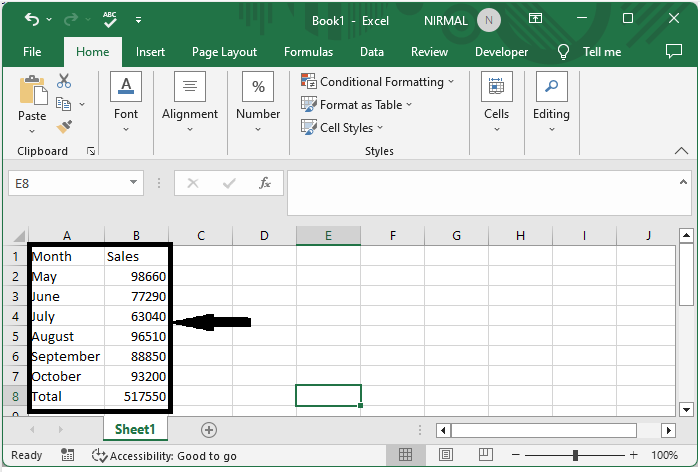
First, select the range of cells, then click on insert and select a pie chart.
Select data > Insert > Pie chart.
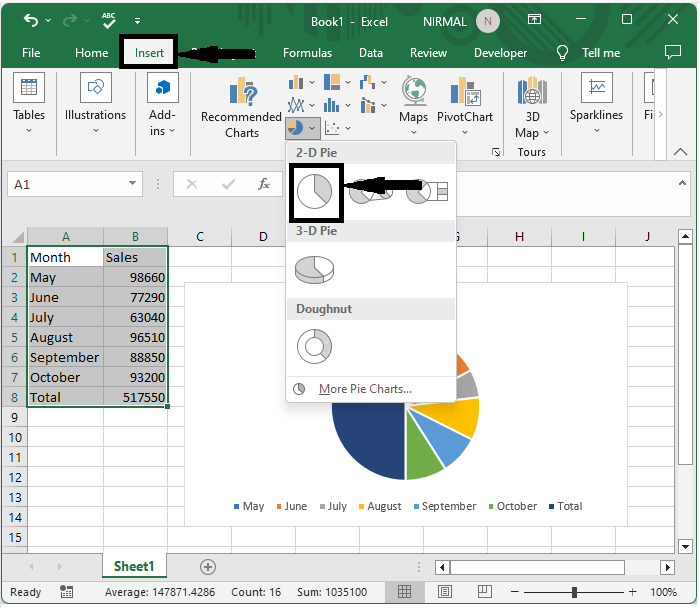
Step 2
Then double-click on the total in the chat ledger and delete it.
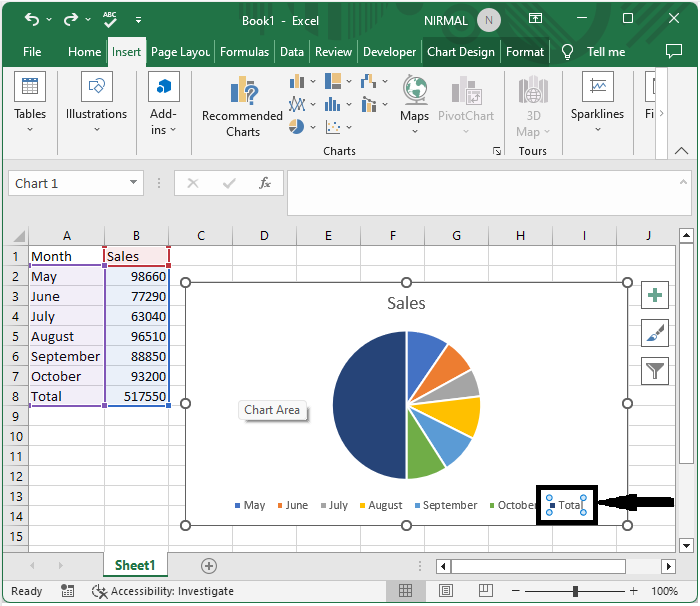
Step 3
Now right-click on the total part of the chart and click on fill and select no fill.
Right click > Fill > No fill.
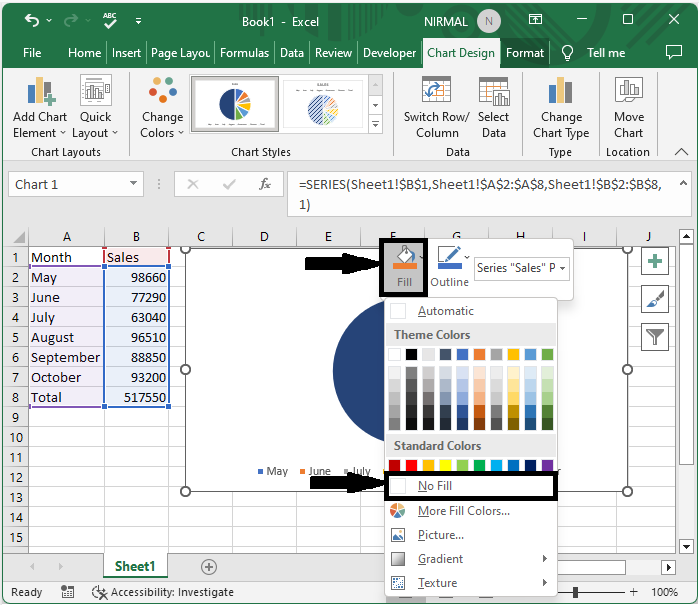
Step 4
Finally, right-click on the chart and select format data series, changing the angle of the first slice to 270 degrees to complete the task.
Right click > Format data series > Angel of first slice.
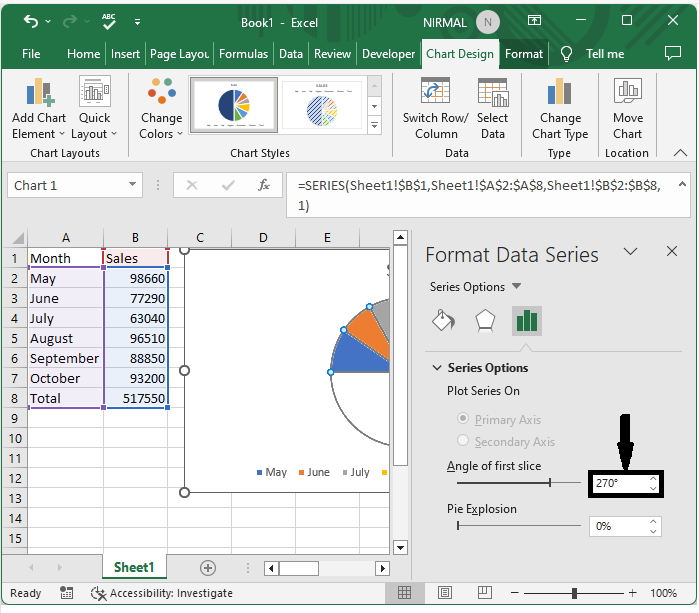
Conclusion
In this tutorial, we have used a simple example to demonstrate how you can create a half pie chart in Excel to highlight a particular set of data.

