
 Data Structure
Data Structure Networking
Networking RDBMS
RDBMS Operating System
Operating System Java
Java MS Excel
MS Excel iOS
iOS HTML
HTML CSS
CSS Android
Android Python
Python C Programming
C Programming C++
C++ C#
C# MongoDB
MongoDB MySQL
MySQL Javascript
Javascript PHP
PHP
- Selected Reading
- UPSC IAS Exams Notes
- Developer's Best Practices
- Questions and Answers
- Effective Resume Writing
- HR Interview Questions
- Computer Glossary
- Who is Who
How to Block Pop-Ups on Google Chrome?
Pop-up Ads can be pretty annoying while browsing the Internet. Apart from that, cybercriminals can exploit pop-ups by infecting them with malware so that when users click on them, the malware can infiltrate their device easily.
It is better to block these annoying and malicious pop-ups instead. Google Chrome is one of the most popular browsers on the internet. Its users are most affected by the pop-up viruses. If you are a Google Chrome browser user, this post will guide you on how to block pop-ups on your browser.
Block Pop-Ups on Google Chrome Windows/macOS/Linux
For Windows, macOS, and Linux users, here is the procedure to block pop-ups on your Chrome Browser −
Launch Chrome browser on your above-mentioned device.
Click on the three dots at the top right corner
-
From the menu, select Settings
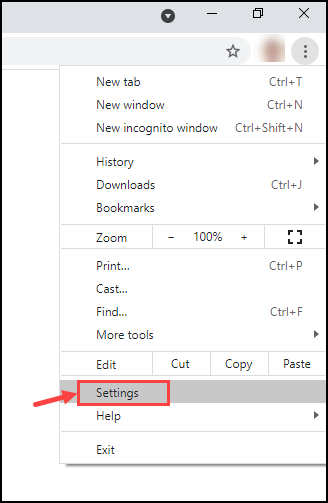
-
Scroll down and click on Advanced to open advanced settings.
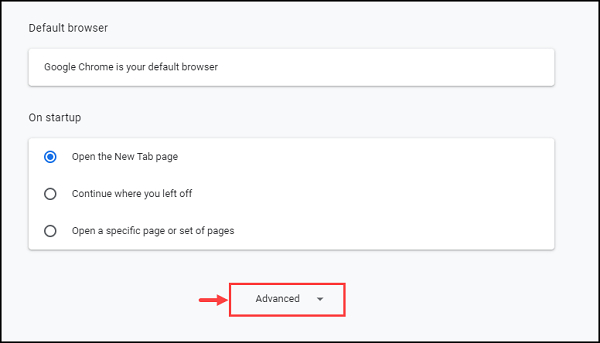
-
Under Privacy and security, choose Site Settings.
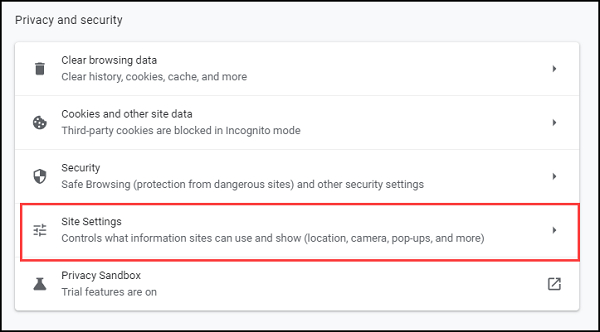
-
Scroll down, and under Content, click on Pop-ups and redirects.
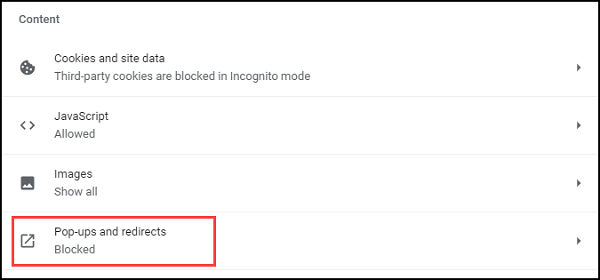
-
Toggle the switch OFF if it is ON to block the pop-ups on your browser.
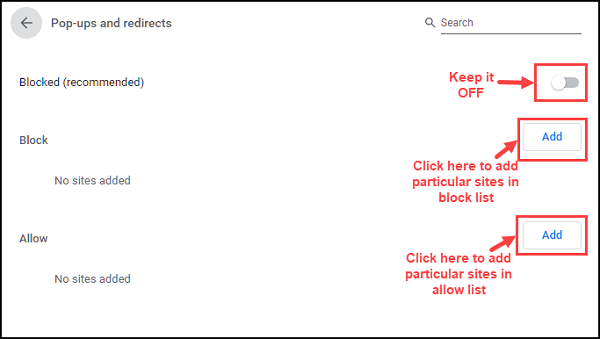
If you don't want to block pop-ups on all sites, you can click on Add next to Block to add sites in the block list.
You can also add websites to Allow them to show pop-ups.
Block Pop-Ups on Google Chrome Android
Pop-ups are more annoying on smartphones because they acquire maximum space on the small smartphone screen. Follow these steps to remove them from Android smartphones −
Open the Chrome browser application on your Android device.
On the top-right corner, tap on the three dots icon.
Navigate to Settings -> Site settings
Tap on Pop-ups and toggle the button to switch it OFF and block pop-ups.
Block Pop-Ups on iPhone
To block pop-ups on your iPhone devices, follow these steps −
Open Chrome application on your iPhone
Tap on the three dots icon at the top-right corner.
Navigate to Settings -> Content settings
Tap on Block pop-ups
Toggle the switch to turn it OFF and block pop-ups.

