
 Data Structure
Data Structure Networking
Networking RDBMS
RDBMS Operating System
Operating System Java
Java MS Excel
MS Excel iOS
iOS HTML
HTML CSS
CSS Android
Android Python
Python C Programming
C Programming C++
C++ C#
C# MongoDB
MongoDB MySQL
MySQL Javascript
Javascript PHP
PHP
- Selected Reading
- UPSC IAS Exams Notes
- Developer's Best Practices
- Questions and Answers
- Effective Resume Writing
- HR Interview Questions
- Computer Glossary
- Who is Who
How to Install Google Chrome in Ubuntu
Google Chrome is a freeware web browser developed by Google. It used to have WebKit layout engine until the version 27 with the exception of its iOS release. If you’ve tried to install Google Chrome Browser in Ubuntu, then you may have noticed that it’s not available in the Ubuntu Software Center. However, it’s easy to download a package file for Google Chrome and install it on your system through terminal. This article explains about how to install google chrome in Ubuntu.
Before installing the Google Chrome Browser, you need to find out whether your Ubuntu system is 32-bit or 64-bit. Once you determine your system type, use the following command to add key.
$ wget -q -O - https://dl-ssl.google.com/linux/linux_signing_key.pub | sudo apt-key add -
The sample output should be like this –
ok
To set the repository, use the following command –
$ sudo sh -c 'echo "deb [arch=amd64] http://dl.google.com/linux/chrome/deb/ stable main" >> /etc/apt/sources.list.d/google.list'
To install Chrome Browser, use the following commands –
$ sudo apt-get update $ sudo apt-get install google-chrome-stable
The sample output should be like this –
Reading package lists... Done Building dependency tree Reading state information... Done The following packages were automatically installed and are no longer required: libcgmanager0:i386 libdrm2:i386 libhdb9-heimdal libkdc2-heimdal libntdb1 libpng12-0:i386 libudev1:i386 python-ntdb Use 'apt-get autoremove' to remove them. The following NEW packages will be installed: google-chrome-stable 0 upgraded, 1 newly installed, 0 to remove and 1 not upgraded. Need to get 48.4 MB of archives. After this operation, 186 MB of additional disk space will be used. Get:1 http://dl.google.com/linux/chrome/deb/ stable/main google-chrome-stable amd64 50.0.2661.86-1 [48.4 MB] .................................................................................................
To open chrome from terminal, use the following command –
$ google-chrome
The sample output should be like this –
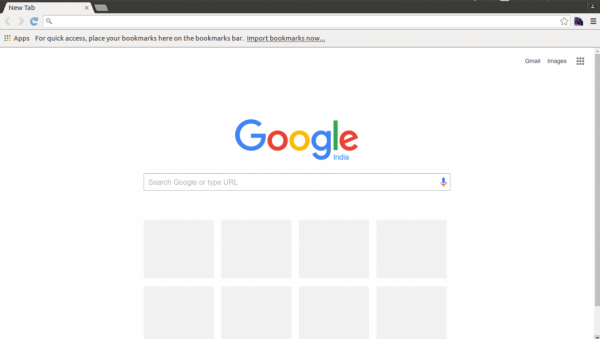
To remove google chrome from Ubuntu, use the following commands
$ sudo apt-get purge google-chrome-stable $ sudo apt-get autoremove
This will remove config files, saving a little space and making sure it won’t interfere with other programs or future reinstallations.After this article, you will be able to understand How to install Google Chrome in Ubuntu . In our next articles, we will come up with more Linux based tricks and tips. Keep reading!

