
 Data Structure
Data Structure Networking
Networking RDBMS
RDBMS Operating System
Operating System Java
Java MS Excel
MS Excel iOS
iOS HTML
HTML CSS
CSS Android
Android Python
Python C Programming
C Programming C++
C++ C#
C# MongoDB
MongoDB MySQL
MySQL Javascript
Javascript PHP
PHP
- Selected Reading
- UPSC IAS Exams Notes
- Developer's Best Practices
- Questions and Answers
- Effective Resume Writing
- HR Interview Questions
- Computer Glossary
- Who is Who
How to Block Ads in Android Chrome?
Let us face it; Ads can be annoying, especially on smartphones. Ads can appear spontaneously on your Android apps or browsers. Google Chrome is the most used browser across all platforms, so undoubtedly, Chrome users are most affected by the advertisements.
In this post, we would discuss how to block ads in Android Chrome and why it is necessary.
Why block Ads on the Chrome browser?
Though ads are the primary source of income for many websites and blogs, they can sometimes become overwhelming and needs to be blocked. Especially when you are browsing something important on the Chrome browser, and suddenly an ad pops up, it can be frustrating. You may often unintentionally click on one such ads, that may trigger an app download or new website redirection.
Another big reason to block ads on Chrome Browser is to protect the device from malicious programs. Ads are one of the primary gateways used by cybercriminals to release their malware programs. As mentioned, while browsing, you might accidentally click on one such malicious ad and unintentionally install a malware program. This can result in many dubious tasks on your smartphone, such as privacy leakage, sensitive data stealing, and many more.
How to Block Ads in Android Chrome?
Block Ads from Settings
Google Chrome Android provides an inbuilt feature to block ads on the browser. To manually block ads in Android Chrome, follow these steps:
Step 1: Launch Chrome browser and tap on the three dots icon.
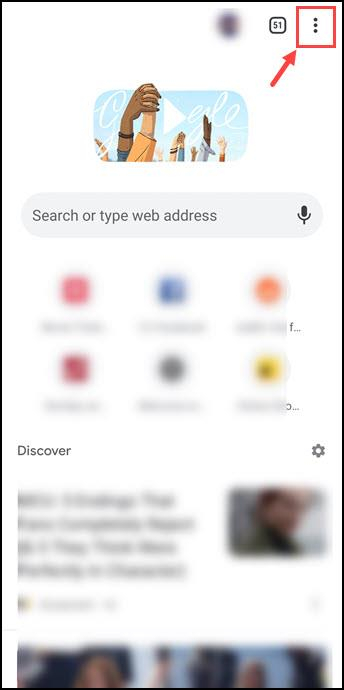
Step 2: Select Settings from the menu
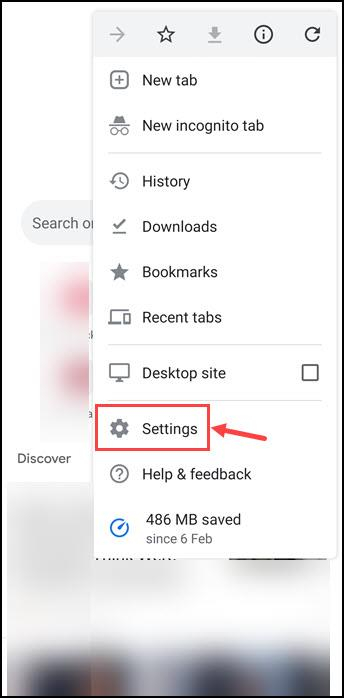
Step 3: Scroll down and tap on Site settings
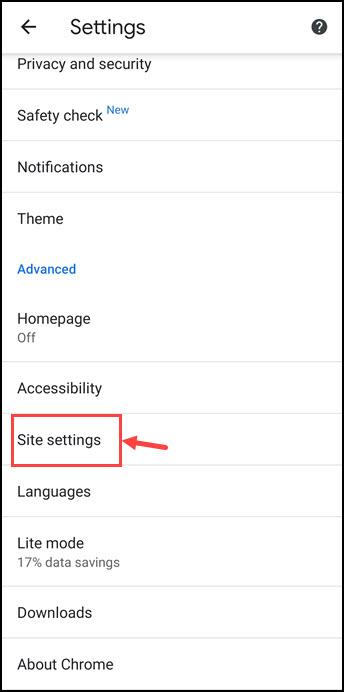
Step 4: Look for the Ads option and tap on it.
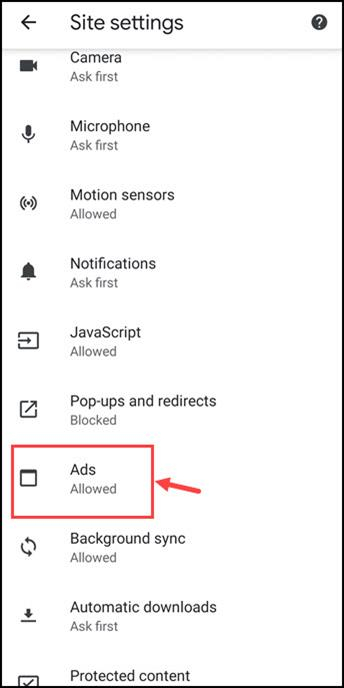
Step 5: Toggle the button to turn it off and block the ads.
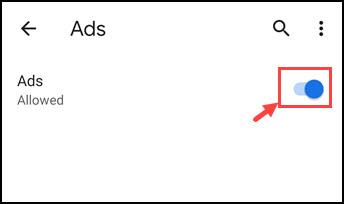
Enable Lite Mode
Google Chrome android also comes with a Lite mode. The Lite mode is basically meant for reducing the data usage of the Chrome browser. For reducing the data, the Lite mode will reduce the ad displaying on the browser. Here are the steps to enable Lite mode:
Step 1: Open Chrome and navigate to settings.
Step 2: Scroll down and tap on Lite mode
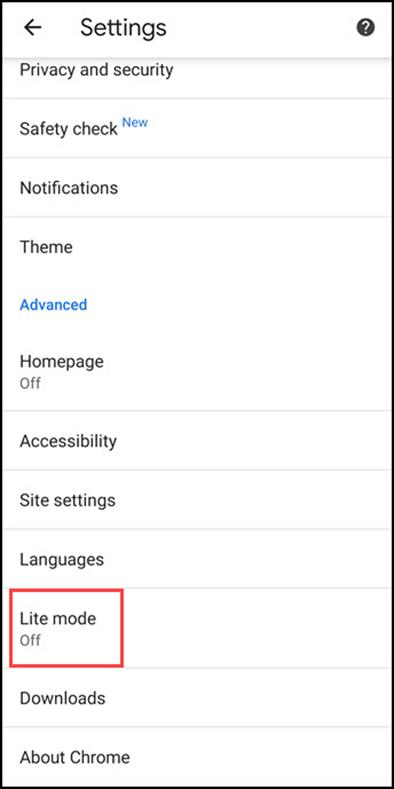
Step 3: Toggle the button to switch ON the Lite mode.
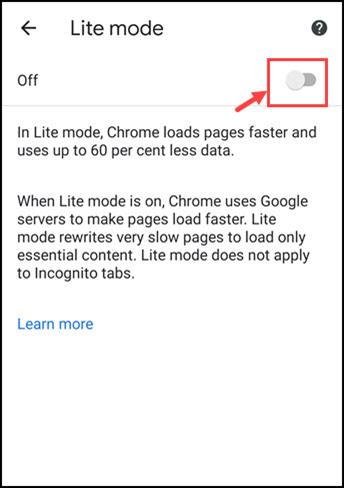
Download Ad Blockers from Play Store
If you want to completely stay away from the Ads, you can try third-party ad blockers. There are many ad blockers available on the Google Play Store. You can install any of them after monitoring their ratings and reviews. There are many good, high-rated Ad-free browsers too that you can try.

