
 Data Structure
Data Structure Networking
Networking RDBMS
RDBMS Operating System
Operating System Java
Java MS Excel
MS Excel iOS
iOS HTML
HTML CSS
CSS Android
Android Python
Python C Programming
C Programming C++
C++ C#
C# MongoDB
MongoDB MySQL
MySQL Javascript
Javascript PHP
PHP
- Selected Reading
- UPSC IAS Exams Notes
- Developer's Best Practices
- Questions and Answers
- Effective Resume Writing
- HR Interview Questions
- Computer Glossary
- Who is Who
How to use Google Chrome Virus Scanner?
Google Chrome is unarguably the best internet browser across every platform. It provides its users with a large number of advanced features that enhance their web browsing experience. It is fast, feature-rich, and comes with an excellent user interface.
Many of you might not be aware of the fact that the Google Chrome browser in the Windows operating system is capable of performing malware scanning on the entire system.
Yes, you can detect and remove the virus and other malware from your system using the Chrome Antimalware feature.
In this post, we would know how to use the Google Chrome virus scanner to clear the system from malicious programs.
How to use Google Chrome Malware Scanner?
Though by default Google Chrome automatically scan for malicious downloads and redirections, if you want to use it for scanning your entire system manually, the following steps would help you:
Launch Google Chrome browser
At the top right corner of the browser window, click on the three-dot icon to open the settings menu.
Choose Settings from the menu.
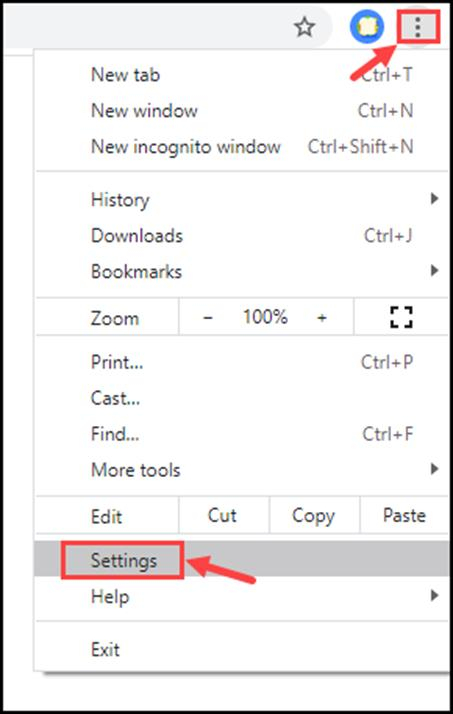
Scroll down to the bottom of the settings page and click on Advanced to reach the advanced settings of Google Chrome.
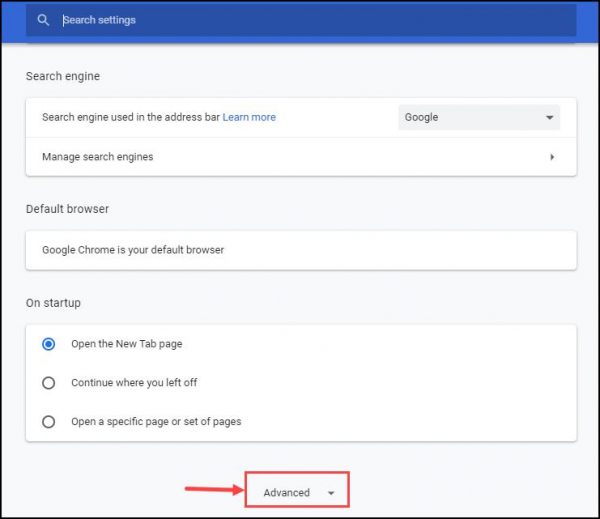
Under the advanced settings, again scroll down and select Clean up computer under the heading Reset and clean up.
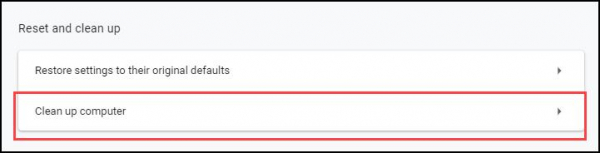
-
Click Find to start malware scanning and uncheck the "Send details to Google…." below if you don't want to share the details with Google.
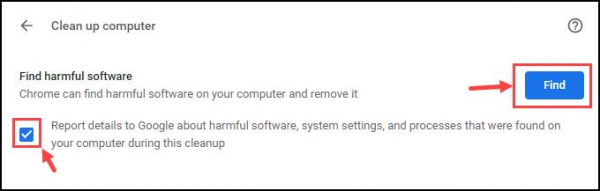
Chrome will now begin performing the scan.
After the completion, the Chrome scanner would ask you to remove the malicious applications and extensions. Click on Remove.
Restart your system, and it would be free from malware infections.
How can Chrome Malware Scanner raise the Privacy issues?
Though the Chrome malware scanner seems to be a convenient and straightforward way to detect and get rid of malware from your system, it can also raise security issues. Everyone is aware of the fact that Google is always hungry for data. While performing the malware scanning, Chrome would access the deep files of your system. In the process, it might store sensitive information. Google can use that information to bombard you the targeted ads.

