
 Data Structure
Data Structure Networking
Networking RDBMS
RDBMS Operating System
Operating System Java
Java MS Excel
MS Excel iOS
iOS HTML
HTML CSS
CSS Android
Android Python
Python C Programming
C Programming C++
C++ C#
C# MongoDB
MongoDB MySQL
MySQL Javascript
Javascript PHP
PHP
- Selected Reading
- UPSC IAS Exams Notes
- Developer's Best Practices
- Questions and Answers
- Effective Resume Writing
- HR Interview Questions
- Computer Glossary
- Who is Who
How to add mouse over tip to a certain shape in Excel?
ScreenTips are little windows that appear when the pointer is over a shape and displays descriptive text. ScreenTips can be used to display additional information for a shape.
Add Mouse Over Tip to a Certain Shape with Adding Hyperlink
With ScreenTip, you can add a link to a certain shape in a worksheet. Let's understand step by step with an example.
Step 1
First, click insert > illustration, then select shape option.
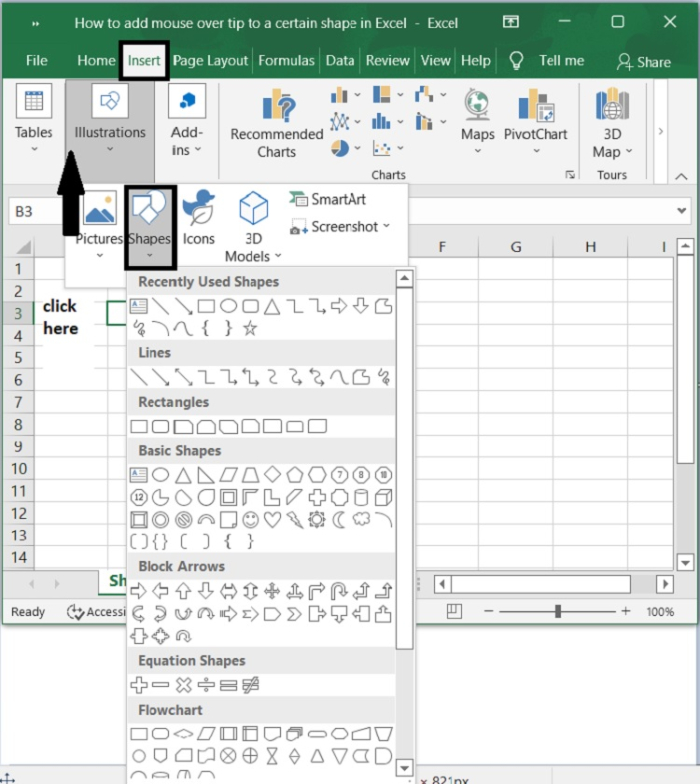
Step 2
Select the shape that you want to add a ScreenTip to.
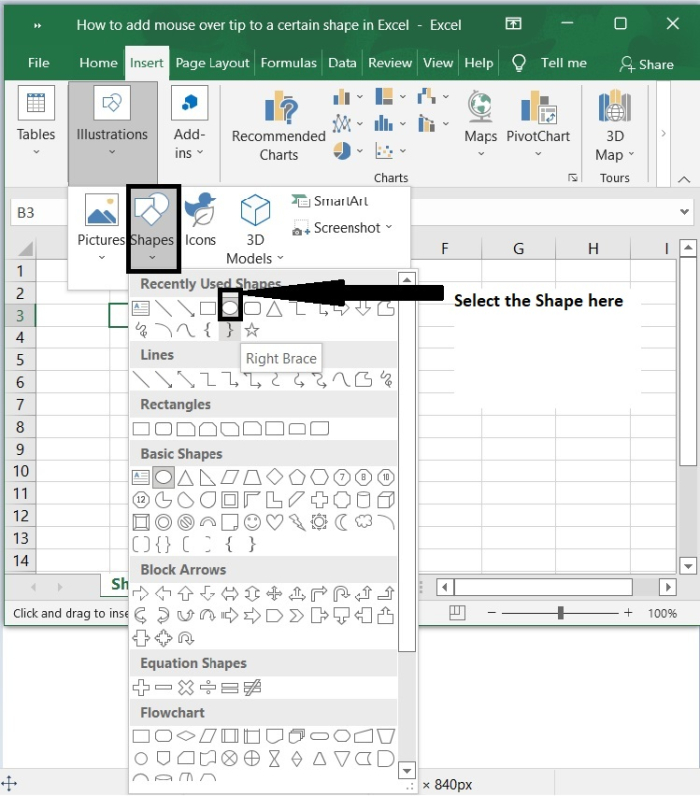
Step 3
Once you select the shape, it will appear on the excel worksheet, below is the screenshot for the same.
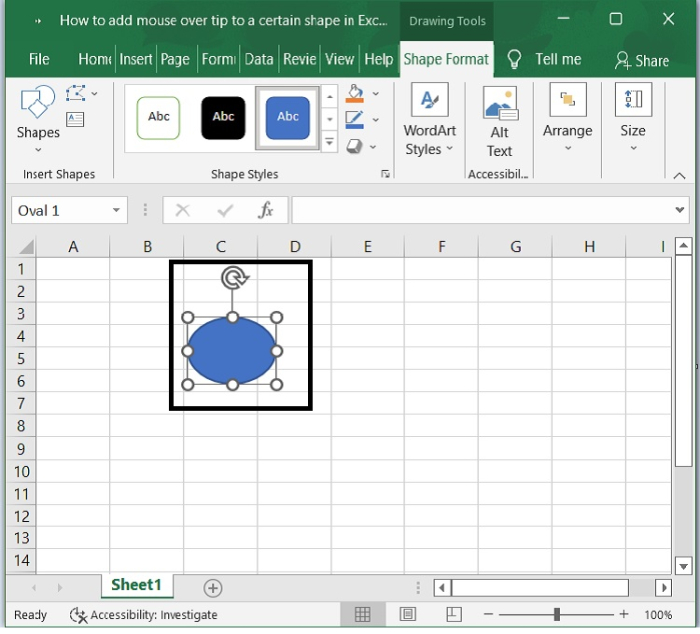
Step 4
Now, Right-click the shape you want to add a mouse-over tip to, and then click link (Hyperlink) from the menu that appears, as shown in the below screenshot.
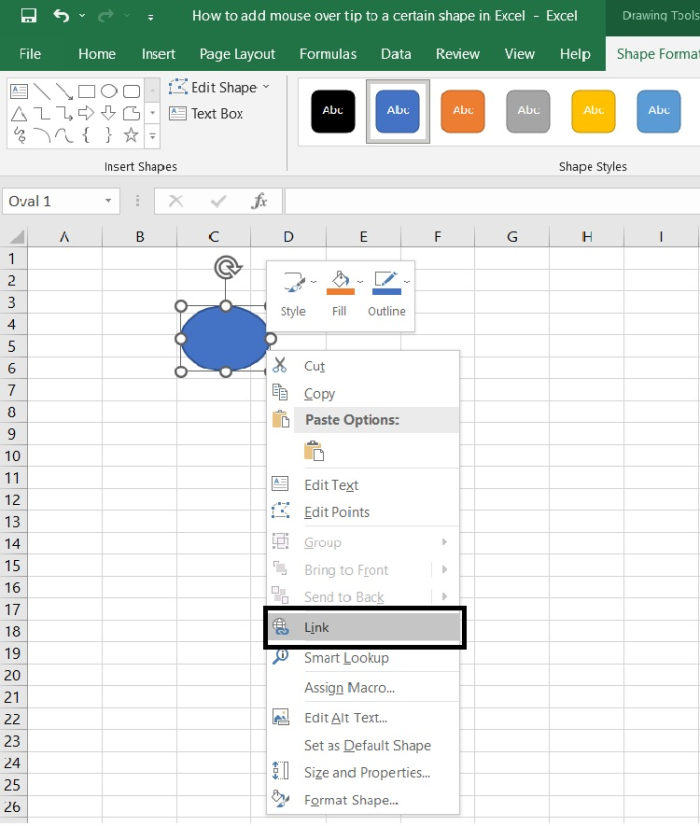
Step 5
Then, click the ScreenTip button in the Insert Hyperlink box. And in the Set Hyperlink ScreenTip dialogue box, type the text you want to show on the screen when you move the mouse over the shape. Click the OK button at the end, as shown in the screenshot below.
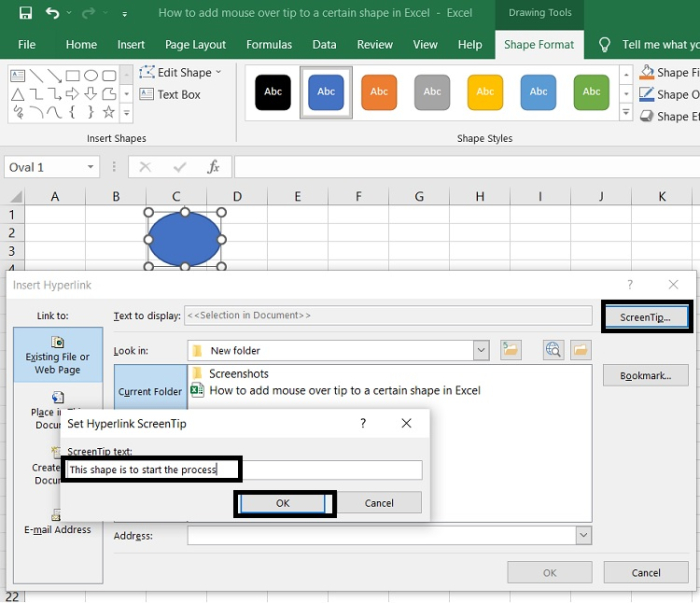
Step 6
When the Insert Hyperlink dialog box comes back up, click the Bookmark button. Then, in the Select Place in Document dialogue box, type C1 into the Type in the cell reference box, and click the OK button.
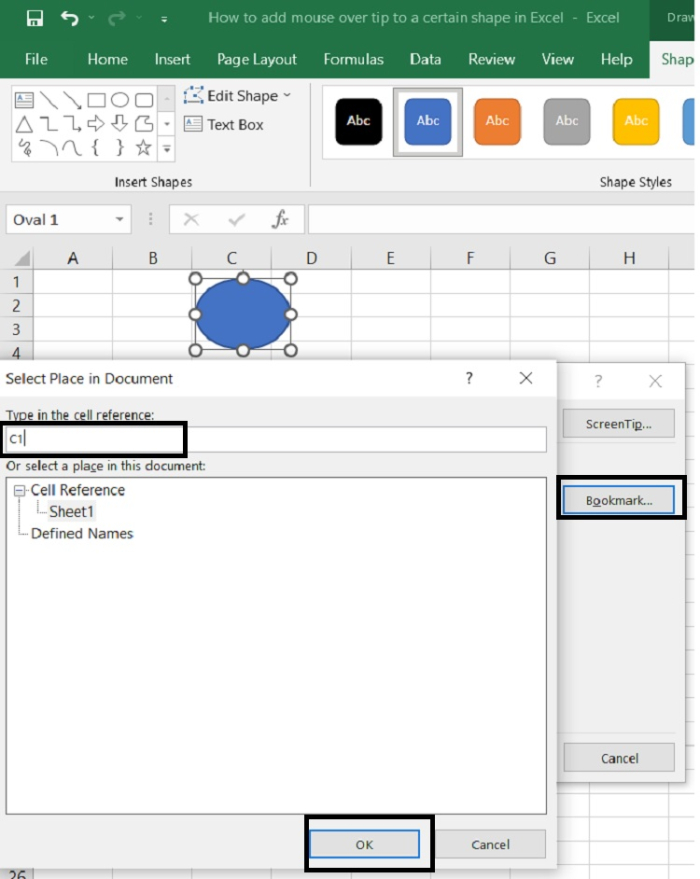
Step 7
To finish making the link, click the OK button in the Insert Hyperlink box.
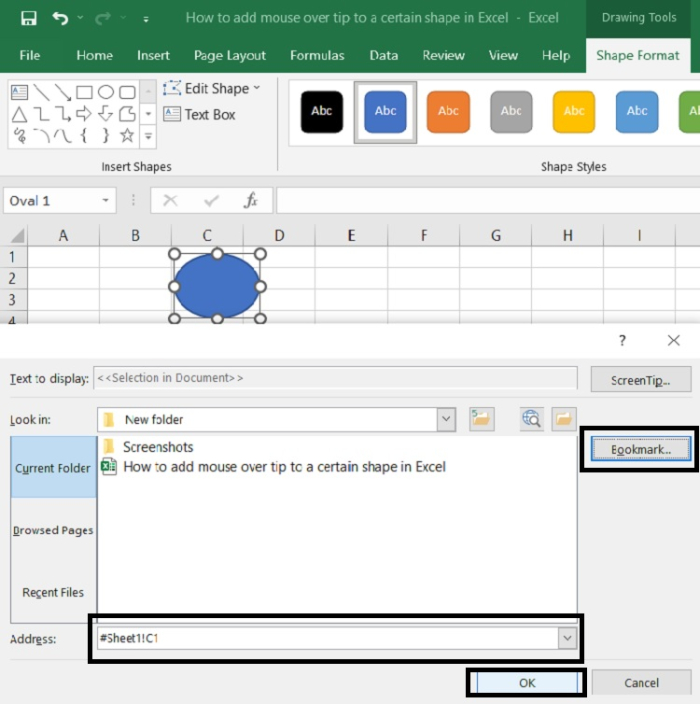
Step 8
When you move your mouse over the shape, the screen tip will show up, as shown in the below screenshot
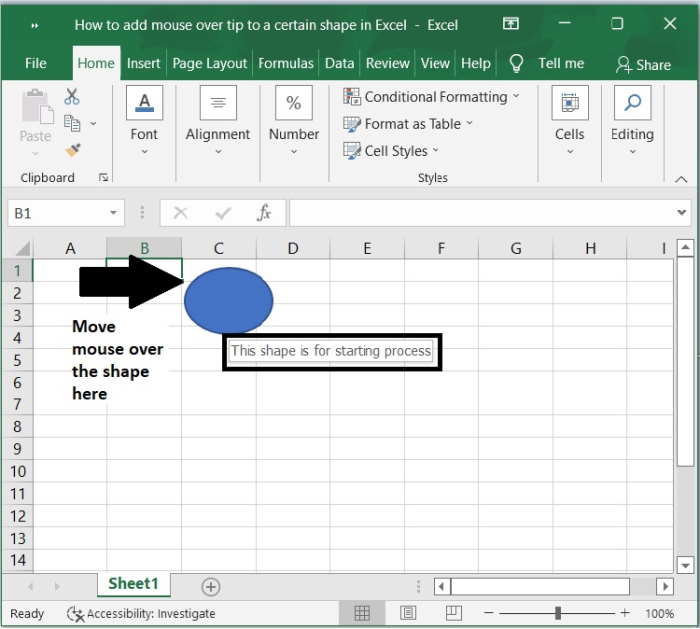
Conclusion
In this tutorial, we demonstrated how you can add mouse over tip to a certain shape in Excel using hyperlink.

