
 Data Structure
Data Structure Networking
Networking RDBMS
RDBMS Operating System
Operating System Java
Java MS Excel
MS Excel iOS
iOS HTML
HTML CSS
CSS Android
Android Python
Python C Programming
C Programming C++
C++ C#
C# MongoDB
MongoDB MySQL
MySQL Javascript
Javascript PHP
PHP
- Selected Reading
- UPSC IAS Exams Notes
- Developer's Best Practices
- Questions and Answers
- Effective Resume Writing
- HR Interview Questions
- Computer Glossary
- Who is Who
How to Only Allow Changes to Certain Cells in Excel?
With the help of Excel, you can effectively organise and analyse data. To protect the integrity of your data and avoid unintentional changes, you might occasionally want to limit editing to only certain cells in your spreadsheet. In this article, we'll look at a number of approaches to completing this work, giving you the power to decide which cells can be changed by you or others while still making the remainder of the spreadsheet accessible. Regardless of your level of Excel proficiency, this lesson will give you step-by-step instructions and insightful advice to help you protect your data and streamline your Excel routine. Let's get started and discover how to secure and restrict modifications to specific Excel cells!
Only Allow Changes to Certain Cells
We will first lock the range of cells, then lock the whole workbook. So let us see a simple process to learn how you can only allow changes to certain cells in Excel.
Step 1
Consider any Excel sheet.
First, select the range of cells for which you want to allow changes, then right-click and select format cells.
Select Cell > Right Click > Format Cells.
Step 2
Then click on Protection, uncheck the box named Locked, and click OK.
Protection > Uncheck > Ok.

Step 3
Then click on Review and Protect Sheet. Then enter the password and click OK to complete the task.
Review > Protect Sheet > Password > Ok.
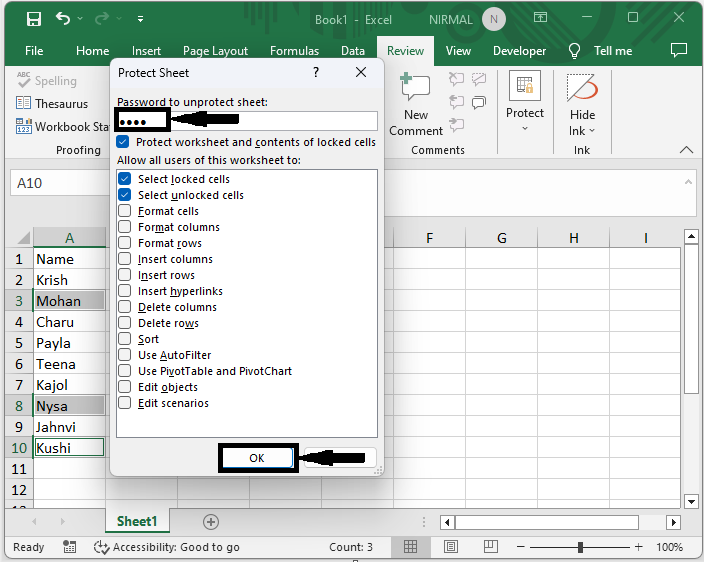
From now on, when you try to edit the cells other than those selected, an error message will be generated.

This is how you can only allow changes to certain cells in Excel.
Conclusion
In this tutorial, we have used a simple example to demonstrate how you can only allow changes to certain cells in Excel to highlight a particular set of data.

