
 Data Structure
Data Structure Networking
Networking RDBMS
RDBMS Operating System
Operating System Java
Java MS Excel
MS Excel iOS
iOS HTML
HTML CSS
CSS Android
Android Python
Python C Programming
C Programming C++
C++ C#
C# MongoDB
MongoDB MySQL
MySQL Javascript
Javascript PHP
PHP
- Selected Reading
- UPSC IAS Exams Notes
- Developer's Best Practices
- Questions and Answers
- Effective Resume Writing
- HR Interview Questions
- Computer Glossary
- Who is Who
How to Rename Worksheet Without Using Mouse in Excel?
Microsoft Excel is a potent tool for managing and analysing data, therefore being adept at using its capabilities is crucial. It is a frequent operation that enables you to efficiently organise and categorise your data inside of a workbook by renaming worksheets. While the majority of users still use the mouse to rename spreadsheets, there is a quicker and more practical way to do it by using keyboard shortcuts and instructions. You can save time by using this technique, especially if you're working on a large workbook with lots of sheets.
In this article, we'll examine the simplest method for getting the job done. To finish the task, we'll employ the keyboard shortcuts. We will examine a method to rename worksheets without using the mouse in this step-by-step tutorial. Whatever level of Excel knowledge you have, knowing these keyboard shortcuts will boost your productivity and improve workflow. So let's get started and see how to quickly rename Excel spreadsheets using only your keyboard!
Rename Worksheet Without Using Mouse
Here we will rename the sheet using the shortcuts. So let us see a simple process to know how you can rename a worksheet without using the mouse in Excel.
Step 1
Consider an Excel sheet.
First, click Alt+H to activate the shortcuts.

Step 2
Then click O and R, and you will be redirected to the sheet name.
O > R.
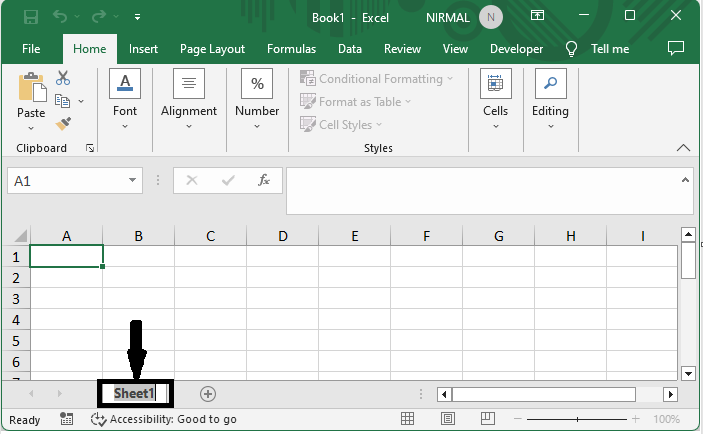
Step 3
Then enter a new name and click Enter to complete the task. Then you will see that the worksheet will be renamed.
Name > Enter.
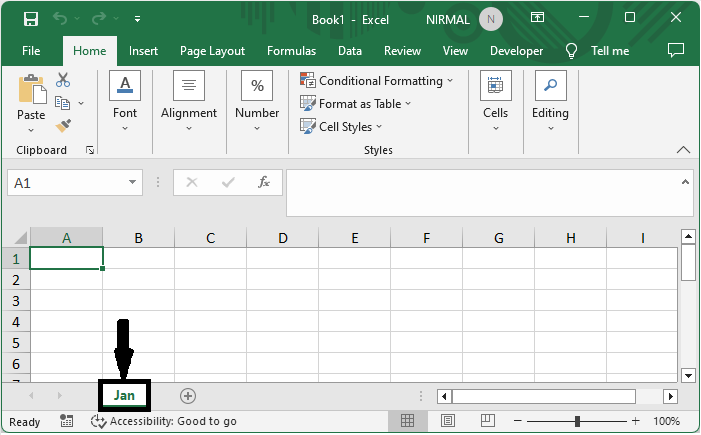
This is how you can rename worksheets using the mouse in Excel.
Conclusion
In this tutorial, we have used a simple example to demonstrate how you can rename a worksheet without using the mouse in Excel to highlight a particular set of data.

