
 Data Structure
Data Structure Networking
Networking RDBMS
RDBMS Operating System
Operating System Java
Java MS Excel
MS Excel iOS
iOS HTML
HTML CSS
CSS Android
Android Python
Python C Programming
C Programming C++
C++ C#
C# MongoDB
MongoDB MySQL
MySQL Javascript
Javascript PHP
PHP
- Selected Reading
- UPSC IAS Exams Notes
- Developer's Best Practices
- Questions and Answers
- Effective Resume Writing
- HR Interview Questions
- Computer Glossary
- Who is Who
How to Open Hyperlinks without a Mouse in Excel?
Using hyperlinks makes it easy to move about a workbook or access outside resources right from a spreadsheet. Although it would seem as though you need a mouse to interact with hyperlinks, there are actually a number of keyboard shortcuts and methods that can let you do so instead of using the mouse. In this article, we'll look at various keyboard shortcuts for opening hyperlinks, so you may become more productive and streamline your Excel process. This tutorial will show you how to easily navigate hyperlinks in Excel without using a mouse, whether you prefer keyboard shortcuts or want to improve your accessibility choices. Let's get going!
Open Hyperlinks Without a Mouse
Here we will create a VBA module and then add a shortcut to complete the task. So let us see a simple process to learn how you can open hyperlinks without a mouse in Excel.
Step 1
Consider an Excel sheet where there is a hyperlink.
First, right-click on the sheet name and select View code to open the VBA application.
Right Click > View Code.
Step 2
Then click on Insert, select Module, and copy the below code into the text box.
Insert > Module > Copy.
Code
Sub SimulateMouseClickonHyperlink() ActiveCell.Hyperlinks(1).Follow End Sub

Step 3
Then close the VBA using Alt + Q. Then use Alt + F8 to open the Macro dialogue box, then click on options.
Alt + Q > Alt + F8 > Options.
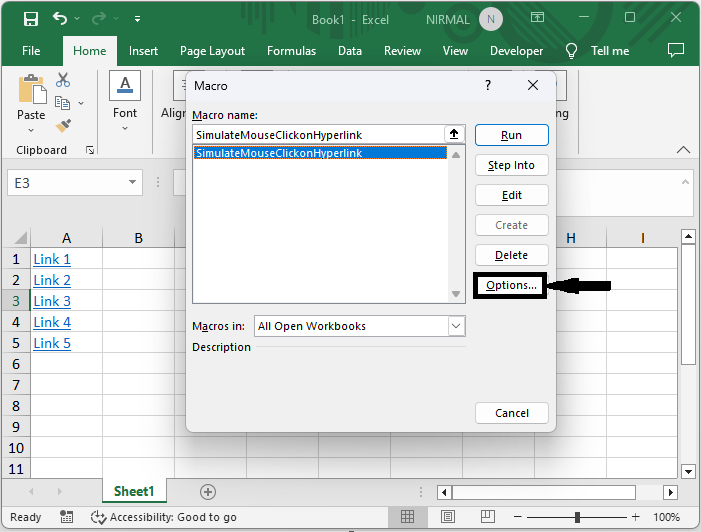
Step 4
Now give a shortcut key and click OK to complete the task.
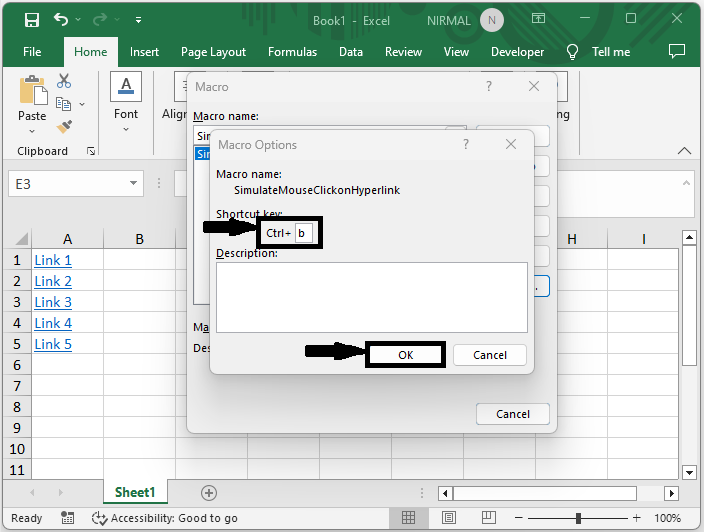
Now, when you use the shortcut, the hyperlink in the active cell will be opened. This is how you can open hyperlinks without a mouse in Excel.
Conclusion
In this tutorial, we have used a simple example to demonstrate how you can open hyperlinks without a mouse in Excel to highlight a particular set of data.

