
 Data Structure
Data Structure Networking
Networking RDBMS
RDBMS Operating System
Operating System Java
Java MS Excel
MS Excel iOS
iOS HTML
HTML CSS
CSS Android
Android Python
Python C Programming
C Programming C++
C++ C#
C# MongoDB
MongoDB MySQL
MySQL Javascript
Javascript PHP
PHP
- Selected Reading
- UPSC IAS Exams Notes
- Developer's Best Practices
- Questions and Answers
- Effective Resume Writing
- HR Interview Questions
- Computer Glossary
- Who is Who
How to Add or Sum Times Over 24 Hours in Excel?
Have you ever tried adding times in Excel where the total will be more than 24 hours? Then you have a problem where the sum always returns to less than 24 hours even though the sum is greater than 24 hours, and it can lead to wrong solutions. It is so, because in Excel, by default, the time should always be 24 hours. This tutorial helps you understand how you can represent times that are longer than 24 hours.
Adding Times Over 24
Here, we will first add the values and then use the format to change the values to time format. Let us look at a simple procedure for adding times greater than 24 hours in Excel. This process basically has two parts: first, adding the times, and then converting the result using format cells.
Step 1
Let us consider an excel sheet that contains two lists of times that are similar to the below screenshot.
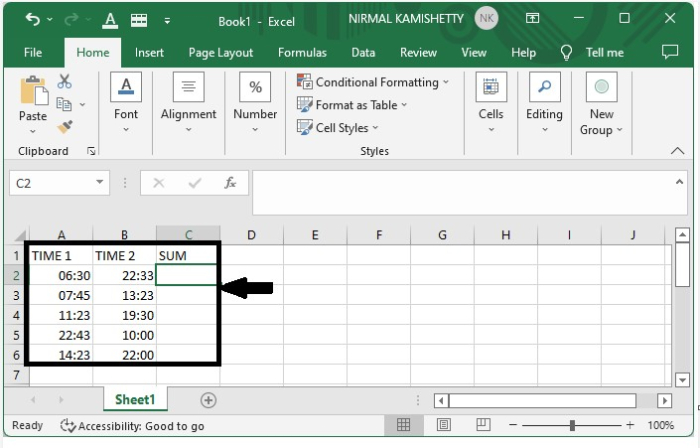
To add the times, enter the formula as =SUM(A2:B2) in the cell C2 in our case and press enter to get the first result, as shown in the below image.

Step 2
We can get all the other results just by dragging down from the corner of the first result, and our output will look similar to the below screenshot.
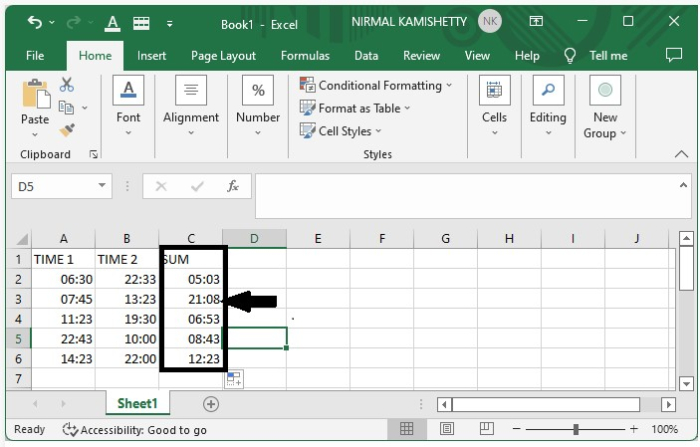
We can clearly see that the result that is showing is not correct. We need to format the cells in order to complete the process.
Step 3
To format the cells, select the data and right-click on them. Then, select format cells from the menu, and a new pop-up will be shown.
In the pop-up window, select custom and enter the type [HH]:MM, then click OK to get our final output as shown in the below image.
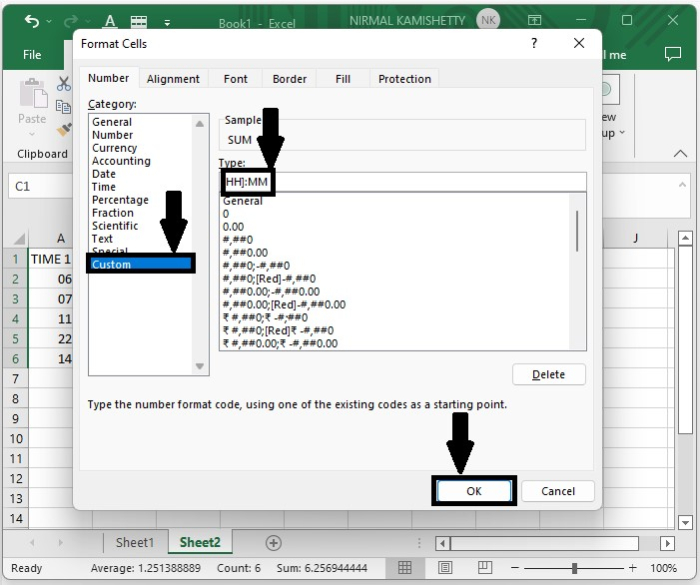
The final result will look like the below screenshot.
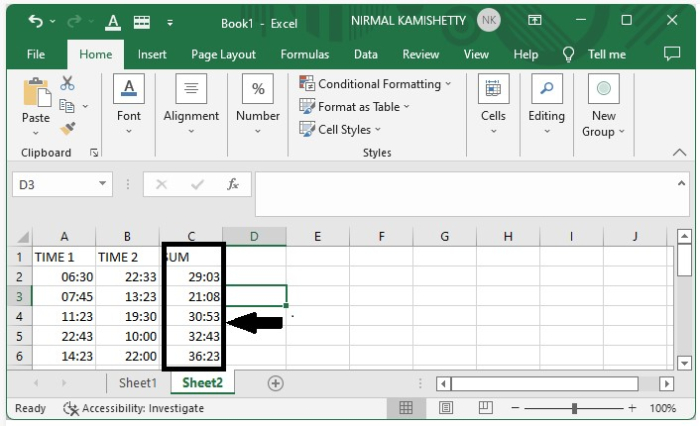
Conclusion
In this tutorial, we used a simple example to demonstrate how you can add or sum times over 24 hours in Excel to highlight a particular set of data.

