
 Data Structure
Data Structure Networking
Networking RDBMS
RDBMS Operating System
Operating System Java
Java MS Excel
MS Excel iOS
iOS HTML
HTML CSS
CSS Android
Android Python
Python C Programming
C Programming C++
C++ C#
C# MongoDB
MongoDB MySQL
MySQL Javascript
Javascript PHP
PHP
- Selected Reading
- UPSC IAS Exams Notes
- Developer's Best Practices
- Questions and Answers
- Effective Resume Writing
- HR Interview Questions
- Computer Glossary
- Who is Who
How to check if a certain range name exists in Excel?
Excel's naming feature makes it simple to make a formula reference to a specific set of cells by providing a name for the range of cells involved. If you have a workbook with a lot of data on the worksheets, designating ranges of cells can make your calculations easier to read and less complex. This is especially helpful if you have a workbook with a lot of data on the worksheets.
On the other hand, if your spreadsheet is very large, it's possible that you won't be able to recall which names belong to which regions. When you are creating formulas for that spreadsheet, we will demonstrate how to build a list of names together with the cell ranges that correspond to those names for you to reference.
There are two different methods to find whether the excel workbook has named ranges included in it. We can use GoTo option to find the named ranges or Name manager option under Formula tab. Let's go over the process in detail.
Checking a Range Name using the GoTo Option
First, let's see how you can use the GoTo option in Excel to check if a range name exists.
Step 1
Let's assume we have a sample data in excel workbook where the user/someone who sent the document to us has already created few named ranges in this workbook. The sample workbook looks like below.
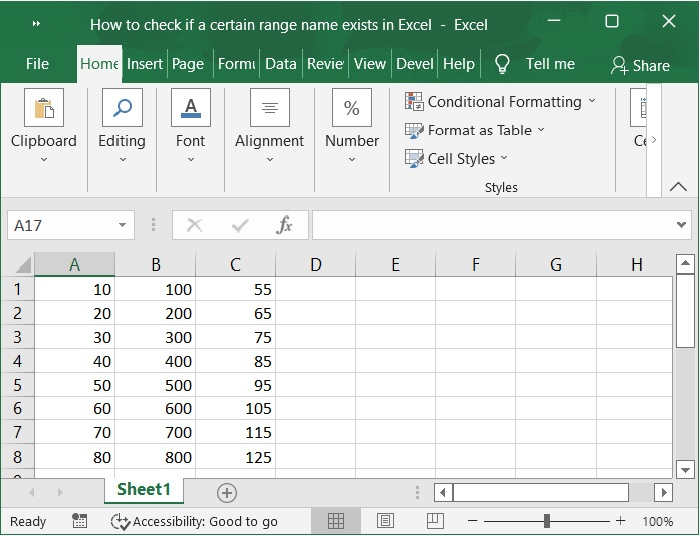
Step 2
Now, click on Find & Select option and choose GoTo option. Refer to the below screenshot.
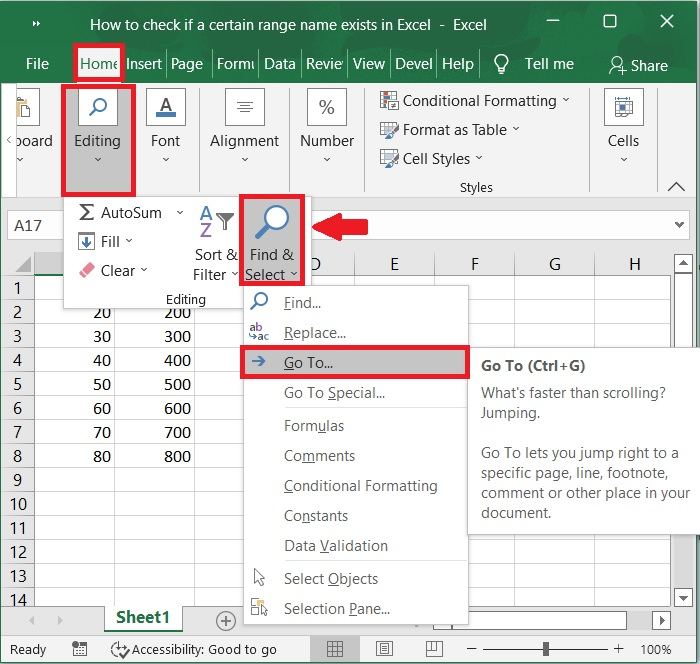
Step 3
The below pop-up window is displayed upon choosing the GoTo option where the named ranges are displayed. We can also use Ctrl+G shortcut key to directly jump in to GoTo window.
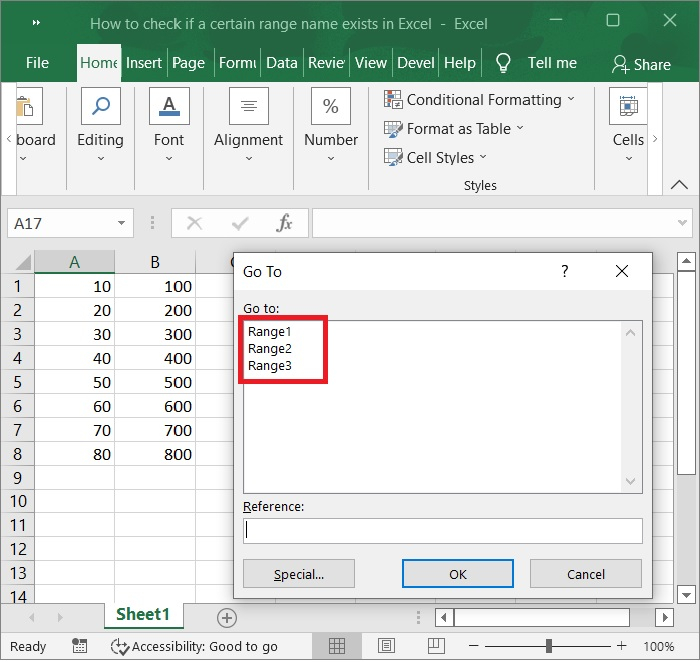
Step 4
Now, choose any name from the list and click OK button. In the below screenshot we have selected named range "Range1".
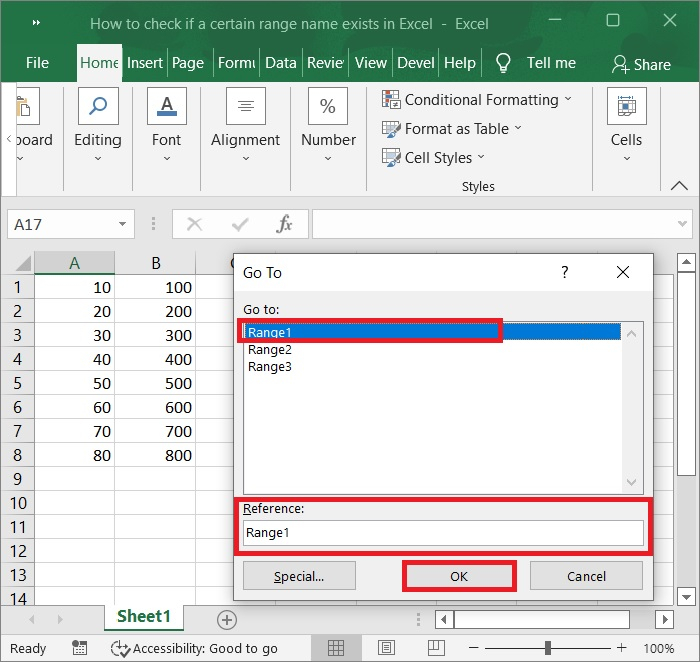
Step 5
In the below screenshot we can check the named range "Range1" is highlighted.
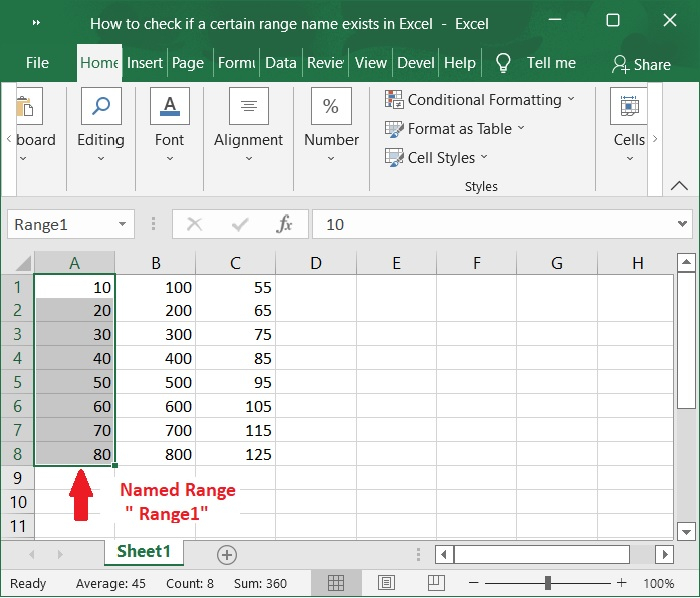
Checking a Range Name using the Name Manager
Let's now see how you can use the Name Manager to find a Range Name.
Step 1
Let's assume we have a sample data in excel workbook where the user/someone who sent the document to us has already created few named ranges in this workbook. The sample workbook looks like below.
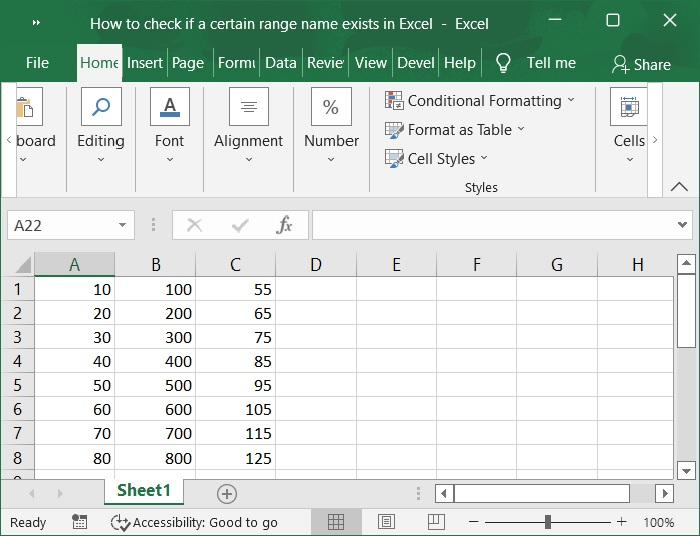
Step 2
Now, select Name Manager under Formula tab to display the available named ranges in the workbook. Refer to below screenshot.
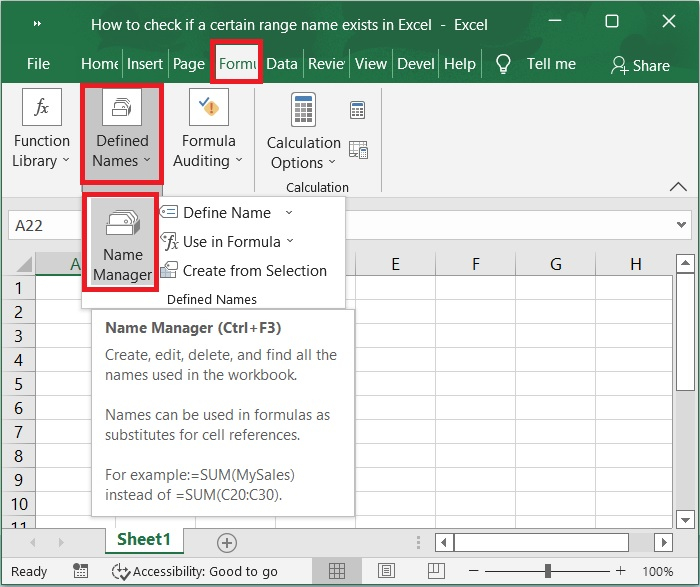
Step 3
Upon selecting the Named manager option, the below window is displayed, showing the list of named ranges and the range of cells selected for that particular range can be seen under refer to box.
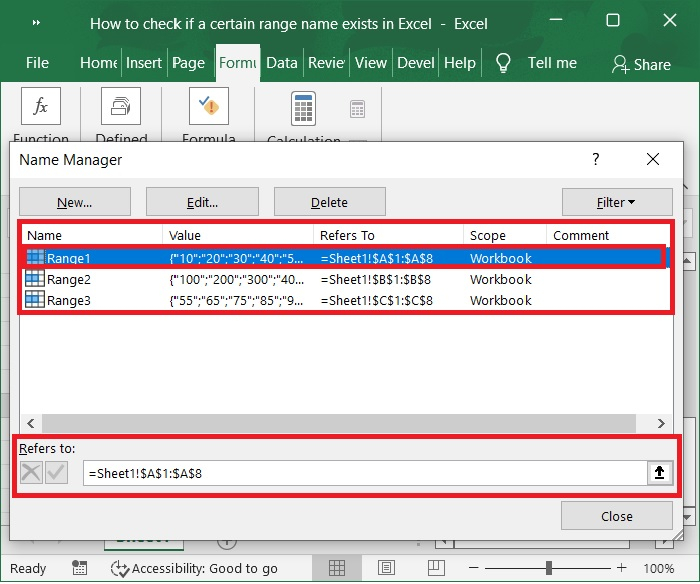
Conclusion
Range names are names used to refer to cell references, formula results, or values. They are often used to avoid hard-coded values appearing in formulas and to make formulas clearer in general. In this tutorial, we outlined how you can find the named ranges using the GoTo option and the Name Manager.

