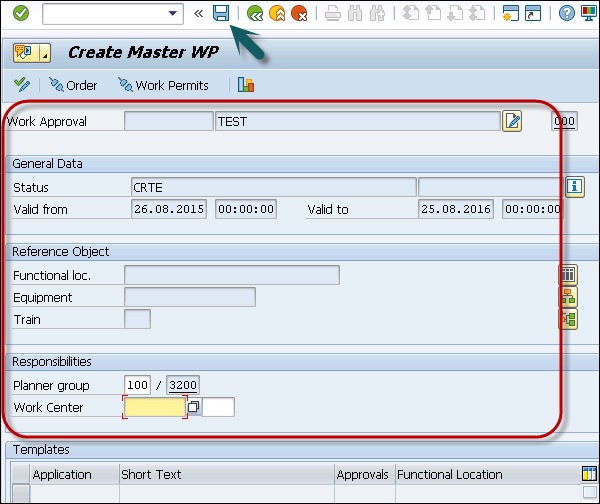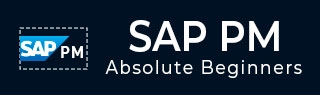
- SAP PM Tutorial
- SAP PM - Home
- SAP PM - Overview
- SAP PM - Technical Objects
- SAP PM - Equipment Master Record
- Functions of Technical Objects
- SAP PM - Creating Multilingual Text
- SAP PM - Breakdown Maintenance
- SAP PM - Corrective Maintenance
- SAP PM - Creating/Planning MO
- SAP PM - Preventive Maintenance
- SAP PM - Maintenance Planning
- Project Oriented Maintenance
- SAP PM - Refurbishment Process
- SAP PM - Warranty Claim Processing
- Mobile Applications For EAM
- Work Clearance Management
- SAP PM - Information System
- Cross Application Time Sheet
- SAP PM - Single & Composite Roles
- SAP PM Useful Resources
- SAP PM - Questions Answers
- SAP PM - Quick Guide
- SAP PM - Useful Resources
- SAP PM - Discussion
SAP PM - Work Clearance Management
Work Clearance Management in Plant Maintenance is used to control and monitor the safety measures. It provides safe working conditions for employees in the organization and follows the environmental protection regulations.
In an organization, workplace safety depends on multiple factors −
- Task category
- Technical specifications of the system
- Organization within the maintenance department
- Employee skills and education
Work Clearance Management Objects
In SAP system, you create WCM objects that is used to perform various functions, such as −
- Perform and maintain administrative data, responsibilities, location, and planning data.
- Assign partners with different functions.
- Long texts assignment.
- Assign the documents.
WCM Approval
You use approval to define rules that must be followed in Work Clearance Management. Approvals are assigned to WCM objects at the header level.
In SAP system, it is possible to assign several approvals to a WCM object and each approval can only be used once per WCM object. You can also assign an approval to several WCM objects but it is not recommended to use this strategy.
You create various authorization objects and authorization profiles in Work Clearance object. Following are the authorization profiles and description −
| S.No | Authorization Profile & Description |
|---|---|
| 1. | I_WCM_ALL All authorizations for Work Clearance Management |
| 2. | I_CONF_ALL All authorizations for checks and simulations |
| 3. | I_FCODE_ALL All authorizations for function codes |
| 4. | I_WCUSE_ALL All authorizations for uses |
| 5. | I_VAL_ALL All authorizations for the valuation |
| 6. | I_PM_ALL All authorizations for Plant Maintenance |
Creating Work Approval
Step 1 − To create Work Approval in the system, navigate to Logistics → Plant Maintenance → Work Clearance Management → Work Approval → Create
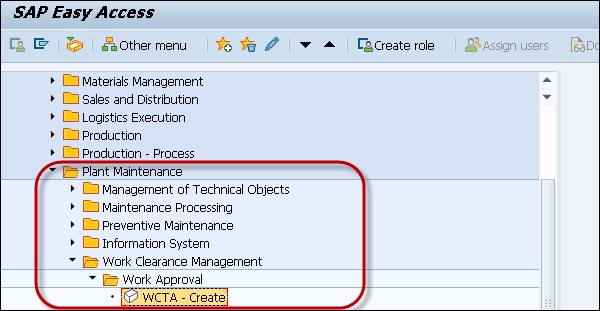
Step 2 − In the Work Approval creation screen, enter the following details and click Continue.
- Enter the Plant
- Enter Equipment/Functional Location
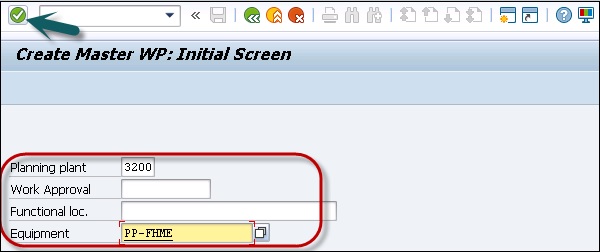
Step 3 − Next, to maintain all the fields in required information, once you enter all the details, click the Save button.