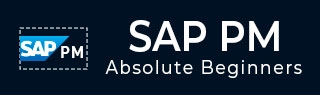
- SAP PM Tutorial
- SAP PM - Home
- SAP PM - Overview
- SAP PM - Technical Objects
- SAP PM - Equipment Master Record
- Functions of Technical Objects
- SAP PM - Creating Multilingual Text
- SAP PM - Breakdown Maintenance
- SAP PM - Corrective Maintenance
- SAP PM - Creating/Planning MO
- SAP PM - Preventive Maintenance
- SAP PM - Maintenance Planning
- Project Oriented Maintenance
- SAP PM - Refurbishment Process
- SAP PM - Warranty Claim Processing
- Mobile Applications For EAM
- Work Clearance Management
- SAP PM - Information System
- Cross Application Time Sheet
- SAP PM - Single & Composite Roles
- SAP PM Useful Resources
- SAP PM - Questions Answers
- SAP PM - Quick Guide
- SAP PM - Useful Resources
- SAP PM - Discussion
SAP PM - Quick Guide
SAP PM - Overview
SAP Plant Maintenance (SAP PM) application component provides an organization with a tool for all maintenance activities to be performed. All the activities that are performed under maintenance are interconnected and hence this module is closely integrated with other modules - Production Planning, Material Management, and Sales and Distribution.
Using SAP PM, you can perform automatic repairs and facilitate maintenance requests in an organization. It allows you to record problems in SAP system, plan labor and material activities, and to record and settle the cost.
In an organization, you can identify, document, manage problems and perform enterprise asset management for any required assets.
To perform these activities, Plant Maintenance contains the following submodules −
- Management of technical objects and equipment master record.
- Planning of maintenance task.
- Manage workflow notifications and work orders under maintenance order management.
Key Functions of Plant Maintenance
Following activities are performed under Plant Maintenance −
Inspection
Inspection is done to check the actual condition of a technical system.
Preventive Maintenance
Preventive maintenance is used to maintain high availability of the technical system. It includes maintenance planning and work scheduling activities for technical objects.
Repair
Repair involves all measures that can be performed to restore the ideal condition. Repair process can be performed at many planning stages - like work scheduling, resource planning and initial costing, etc. You can respond immediately w.r.t to a damage events causing production shutdown. You can create required purchase requisition and processed work orders to reduce the downtime.
Integration with Other Modules
In SAP PM, you can integrate with other modules such as Material Management, Production Planning, Personnel Management, and Sales and Distribution. These modules are used to keep the current data as per the requirement in Plant Maintenance and are initiated automatically to maintain the current data in the system.
Following are the key modules in which integration is performed with Plant Maintenance −
- Material Management
- Sales and Distribution
- Personnel Management
- Controlling
- Production Planning
The following figure depicts a work order notification process and shows how it is executed under Plant Maintenance.
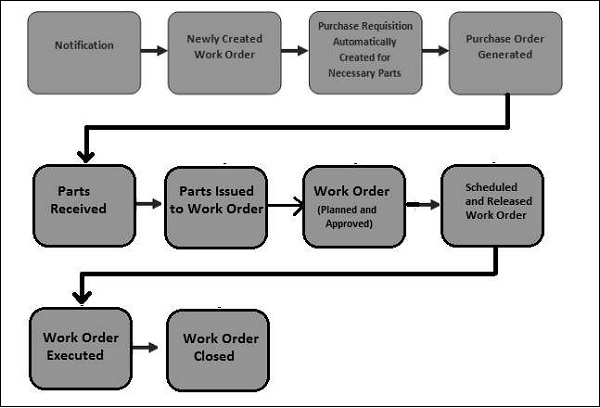
The key steps involved are −
- Notification
- Newly Created Work Order
- Creation of Purchase request for work orders
- Purchase Order created and parts Received
- Parts issues to Work Order
- Approval and Planning of Work Order
- Scheduling and Releasing Work Order
- Work Order Execution
- Closing a Work Order
SAP PM - Technical Objects
To effectively manage SAP Maintenance activities in an organization, you need to divide the existing maintenance structure into technical objects. Technical objects are used to define the machine types that exists in an organization and using the object characteristics, you can further define other technical objects
To show technical objects in the system, you should know about maintenance planning and structure in the organization. This involves the task of defining the maintenance plant and maintenance of the planning activities in the system.
Maintenance Plant
Maintenance plant for a technical object is known as a plant in which you perform the maintenance tasks for the objects and planning is done. You can perform the following activities in Maintenance Planning Plant −
- Define the task list as per the maintenance plan
- As per BOM in the task list, perform material planning
- Manage and schedule maintenance plans
- Create and execute maintenance orders
Example
Let us say the maintenance plant for a modelling plant P1 is 001 and maintenance planning tasks for this plant is assigned to plant 002. In plant 002, you have maintenance planner group works and in SAP system it is shown as maintenance planning plant. So maintenance planning plant for Plant P1 is 002 and maintenance planner group works for plant 001 and 002.
Maintenance Planning
As per the structure of the organization, maintenance planning can be performed. You define the tasks under maintenance planning as per the structure and defined technical objects. Following types of maintenance planning is possible −
- Centralized Maintenance Planning
- Decentralized Maintenance Planning
- Partially Centralized Maintenance Planning
Centralized Maintenance Planning
Within an organization, centralized planning supports the following structures −
There is only one plant for all the technical objects which is the maintenance planning plant and maintenance plant.
In other scenarios, it is possible that an organization has multiple maintenance plants, but there is one plant where maintenance planning is performed.
According to the above example −
- Plants − 001, 002
- Maintenance Plants − 001, 002
- Maintenance Planning Plant − 002
- Plants assigned to maintenance planning plant − 001
Decentralized Maintenance Planning
In this scenario, the organization consists of multiple plants and each plant acts as its own maintenance planning plant. In SAP system, all plants are mentioned as maintenance planning plant.
- Plants − 001, 002
- Maintenance Plants − 001,002
- Maintenance planning plants − 001, 002
Partially Centralized Maintenance Planning
In partially centralized maintenance planning, an organization consists of multiple plants and some of the plants act as maintenance plants and maintenance planning plants, while the other plants can act as maintenance planning plants. The plants which are not responsible for maintenance planning, they are assigned to other maintenance planning plants.
- Plants − 001, 002, 003,004
- Maintenance Plants − 001, 002, 003, 004
- Maintenance Planning Plant − 001, 004
- Plants assigned to maintenance planning plant 001 − 001, 002
- Plants assigned to maintenance planning plant 004 − 003, 004
Structure of Technical Objects
Different types of structures can be used for technical object as per the structure of the organization. Following are the options −
Functional Structuring
In this type of structure, you divide your technical system as per functional locations. With the division of the product line into functional locations, an individual unit can act as functional locations in the system.
Object Related Structuring
In this structuring, you divide your technical system into pieces known as equipment. An equipment is an individual object, which can be placed in a technical system or a part of the technical system.
Functional and Object-based Structuring
It is a combination of both the functional and object-related structuring using equipment and they are divided as per functional location.
In this structuring, your functional location tells where the technical tasks are performed and equipment represents the object with which tasks have to be performed.
Note − In short, it can be said that a functional location is an organizational unit that is used to maintain the objects of a company as per the functional area, process-related or spatial criteria. A functional location represents the place at which a maintenance task is to be performed.
- Example of functional area − Pumping station
- Example of process related criteria − Modeling
- Example of spatial criteria − Store room
Creating a Functional Location
Step 1 − To create a functional location, navigate to Logistics → Plant Maintenance → Management of Technical Objects → Functional Location → Create
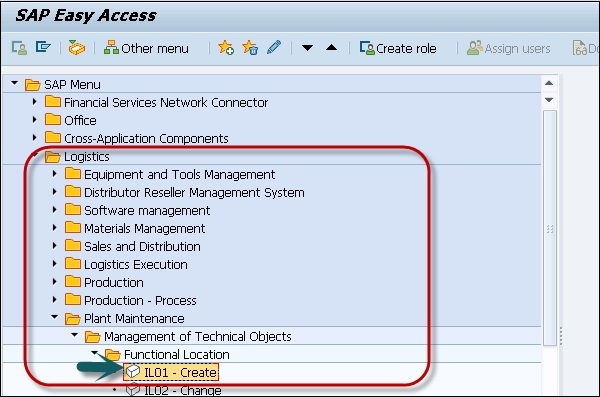
Step 2 − In the next window, you have to select the structure indicator you require and click Continue.
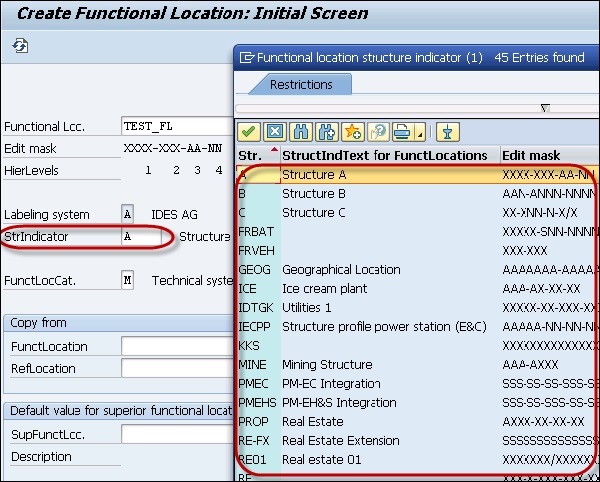
The system displays the edit mask for the location label as well as its hierarchy levels.
Step 3 − You can also select the functional location label and a technical location as a reference if necessary. Click the Continue button.
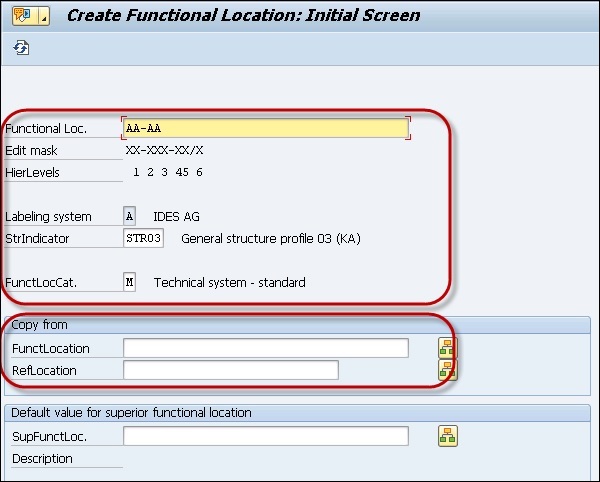

In the next window, you can see the screen Create Functional Location − Master data.
Step 4 − Enter all the details in the master data to create the functional location. If you want to classify the functional location, click the Classification option.
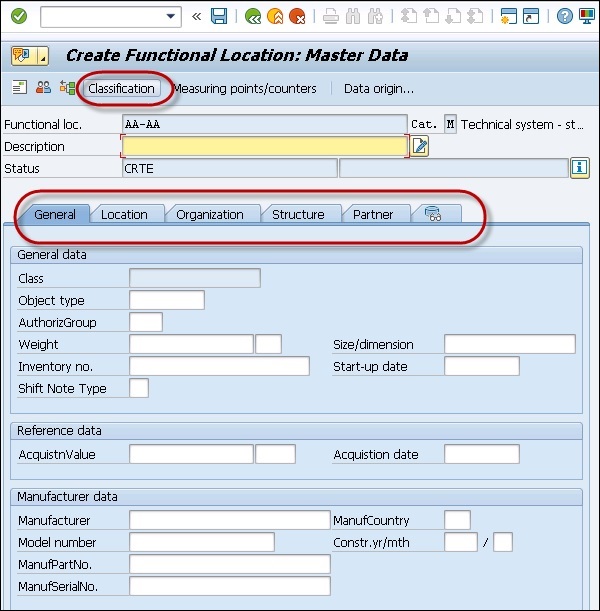
Step 5 − Once you click Classification, it will open Create Functional Location − Classification window.
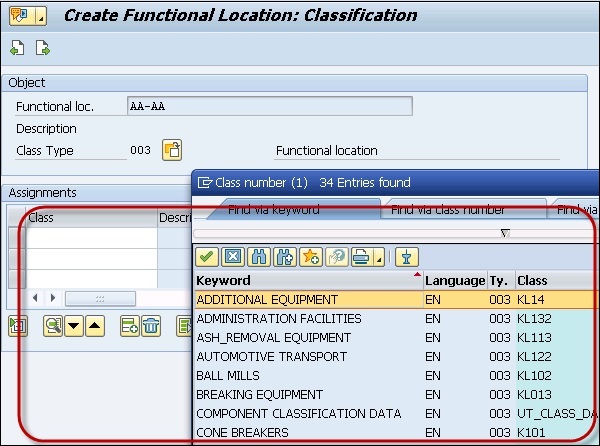
Step 6 − Enter the classes to which you want to assign the functional location in the column Class.
Step 7 − Select the class that is to be the standard class for the functional location in the field StdClass.
Step 8 − To specify value entries for the class, position your cursor on the class you require and choose Edit Values.
Step 9 − Select the status as shown in the following screenshot −
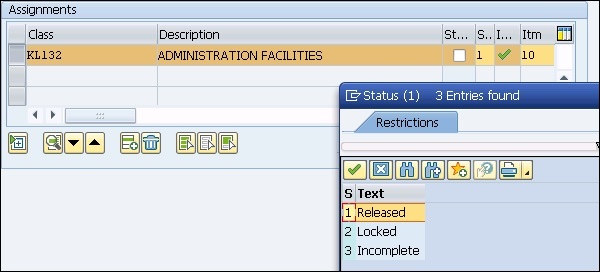
Step 10 − Once you define all the fields for the master record, go to the main screen using the arrow buttons. Click the Save button at the top to save the Functional location.
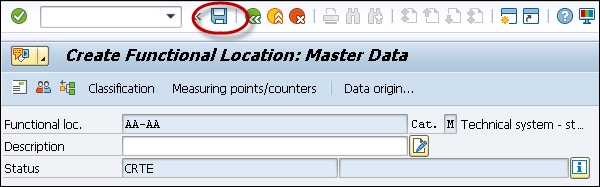

SAP PM - Equipment Master Record
An equipment is known as an individual object in the system that is maintained independently. Equipment can be installed at different functional locations. You can create an individual equipment in an organization based on the object-based structure of a technical system.
The use of an equipment at a functional location are documented over the course of time. You always define Equipment master record for each technical object in the system.
Using an equipment, you can perform the following functions in the system −
- You can manage an individual data from a maintenance perspective in the SAP system.
- You can perform an individual maintenance task for each technical object in the system.
- You can use this to maintain a record of all the maintenance tasks performed for a technical object.
- In case you want to see data for an object for a longer time, you can use an equipment master record for the same.
An Equipment master record should be created in the following scenarios −
- When you manage individual data for the technical object.
- When you perform the maintenance tasks for technical objects.
- When you collect and record technical data for the objects for long time periods.
- When you monitor the cost of maintenance tasks.
- When you want to record the technical objects at functional locations.
Equipment records can be used in the following functional application areas −
- Material Management
- Sales and Distribution
- Production Planning
- Controlling
Representing an Object as an Equipment or as a Functional Location
In case of breakdown, you should represent an object as a Technical Object if it is repaired. When you define an object as a Technical object, you can maintain the service history of the object in the system. Note that you can’t change the equipment number once it is created in the system. If you have entered an incorrect number mistakenly you need to achieve this to change it.
When you are using a multiple piece of equipment you need to classify the equipment to perform a quick search.
When you exchange an object in case of a breakdown due to its low value, in this case you don’t need to maintain a service history. For each functional location, you have to define a structure indicator as mentioned earlier. When you maintain a functional location in another functional location, you can’t store the installation location history.
Creating a Master Record For a Piece of Equipment
Step 1 − To create a master record for a piece of equipment, navigate to Logistics → Plant Maintenance → Management of Technical Objects → Equipment → Create
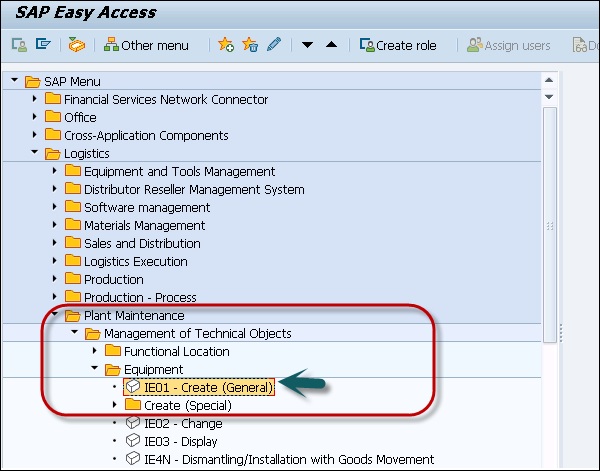
Step 2 − To refer any other material/equipment, you can select under Reference option.
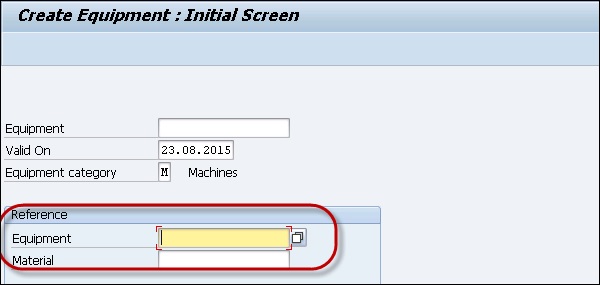
Step 3 − Select any equipment/master number and a new window will be displayed to select which data of the reference equipment should be copied to the new equipment. Then choose Continue and you return to the screen General Data.
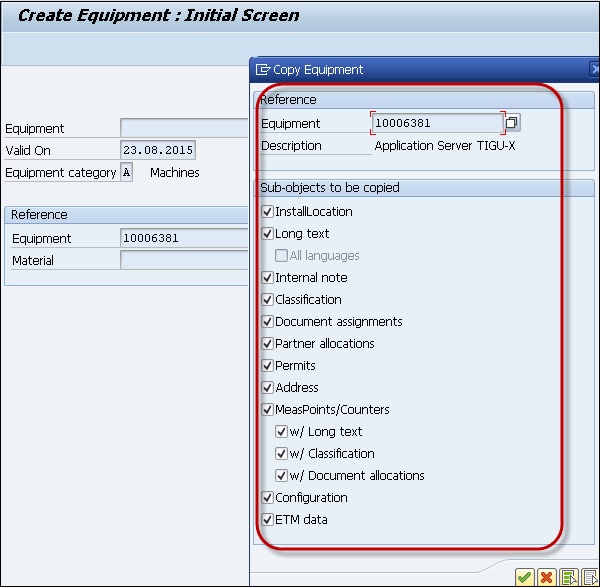
Step 4 − You will see the Create Equipment screen. Enter the details as per the requirement.
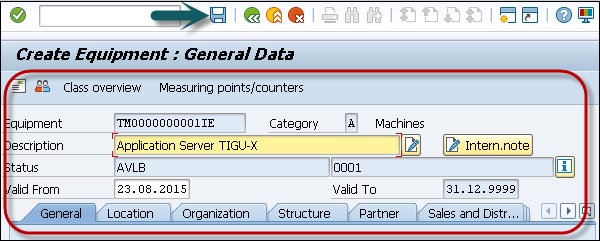
Step 5 − Click the Save button at the top of the screen.

You can also create a piece of equipment without using any reference.
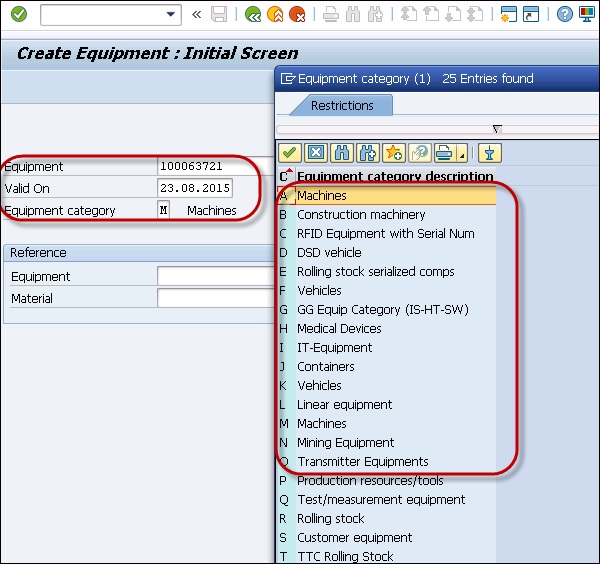
Changing a Piece of Equipment
You may also need to make changes to an equipment master record. There is a possibility that data has been changed, or you have mistakenly entered wrong data, and you have to change the master record.
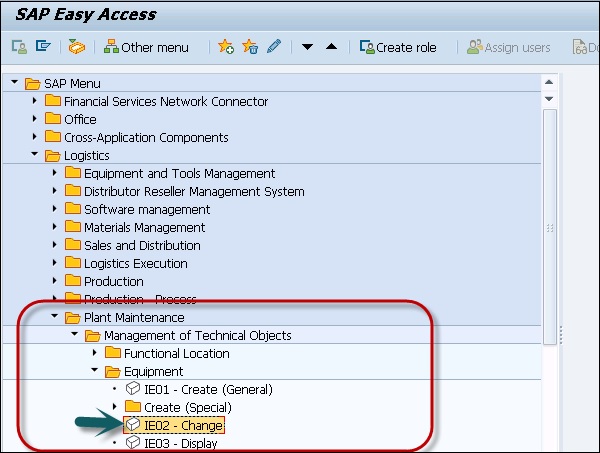
Step 1 − Enter the Equipment number that you want to change and click the ENTER button.
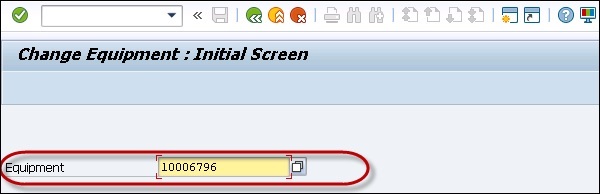
Step 2 − You will see the Change Equipment screen. In this window, make all the necessary changes in this screen. To change further data, go to the required screens.
Step 3 − You can change the equipment category. Choose Edit.
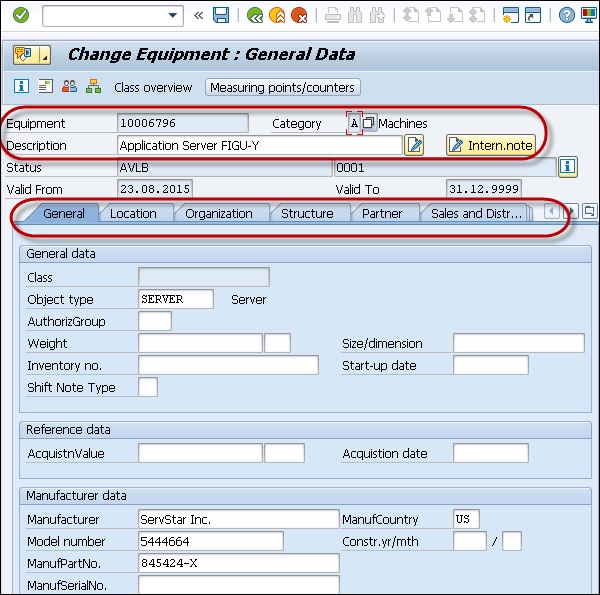
Step 4 − In the dialog box, you can select new Equipment category. Click the Save button to save the data.

Changing the Maintenance Plant
You may also require to change the maintenance plant as per the requirement. You can change the maintenance plant for a piece of equipment when it is no longer installed at the functional location. When you change a maintenance plant, following fields in the master record effects −
The fields that are dependent on the maintenance plant gets cleared.
The company code also changes. Hence all fields that are dependent on the company code gets cleared.
With the change in the company code, the controlling area may also change. Hence the fields associated with the controlling area gets cleared.
Step 1 − To change the maintenance plant, open the equipment master record. Select the equipment master record from the available list.
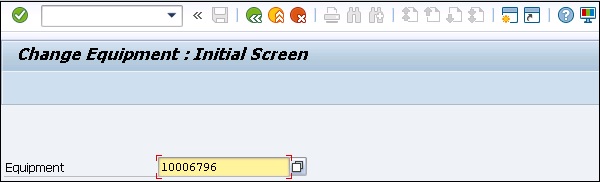
Step 2 − Go to the Location data tab → Change Maintenance
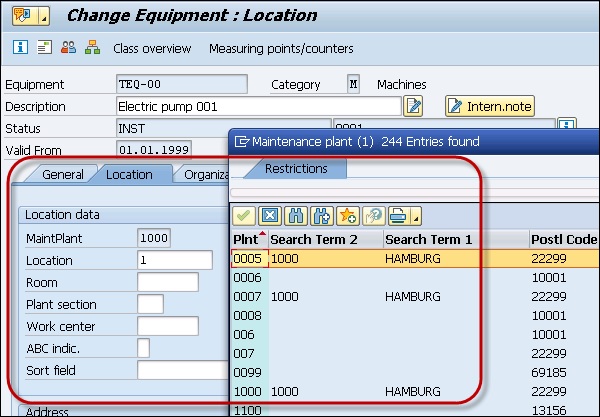
You will receive a warning of changing the maintenance plant.
Step 3 − To continue, click the Continue button.
Step 4 − Save the changes to the master record.


Activating/Deactivating an Equipment Master Record
When you want to deactivate an equipment master, you should know the results of the action.
Step 1 − To perform this, open the equipment master in create/change mode.
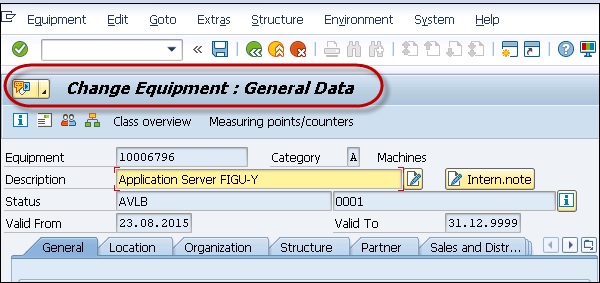
Step 2 − Go to the Equipment tab at the top → Functions → Active-Inactive → Deactivate
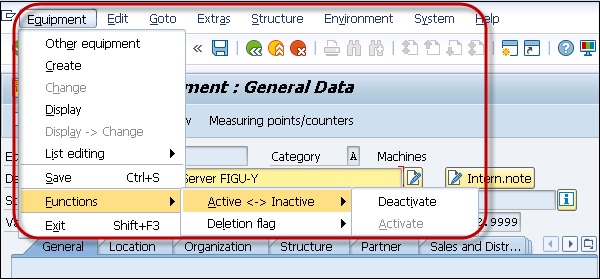
The system then shows the status - Object deactivated → Save the master record.
Step 3 − To activate the Equipment, go to the Equipment tab at the top → Functions → Active-Inactive → Activate
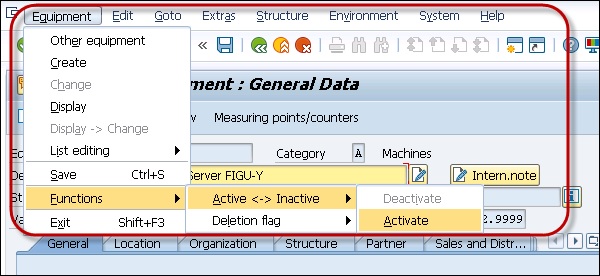
SAP PM - Functions of Technical Objects
You can perform different functions on the equipment master record and functional location.
Data Transfer
It is possible to transfer master data from one functional location to other functional location or between the functional location and the piece of equipment.
Using data transfer function, you can maintain data at a superior level in the hierarchical structure or you can also maintain data for objects assigned to functional locations.
You can divide data transfer into the following types −
Hierarchical Data Transfer
In the hierarchical structure, you can maintain data at a high level and the system will automatically transfer the changes to the level below.
Horizontal Data Transfer
Using the horizontal data transfer, you can transfer data from the reference location to the functional location or from the functional location to a piece of equipment.
You can use reference functional location to transfer a specific data to the corresponding functional locations or to a piece of equipment.
When you create a functional location, the following rules can be applied for data transfer −
- You can refer to a functional location, using which you can maintain data using data transfer in an assigned master record.
- When you use another location as copy, the system also copies reference functional location.
Transferring Data from the Installed Equipment
Step 1 − To transfer the data from the installed equipment, go to the equipment master record.
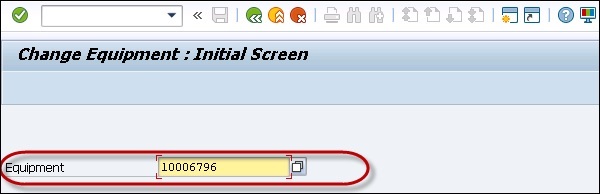
Step 2 − Go to equipment master record → choose Structure tab → Change InstallLoc to display the dialog box Change Equipment Installation Location.
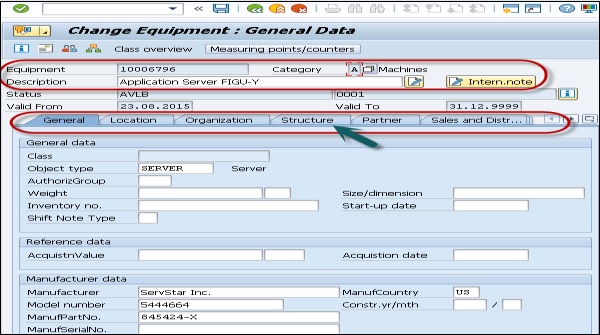
You can proceed by selecting one of the following options −
Install a Piece of Equipment
Step 1 − Select the required superior equipment or functional location in the dialog box → Install w. Data Transfer.
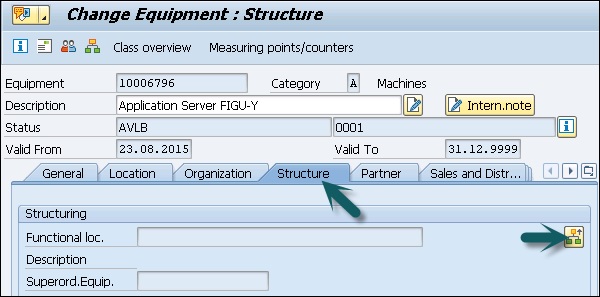
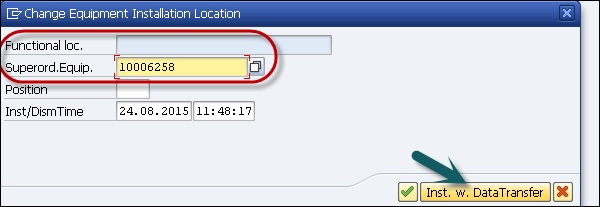
Step 2 − In the next window, you can see the screen Data Transfer: Install Equipment.
Step 3 − In this window, you have to select which data should be transferred from the master record of the superior piece of equipment or the functional location into the equipment master record.
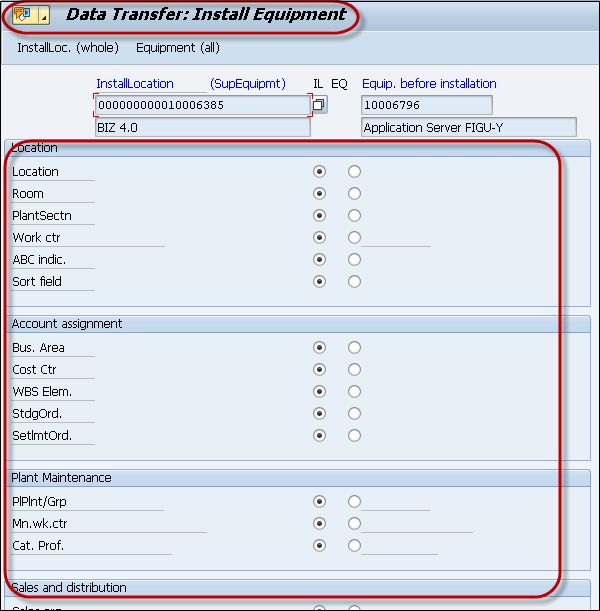
Step 4 − Select the appropriate fields in the column IL → which data should be individually maintained in the equipment master.
Step 5 − To do this, select the appropriate fields in the column EQ.
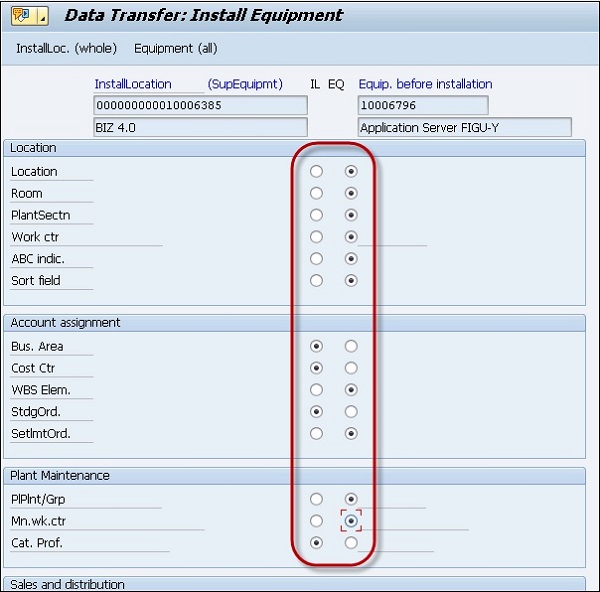
The other option is to Dismantle the Piece of Equipment.
Dismantle the Piece of Equipment
Step 1 − Select the option Dism. W. DataTransfer as shown in the following screenshot.
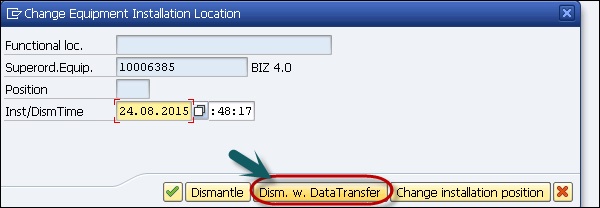
In the next window, you can see Data Transfer − Dismantle Equipment.
Step 2 − Select which data for the installation should be retained for the piece of equipment after the dismantling.
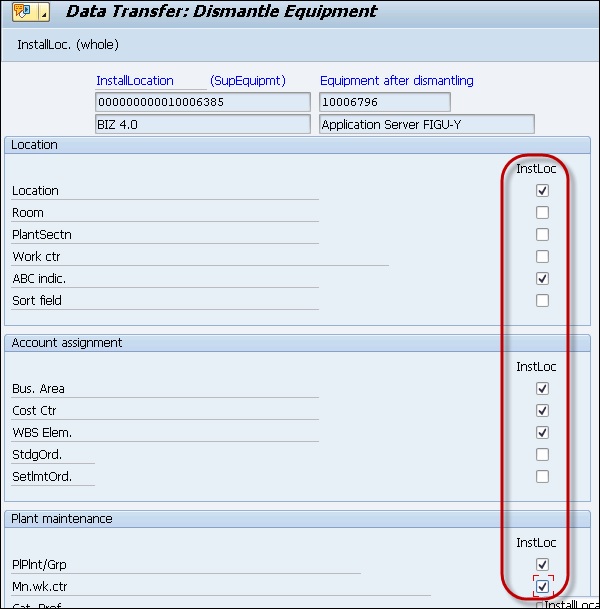
Step 3 − Click Goto → Back. You have to confirm the dismantling and save the equipment master record by clicking the Save button at the top.


Displaying and Changing Data Origin
In some scenarios, you have to change the type of data transfer for technical objects.
Step 1 − To change the data origin for location, go to the screen in which you want to make the changes in create or change mode.
Step 2 − Click on edit → Data Origin.
Step 3 − In the next window, you have to select the required information for the field you selected.
Step 4 − Save the changes to the master record by clicking the Save button at the top.
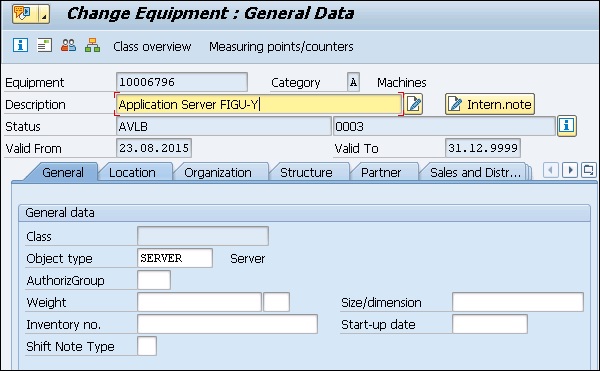
Classification of the Objects
In SAP PM, it is possible to classify all technical objects that are shown by a master record. Classification can be done when you create the master record or using the change option at a later stage.
Using the classification of technical objects, you can easily create a hierarchical classification system for the company and hence you can find existing special classes.
Creating and Changing the Characteristics and Classes
You have to first create the characteristics and then you have to create a class and define a class type.
Create Characteristics
Step 1 − Navigate to Logistics → Plant Maintenance → Technical Objects → Environment → Classes → Master Data → Characteristics → Create/Change
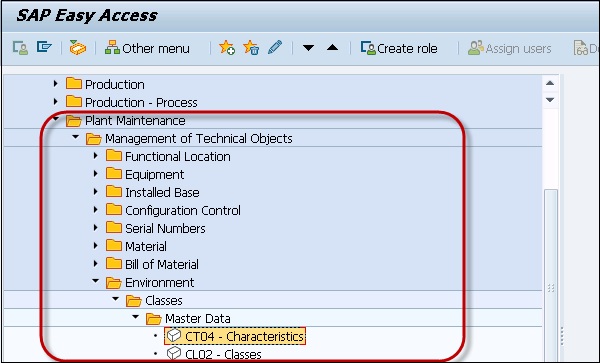
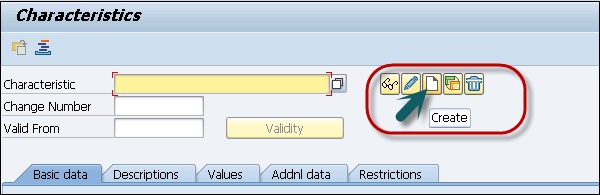
Step 2 − Click the Create button and you will see the following window.
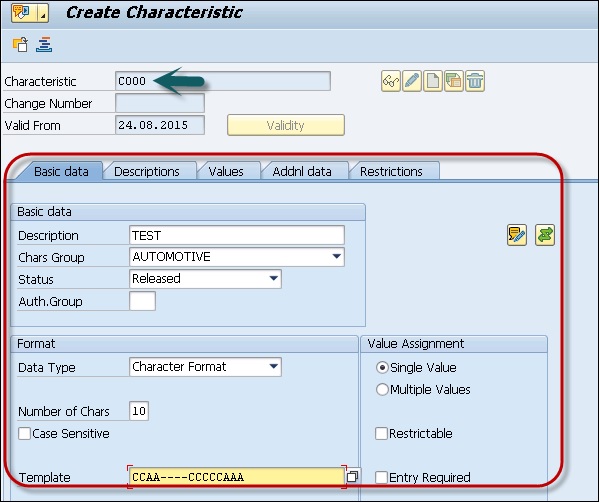
Step 3 − You will see the initial screen with characteristics. Enter the required information in all the fields. You can obtain additional data by choosing Goto Additional data.
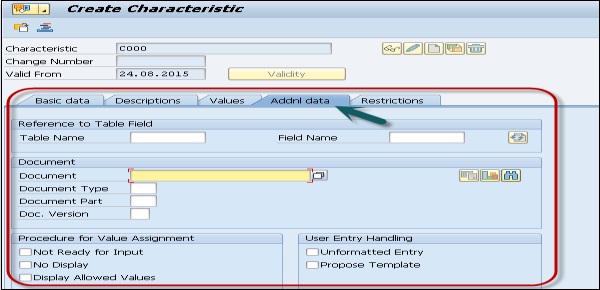
Step 4 − You can assign the characteristic to a particular class type. To do this, choose Go to Restr. to class types.
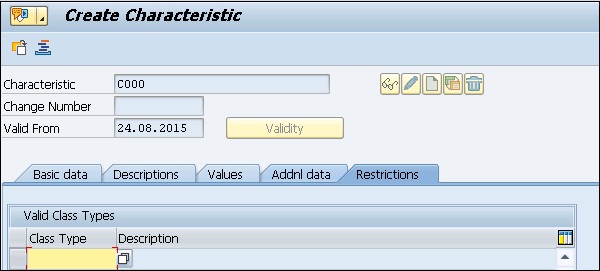
Step 5 − Save the data.
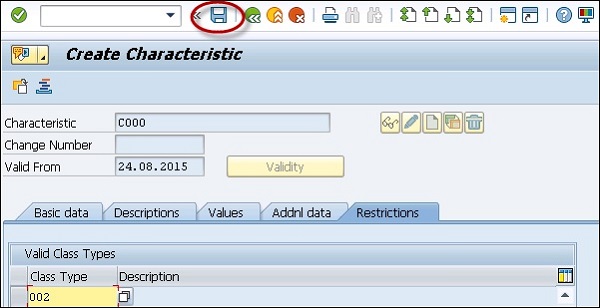
Create Class
Step 1 − Navigate to Logistics → Plant Maintenance → Technical Objects → Environment → Classes → Master Data → Classes → Create/Change
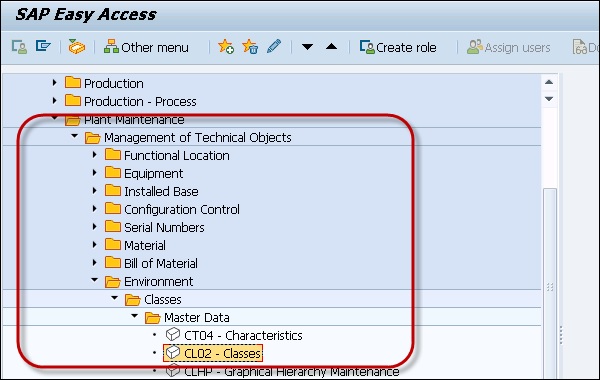
Step 2 − In next field, you have to enter the following details −
- Enter Class Name
- Class Type
Step 3 − Click the Create button.
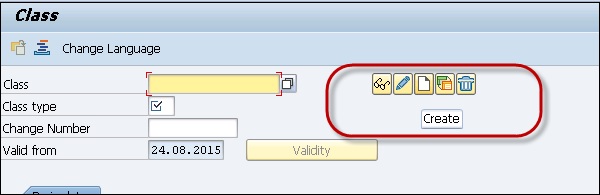
Step 4 − Enter the required information in all the fields. To make class easily searchable, enter the Keywords.
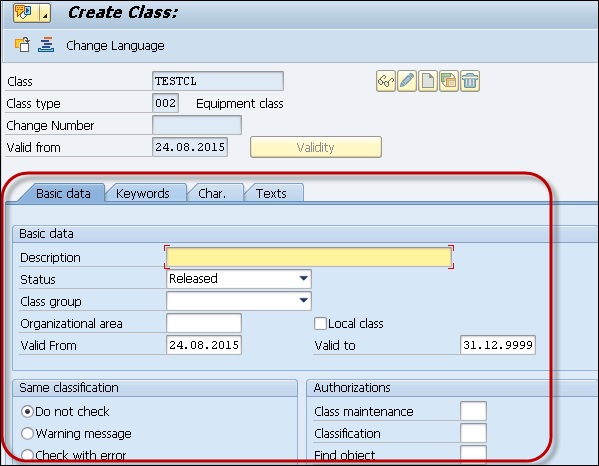
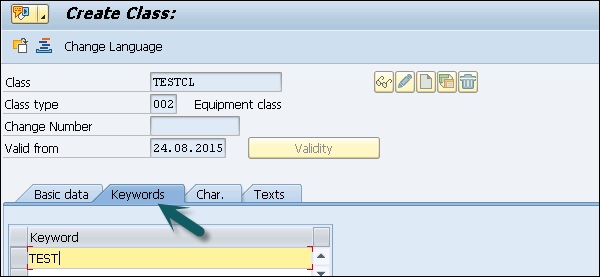
Step 5 − To assign a characteristic to these calls, go to Characteristics.
In the next window, you can see the screen for maintaining characteristics is displayed.
Step 6 − Enter the required information in this screen.
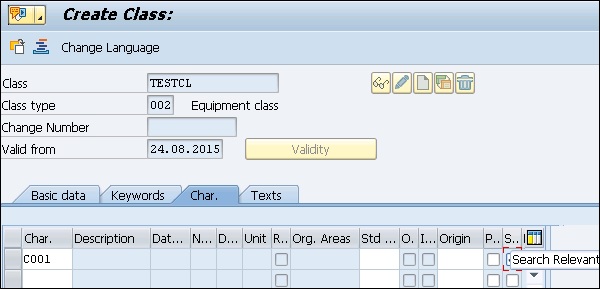
Step 7 − To save the data, click the Save button at the top of the screen.


SAP PM - Creating Multilingual Text
In many organizations, SAP PM module is managed in different languages. It is possible to create multilingual short texts and long texts for each functional location and piece of equipment.
Using short texts, the maintenance planner can identify the technical objects, whereas long texts contain the technical data in different languages.
You can create multilingual text only when the equipment category is set to allow this.
To do so, navigate to Logistics → Plant Maintenance → Equipment and Technical Objects → Technical Objects → Equipment → Allow multilingual text maintenance by EquipCategory.
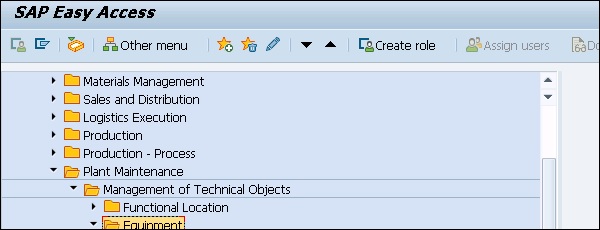
To add a new language in SAP system, use T-Code − SMLT
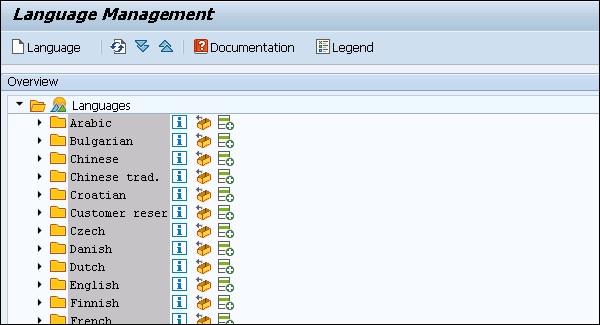
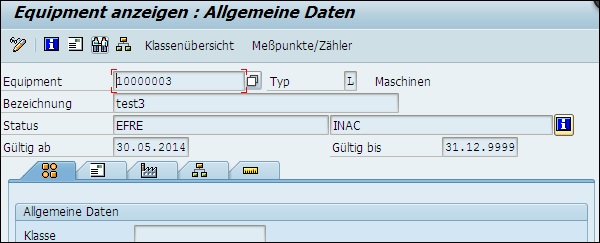
SAP PM - Breakdown Maintenance
In SAP PM, when there is a malfunction of any of the equipment, which requires a response from Maintenance team, the process of correcting this situation is known as Breakdown maintenance. Breakdown maintenance is required in the following situations −
Equipment is not working properly.
Production is affected when a technical equipment breaks down.
You create a M2 malfunction notification and PM02 order type and equipment is repaired at the site. In breakdown maintenance, you use catalogs and codes in notification.
Creating a Notification
Step 1 − To create a notification, navigate to Logistics → Plant Maintenance → Maintenance Processing → Notifications → Create or use T-code − IW21
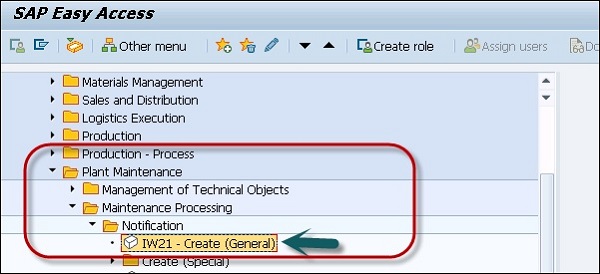
Step 2 − Click Create Notification and you will be prompted to select a Notification type.
Step 3 − Click to get the dropdown list and select the field. Select the notification type as M2 − Malfunction report
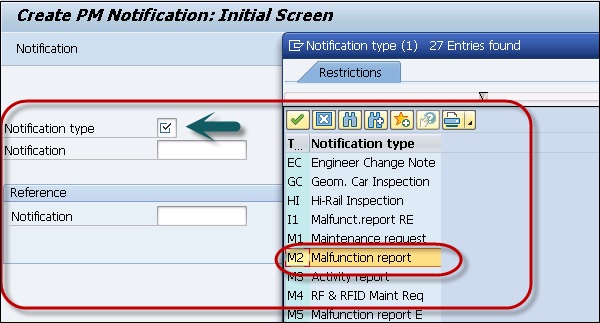
As the system is to be configured for internal notification, there is no need to enter any other information.
Step 4 − Click the tick mark at the top.
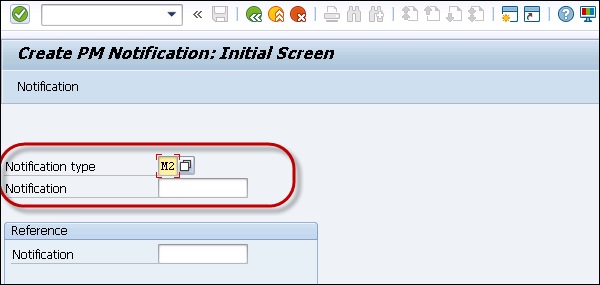
Step 5 − In the next window, enter the notification description. To get the functional location, go to the functional location field and search from the available list.

Step 6 − Next is to select the Equipment. Select the Equipment number by technical Id number and click the tick mark button to populate this.
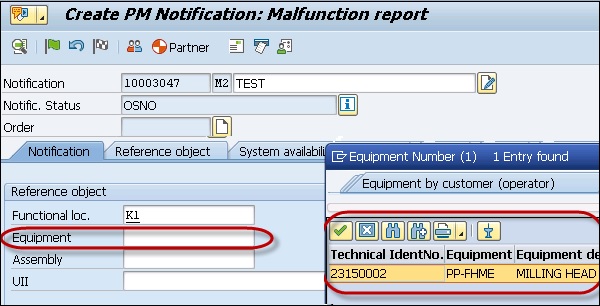
Step 7 − Enter the value for the following fields −
- Planner group field
- Main WorkCtr. field
- Person respons. Field
- Reported by field
- Subject Long Text field
Step 8 − Once you enter all the fields, click the green tick mark at the top.
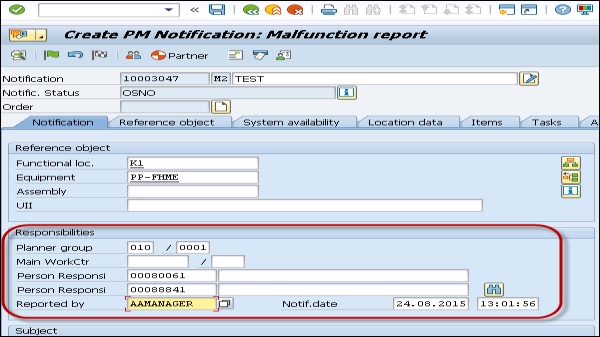
Step 9 − To save the notification, click the Save button.

Changing the Notification
To change the notification, go to Logistics → Plant Maintenance → Maintenance Processing → Notifications → Change or use T-code − IW22
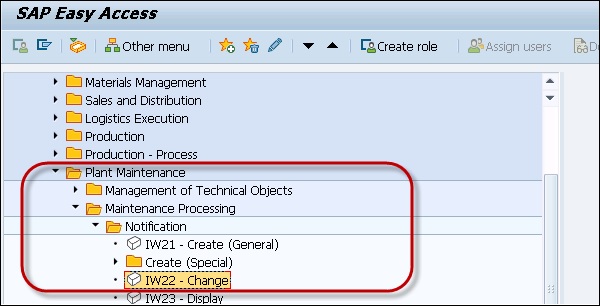
Enter the notification number and click the tick mark at the top.
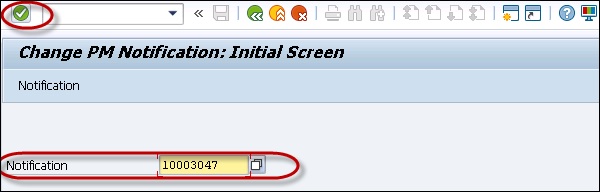
Creating Breakdown Order for Notification
Step 1 − To create a breakdown maintenance order for notification, navigate to Logistics → Plant Maintenance → Maintenance Processing → Order → Create (Special) → Order the notification.
Or use T-code − IW34
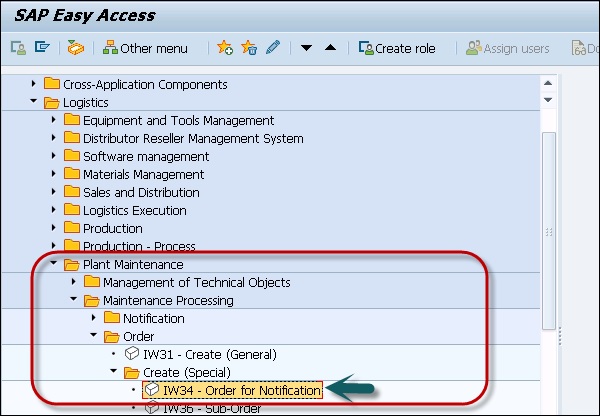
Step 2 − Enter the notification number.
Step 3 − Select the order type as PM02 Breakdown Maintenance Order.
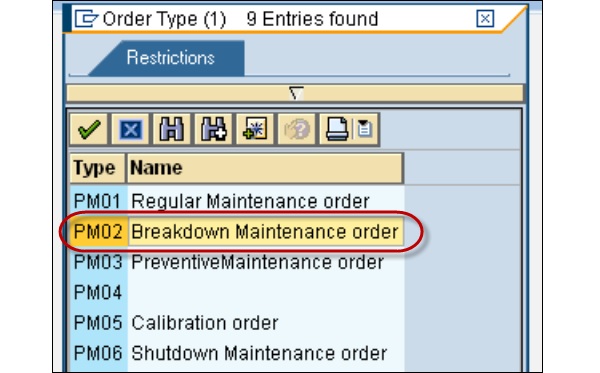
Step 4 − Once you enter the details, click the tick mark at the top.
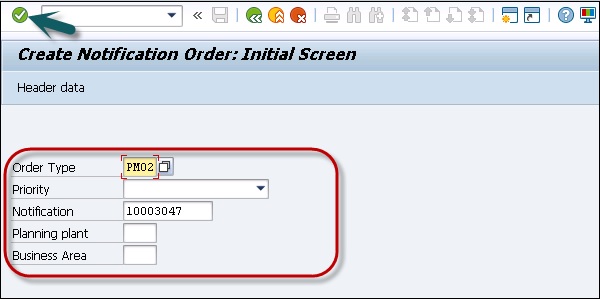
Step 5 − Key in all the positions in Header data.
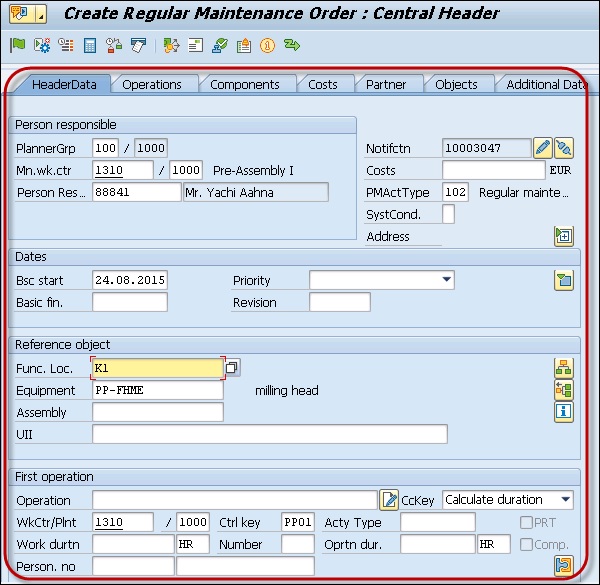
Step 6 − Go to Operations tab and enter all the details. Add other operations as required.
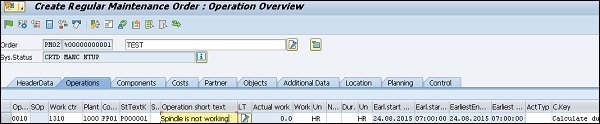
Step 7 − Click the Component tab to assign components that are required for the operations.
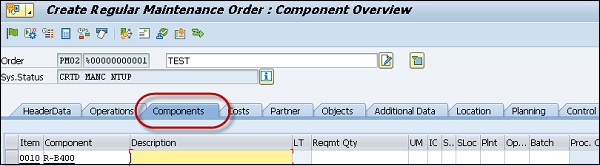
Step 8 − Enter the following details as shown in the screenshot.
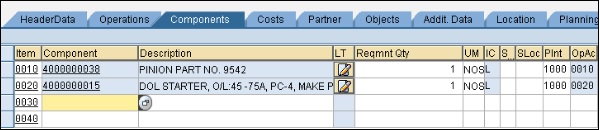
Step 9 − Select both the component entries and click on the icon shown in the following screenshot to check material availability.

Step 10 − To enter procurement of external services, go to Operations tab and click the EXTERNAL button at the bottom.

Step 11 − Click the green tick mark to validate the order. To save the order, click the Save button at the top.
SAP PM - Corrective Maintenance
Corrective maintenance contains all the process steps involved in preventive maintenance and regular maintenance process. Corrective maintenance involves the following steps under Plant Maintenance −
- The plant maintenance user enters a notification in SAP System to request maintenance and to repair defective equipment.
- The maintenance planner creates, plans, and schedules a maintenance work order in the system.
- The work order is received by the technician.
- An authorized person in the PM system approves and completes the work as per the work order.
Corrective Maintenance & Preventive Maintenance
In Preventive Maintenance, routine checks are performed according to the company’s maintenance strategy to ensure that machines are running as per the required parameters. In SAP PM, using routine maintenance plans you can create a preventive work order.
In Corrective Maintenance, you correct a malfunction or a machine failure by raising a notification in the system. The work order is received by the technician who enters the information. An authorized person in the PM system approves and completes the work as per the work order.
In certain scenarios, a corrective work order is created as a result of preventive work order. When a routine checkup is performed, the technician finds a failure or a malfunction in the operating machine and a corrective work order is created to clear the fault.
Note − In SAP system, PM01 is the order type to perform Corrective maintenance and PM03 is to perform Preventive maintenance.
Corrective Maintenance & Breakdown Maintenance
You perform Corrective Maintenance to improve the working condition of the machine. It is performed when a malfunction is detected and the machine is not operating properly as per the designated function.
Breakdown Maintenance is carried out when your equipment has a breakdown and is not working. In Breakdown maintenance, production is affected. In SAP system, PM02 order type is used to perform Breakdown Maintenance.
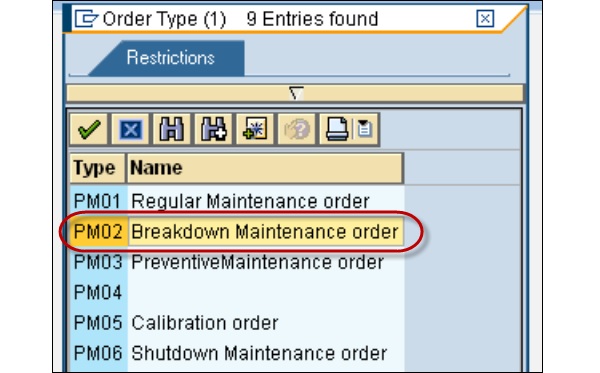
SAP PM - Creating/Planning MO
You can create, change, or display Maintenance Orders in SAP Plant Maintenance using SAP UI tool. You can use different T-Codes IW31, IW32, and IW33 to maintain Maintenance Orders in Plant Maintenance.
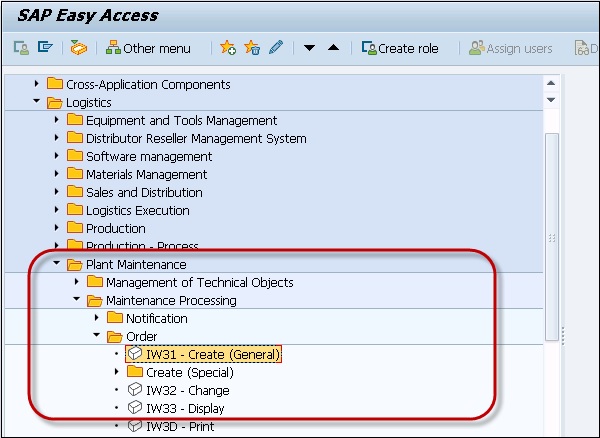
Converting a Notification to Maintenance Order
You can convert a notification into Maintenance Orders. Notifications are created as part of Corrective maintenance or Breakdown maintenance.
Step 1 − To convert a notification into Maintenance Order, navigate to Logistics → Plant Maintenance → Maintenance Processing → Notification → Change
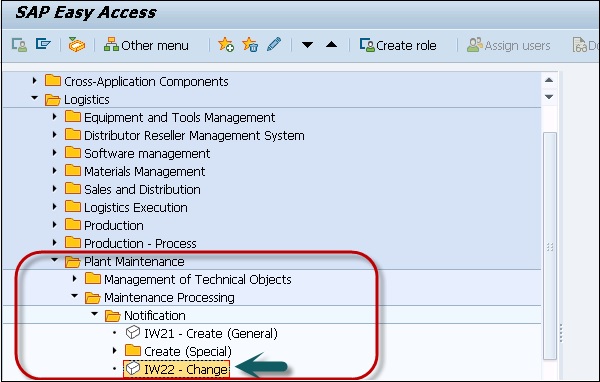
Step 2 − In the following screenshot, in the Notification field, input the notification number recorded → Choose Notification
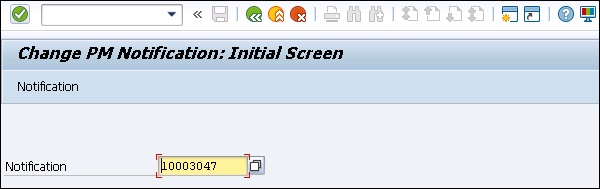
Step 3 − In the Change PM Notification, Maintenance Request screen, proceed to create a maintenance order by choosing Create next to the Order field.
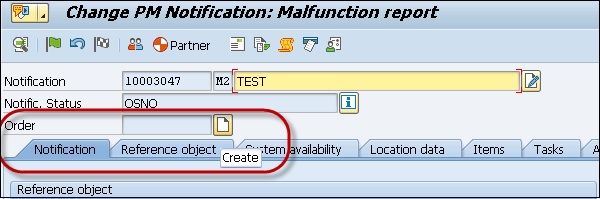
Step 4 − The default Order Type is PM01. The Main work center, plant and the Planning plant are copied from the functional location at which this equipment is installed.
Click the Continue button.
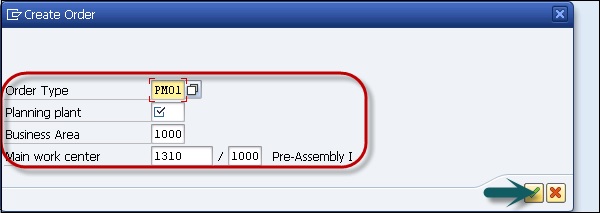
The maintenance order description is copied from the notification description, which can be changed if it is in the change mode. If the object information about the existing orders pops up, choose Enter to continue.
Step 5 − On the Create Maintenance order − Central Header screen → Click the Save button.
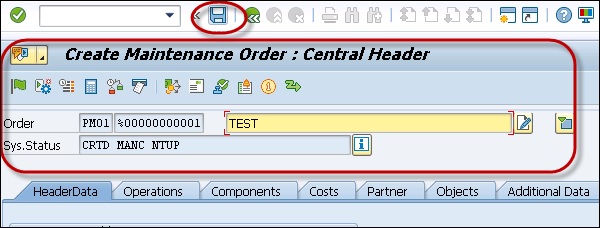
You will see the following message regarding Maintenance Order creation.

SAP PM - Preventive Maintenance
Preventive Maintenance in an organization is used to avoid system breakdown and production breakdown. Using Preventive Maintenance, you can achieve various benefits in your organization. Preventive maintenance term is used to perform inspections, preventive maintenance and repairs. Maintenance plans are used to define dates and the extent of preventive and inspection maintenance tasks which can be planned for technical objects.
Following are the key benefits of using Preventive Maintenance in an organization −
The activities that are performed in Preventive Maintenance are stored in the form of task lists.
You define the extent and inspection work, and when the preventive maintenance should be performed with details of the functional location or pieces of equipment.
You also define the cost-based assignment of Preventive maintenance task lists.
You can also perform a review to find the cost of preventive maintenance activities to be performed in future.
Task Lists
Task list in Preventive Maintenance is defined as the sequence of activities that are performed as part of Preventive Maintenance in an organization. They are used to perform the repeated tasks as part of Preventive Maintenance and to perform them efficiently.
Using Task lists, you can reduce the effort by standardizing the work sequence. All the updates are performed at one specific spot in the corresponding maintenance task list and all the maintenance orders and maintenance items in the system receive the updated status of work sequences. With the help of task lists, it helps in reducing the effort required to create maintenance orders and maintenance items as you can refer back to the Task list to see the work sequences.
Following are the key functions of task lists in SAP Plant Maintenance −
- Planned Maintenance
- Ongoing Maintenance
Planned Maintenance
All the scheduled activities such as inspection, maintenance, and repairs come under Planned Maintenance. In Plant Maintenance, you define the time intervals when the work steps have to be executed and work sequences in which they have to be executed. Task lists are assigned to a maintenance plan in maintenance planning.
Ongoing Maintenance
The task list for ongoing maintenance contains the work sequences based on current inspection. All inspection that is done without a regular schedule comes under ongoing maintenance.
Assigning a Task List to a Notification
You can assign a task list to a notification and if there is any associated maintenance order, the task list is assigned to Maintenance Order.
Step 1 − To assign a task list to a Notification, open the notification in Change mode.
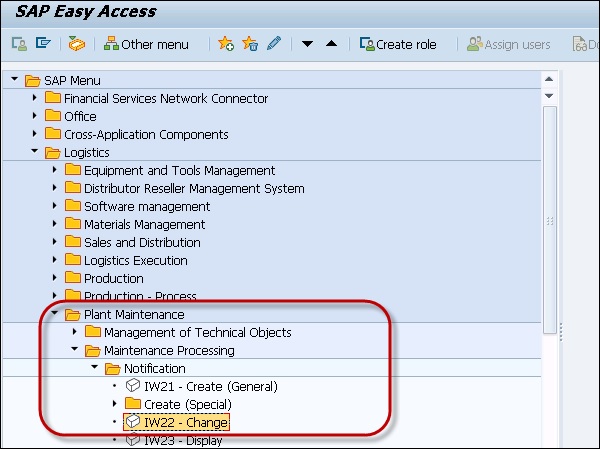
Step 2 − Enter the Notification number and click the tick mark at the top.
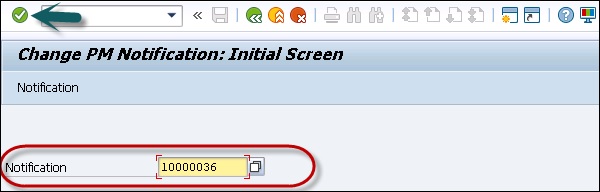
Step 3 − Go to Task list tab and enter the details of the task list you want to assign to this notification −
- Task Code
- Task Text
- Code Group
- Person Responsible
- Planned Start Date
- Planned finish Date and other fields as shown in the following screenshot.
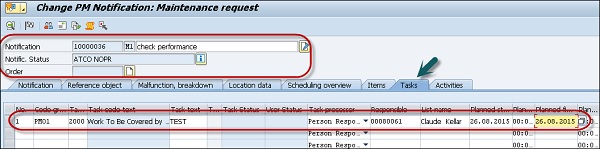
Step 4 − To save the notification, click the Save button at the top.

Creating a New Maintenance Task List
You can create a new maintenance task list to add a sequence of new maintenance activities to be performed at regular intervals. You can create an equipment task list, a functional location task list or a general maintenance task list.
Step 1 − To create a new task list, navigate to Logistics → Plant Maintenance → Preventive Maintenance → Work Scheduling → Task Lists
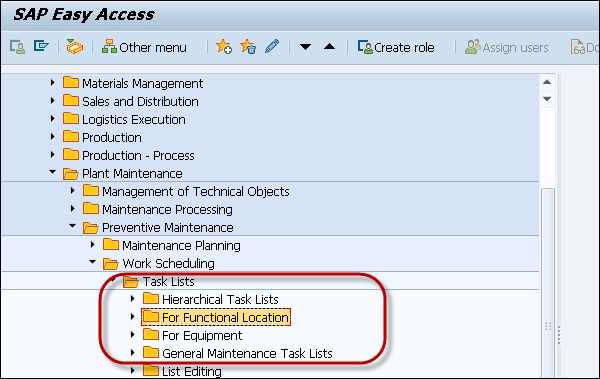
Step 2 − To create each type of Task list, you have to enter different details as shown in the following screenshot.
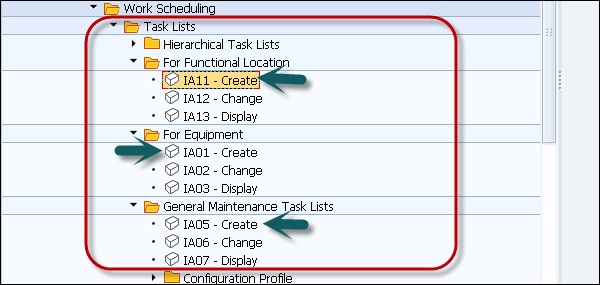
Step 3 − To create equipment task list, enter the equipment number and existing profile number. Click the Continue button. You can also use copy as reference option to copy an existing task list.
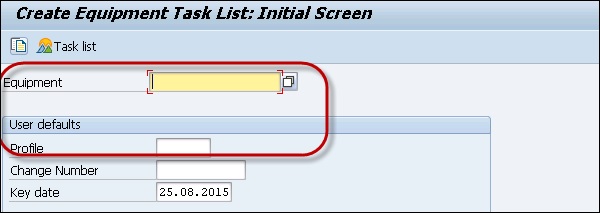
Step 4 − To create functional location task list, enter identification of functional location and profile number. Click the Continue button.
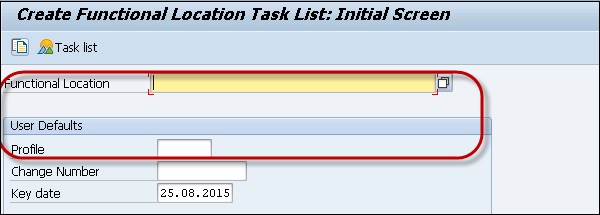
Step 5 − To create General Maintenance task list, enter no data and click on Continue. You can enter an existing group number and click Continue.
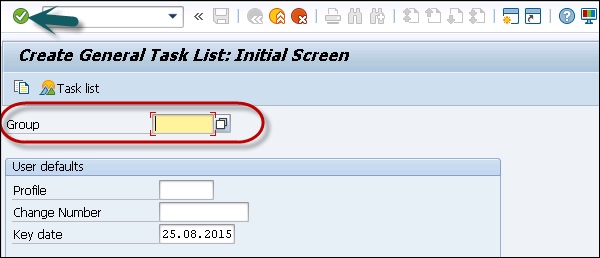
Step 6 − Once you click continue, you have to enter the header data in the task list.
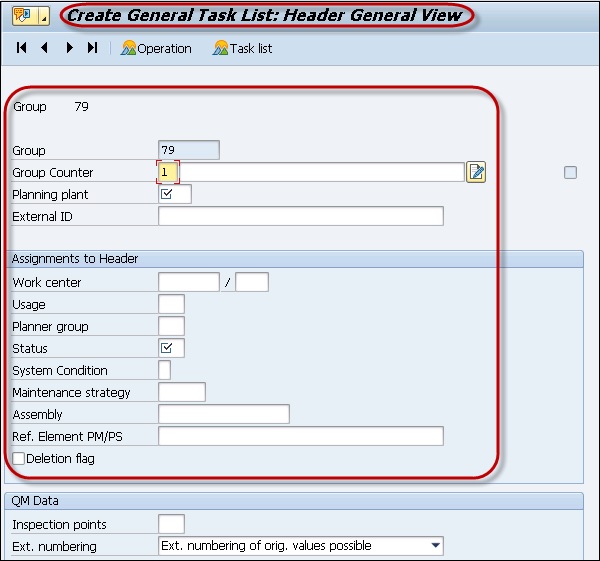
Step 7 − To save the task list, click the Save button at the top.
SAP PM - Maintenance Planning
Maintenance planning in SAP PM is used to avoid any equipment breakdown or production breakdown. It is used to represent inspection, preventive maintenance and repairs for which you plan time and scope of work in advance. By performing effective maintenance planning, you can remove the breakdowns, which can result in environmental hazards.
Maintenance planning component is integrated with different components of other modules and subcomponents in Plant Maintenance −
- Maintenance task lists
- Maintenance orders
- Maintenance notifications
- Work clearance management
There are various components of Maintenance Planning that integrates with other modules such as Quality Planning and Material Management.
Maintenance planning is used describe date and inspection activities to be performed for technical objects. It ensures that technical objects work with breakdown and hence improve the optimization of all the objects.
Maintenance Plans
Maintenance plan defines the schedule and list of tasks to be performed under Maintenance Planning. A maintenance plan can be created as per organization’s work such as different objects can be maintained on different dates and the scope can be different as per the object type.
Following procedures can be used to create Preventive Maintenance Plan −
- Single Cycle Plan
- Strategy Plan
- Multiple Counter plan
- Maintenance plan for service procurement
- Maintenance plan for an outline agreement
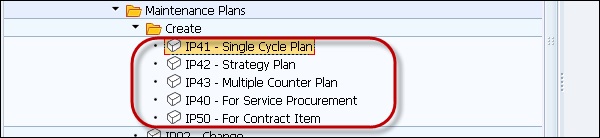
Single Cycle Plan
Single cycle maintenance plan is used to define exactly one time-based or performancebased maintenance cycle, in which you specify the interval at which the maintenance plan should be executed. It is one of the simplest maintenance plan used for Maintenance planning.
Example
Annual maintenance of a car or service of a Printer after 1 million copies.
Step 1 − To create a single cycle plan, navigate to Logistics → Plant Maintenance → Preventive Maintenance → Maintenance Planning → Maintenance Plans → Create → Single Cycle Plan or T-Code − IP41
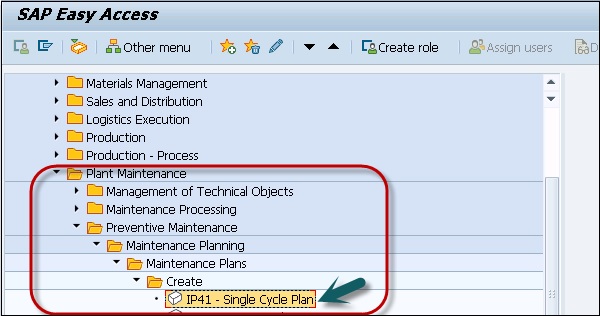
Step 2 − In the next window, enter the plan name and Maintenance plan category and click Continue.
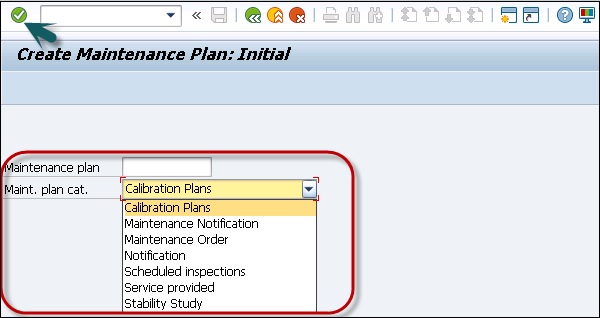
Step 3 − Enter the necessary data.
When you enter a performance unit for the cycle, the system automatically selects the first counter suitable for the reference object as a default value.
You can also maintain the scheduling parameters if required.
You can only maintain the scheduling parameters for the maintenance plan, if you have entered a unit in the section Interval for the cycle. From the unit, the system can recognize whether the single cycle plan is performance-based or time-based and provides the corresponding scheduling parameters.
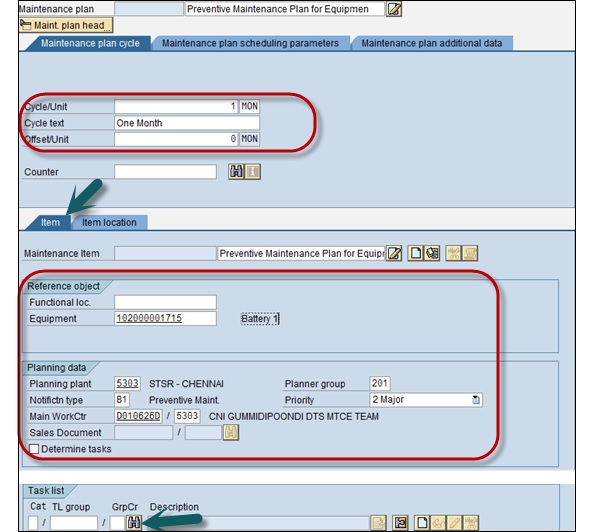
Step 4 − To select the task list, click the icon at the bottom.
Step 5 − Select the task list type and enter the functional Location/Equipment number.
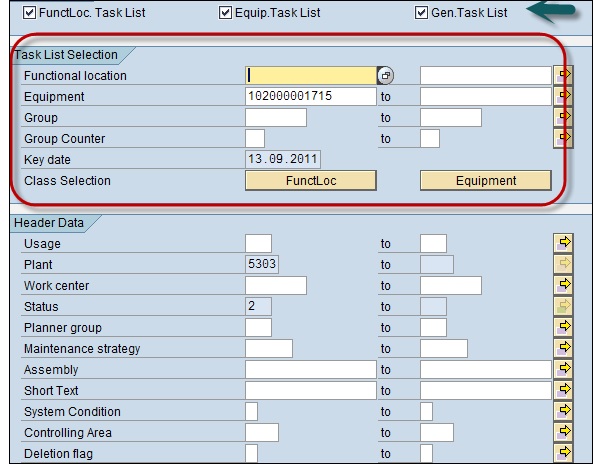
Step 6 − Select the tasks from the task list and click the Execute button.
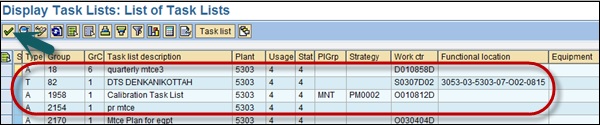
Step 7 − Next, go to Maintenance Plan Scheduling parameters and enter the relevant data- scheduling period and the start of the cycle.
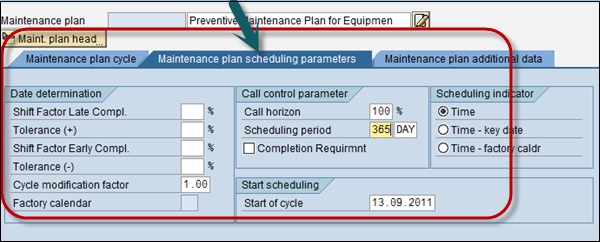
Step 8 − Click the Maintenance plan additional data tab and maintain the relevant data.
Step 9 − Click on  to save the single cycle plan.
to save the single cycle plan.

Strategy Plan
In SAP PM, you can use strategy plans to show complex maintenance cycles. You create a strategy plan and assign a maintenance strategy in which you have defined the maintenance cycles.
A maintenance strategy contains general scheduling information, and you can assign a maintenance strategy to many maintenance plans and maintenance task lists.
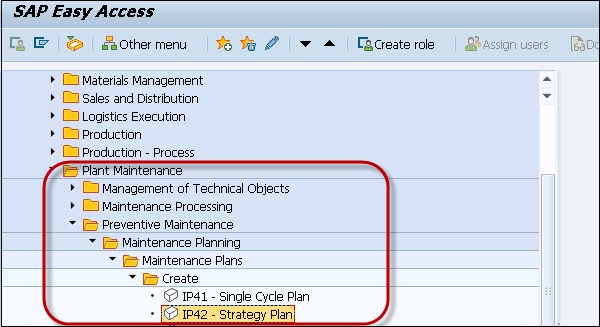
Multiple Counter Plan
A multiple counter plan can be created without a maintenance strategy and is used for performance-based maintenance. In a multiple counter plan, you create maintenance cycles and allocate counters of equipment or functional locations with different dimensions to them.
In live scenarios, you use multiple counter plan for individual activities or for individual groups of activities.
Example
Multiple counter plan is suited for the airline industry. You can capture where dimensions like inspections of the landing gear should depend on the number of kilometers flown and the number of take-offs, etc.
Maintenance Plan for Service Procurement
The maintenance plan category for service procurement is used to combine the functions from PM and material management applications. When you create a Maintenance plan for service procurement with plan category MM, you can assign the following −
- External service order
- G/L account
- Settlement order
- Service specifications
Maintenance Plan for an Outline Agreement
Using maintenance plan with outline agreement, allows you to simplify the processing of services as per the outline agreement for different objects. When you create a maintenance plan with an outline agreement, following maintenance call objects are created −
- Service Notification
- Service Order
In SAP PM, the maintenance plan based on an outline agreement combines the functions from different SAP modules −
- Plant Maintenance (PM)
- Sales and Distribution (SD)
- Customer Service (CS)
To create a maintenance plan with an outline agreement, you have to maintain the following data in Sales and distribution −
- Service Product
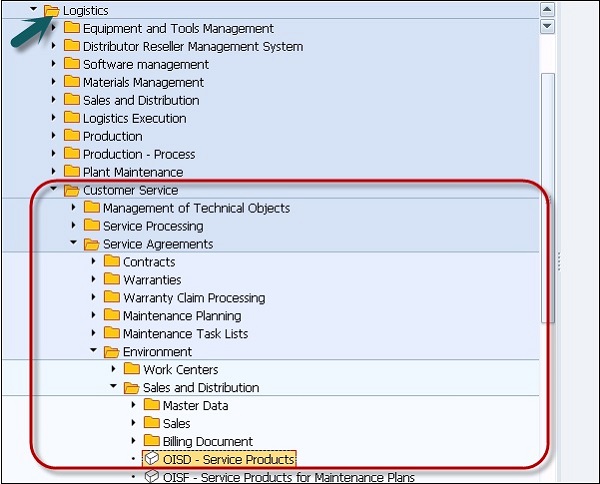
You have to maintain the following data −
- Plant for maintenance planning
- Work center
- Order type
- Plant of maintenance work center
- Business area
- General maintenance task list
Task List Type
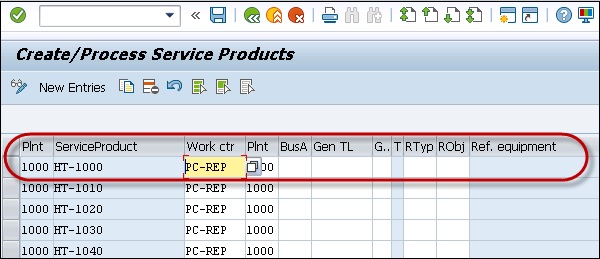
An outline agreement meets the following conditions −
- The contract category is Contract
- The contract type is Service and Maintenance (WV)
On the tab strip Sales, you have specified −
- Start and end dates of the contract
- Service product as outline agreement item
Creating an Outline Agreement
Navigate to Logistics → Customer Service → Service Agreements → Contracts → Contract → Create
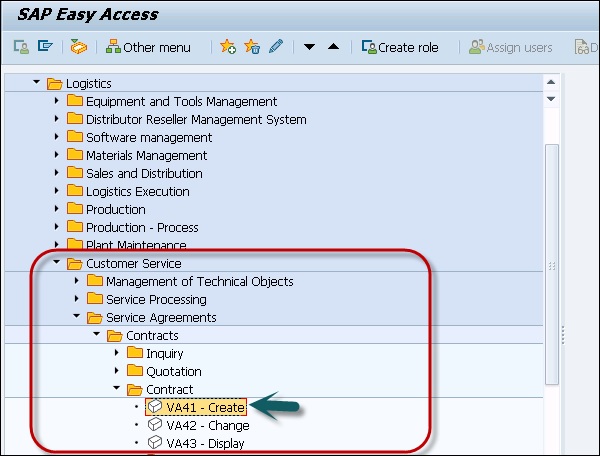
SAP PM - Project-Oriented Maintenance
Using project-based maintenance, you can improve your existing functions in inspection, maintenance, and repair. SAP PM provides various application components under projectoriented maintenance to effectively control and execute maintenance task lists.
Business Function − LOG_EAM_POM
Application Component − Maintenance Event Builder, Log Book
Maintenance Event Builder (MEB)
Using MEB in SAP PM, you can easily manage the maintenance planning consisting of work packages. The capacity of work centers is shown in a graphical manner and you can use a new planning tree for displaying the capacity view of the planning board.
Using MEB, you can plan smaller maintenance projects in the form of individual work packages.
MEB is technically a workbench and it supports the following functions −
- To see backlog - worklist of notifications.
- To bundle the notifications for revisions.
- To create orders from notifications.
- To assign the orders.
- To display open work requirements, orders, or due dates.
MEB can be used to perform the majority of required planning steps with one transaction.
To open MEB workbench, use T-Code − WPS1
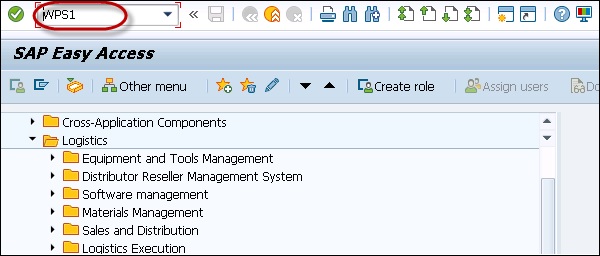
In the MEB, when orders are created for a revision with WBS elements, the WBS element is updated on the Location tab page as well as the Additional Data tab page.
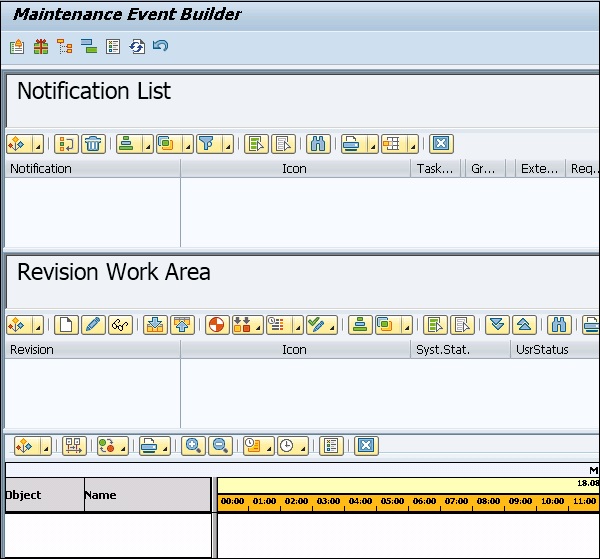
To display Revision Work Area, Notification List, Planning List, Planning board and Legend, you can click MEB → Display
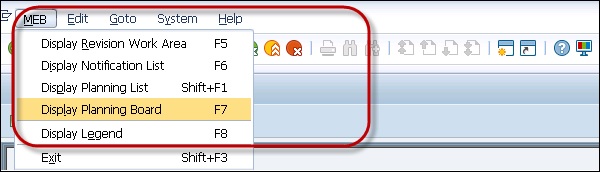
Logbook
Logbook under project-oriented maintenance is used to support the controlling and execution of line maintenance tasks very effectively.
Logbook has the following features −
You can toggle between change and display mode.
You can display warranty details of technical object in log notification.
You can search an appropriate revision for a log notification using the following search options −
Revision by technical object
Revision by work center
Revision by selection screen
Logbook application can run on the following modes −
- With sub-logbooks without the technical object structure synchronization.
- Without sub-logbooks function and with synchronization of the technical object structure.
Creating a Logbook for Equipment and Functional Locations
You can create and hide logbooks in master data when you create equipment and functional location in Plant Maintenance. When you create a technical object, you have an option to set the Logbook duty, and a logbook is created simultaneously. If the indicator is set in change mode, it indicates that a logbook exists for a technical object.
When you set Hide logbook indicator under master data it allows you to hide the logbook in hierarchy. When you select a particular sub-logbook folder, all the application objects - sub-logbooks, log entries, log notification, etc. will be assigned to its superior logbook nodes in the hierarchy.
SAP PM - Refurbishment Process
Refurbishment is defined as the process of repairing spare parts and returning the spare parts to the warehouse or to the equipment. You can define a Refurbishment order as Maintenance order by which you can execute the process of refurbishing damaged equipment. To perform this, you need a material and serial # combination.
As part of the Refurbishment process, you can uninstall the damaged equipment or material from the maintenance plant and it is moved to the Warehouse using movement type 101. A Refurbishment order is created to collect the cost for the refurbishment process.
Once the Refurbishment process is completed, you change the conditional state of material from damaged to Refurbished state. The Refurbished equipment can be reinstalled in the maintenance plant and the order is closed. Following are the key steps in the Refurbishment process −
- Uninstall the damaged equipment from the Maintenance Plant.
- Movement type 101, to move the material to the warehouse.
- Creation of Refurbishment order to collect the cost for the refurbishment activity.
- When the Refurbishment process is executed, the state of material is changed from damaged to Refurbished.
- Reinstallation of equipment in the Maintenance plant.
Creating a Refurbishment Order in SAP PM
Step 1 − Navigate to Logistics → Plant Maintenance → Maintenance Processing → Order → Create (Special) → Refurbishment Order or IW81
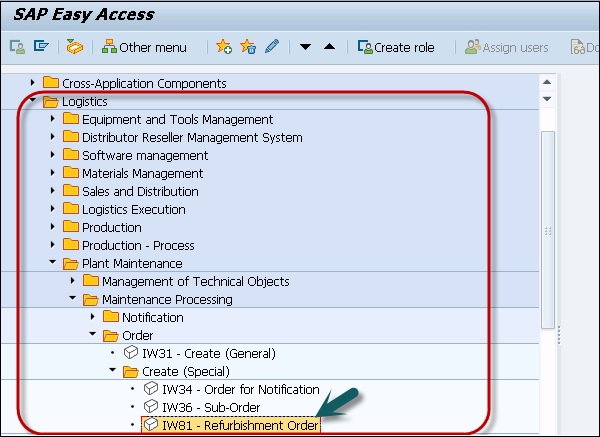
The initial screen appears for creating refurbishment orders.
Step 2 − Enter the required data and click the Continue button at the top.
Order Type for Refurbishment Order − PM04
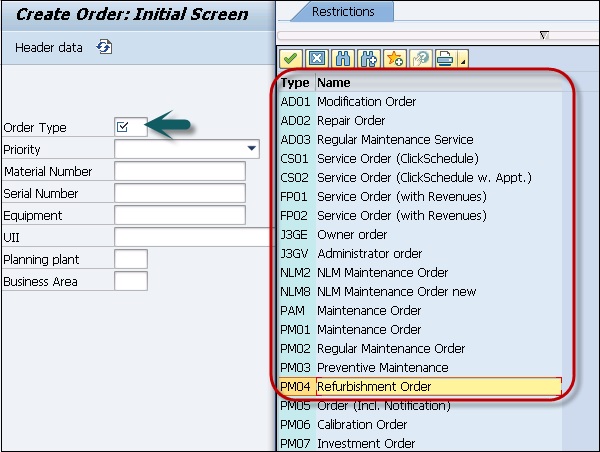
The header data screen appears for the refurbishment order. The entry of the material number and the sections Quantities and Refurbishment are specific to this order.
Step 3 − Go to Quantities, enter the total number of repairable spares, which should be refurbished for this order. Click the Continue button. You can see the total quantity of repairable spares specified is automatically entered as shown in the following screenshot.
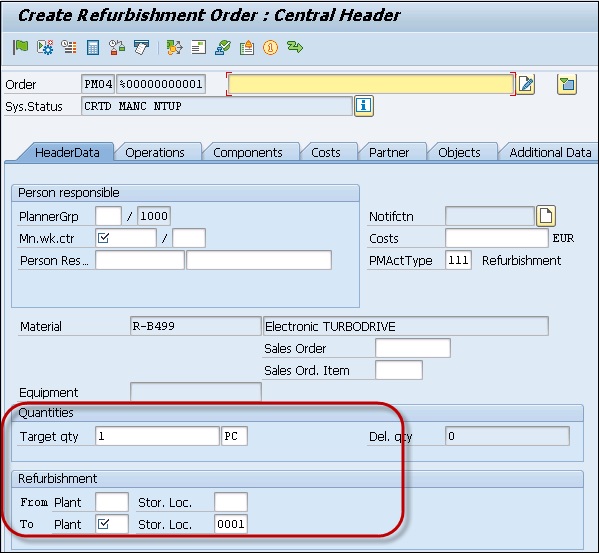
Step 4 − To identify the repairable spares individually, choose Objects. A dialog box appears, in which you can enter serial numbers for the specified quantity of repairable spares to be refurbished.
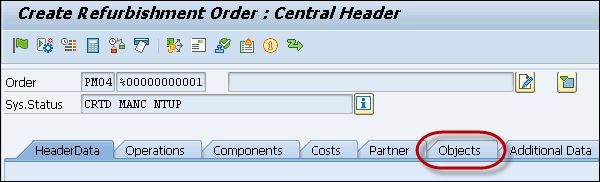
Step 5 − To return to the header data screen, choose Continue.
Step 6 − Go to the section Refurbishment, enter the following data −
- The plant and storage location from which you want to withdraw the repairable spares to be refurbished.
- The plant and storage location to which you will return the repairable spares to be refurbished.
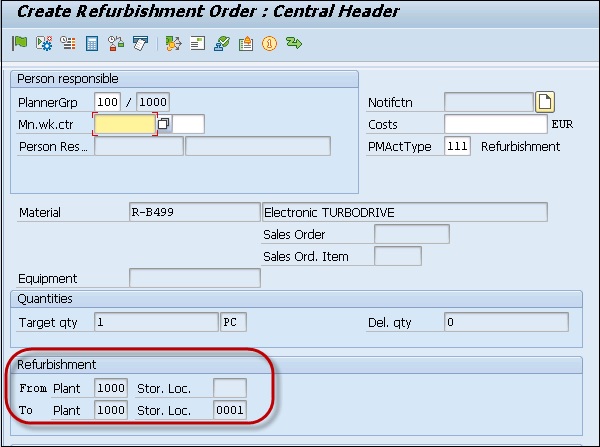
Once you have entered all the required data on the header data screen, you can enter additional planning data for the order. Once all the information is entered, click the Save button at the top.
SAP PM - Warranty Claim Processing
Warranty claim processing function in Plant Maintenance is used to handle large number of claims automatically. This module is developed to meet the needs of vendors, suppliers, and manufacturers for all type of products. Warranty claim processing is a complex process because of the length of the service, the age of the product or to perform different checks in claim processing.
Warranty claim processing component is closely integrated with Material Management, Sales and distribution, Customer Service, and other processes of Plant Maintenance.
Customizing for Warranty Processing, use T-Code − OWTY

You can perform various customizing operations in SAP system for Warranty Claim Processing.
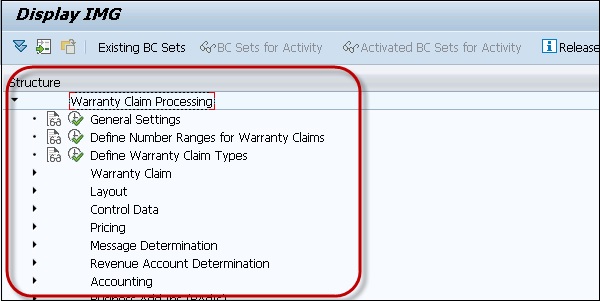
Other Transaction Codes
| Warranty Object | |
|---|---|
| IE01, IE02, IE03 | Create, change, and display equipment |
| IL01, IL02, IL03 | Create, change, and display functional location |
| IB51, IB52, IB53 | Create, change, and display installed base |
| IQ01, IQ02, IQ03 | Create, change, and display serial number |
| Warranty Conditions | |
|---|---|
| CT04 | Create, change, and display warranty counter/characteristics |
| BGM1, BGM2, BGM3 | Create, change, and display master warranty |
| IK01, IK02, IK03 | Create, change, and display measuring point |
| IK11, IK12, IK13 | Create, change, and display measurement document |
| Warranty Claim Processing | |
|---|---|
| WTY | Create, change, and display warranty claim |
| WTYOQ | Process worklist |
| WTYSE | Find warranty claims |
| WTYAUT | Create, change, and display authorization |
| WTYRCL | Create, change, and display recall |
| WTYRP | Change the status of parts to be returned |
| WTYCL | Create credit memo list |
| WTY_ARCHIV | Display archived warranty claims |
To create a Warranty Claim, use T-Code − WTY
You can select from different Warranty Claim Types.
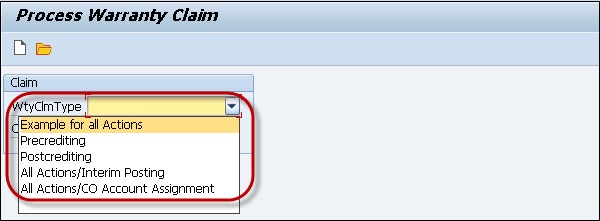
When you click on Claim, you will be prompted to select different values. Select Claim Header, Processing Status, etc. You can select multiple objects to search a claim.
In the Processing status, you can select from different values.
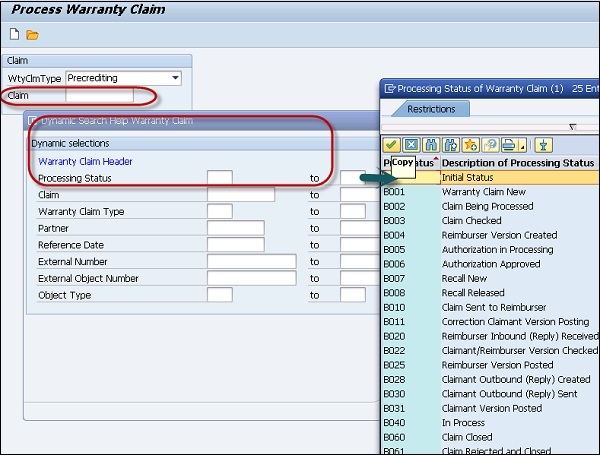
You can also add new fields to perform a search. Click the New Field Selection.
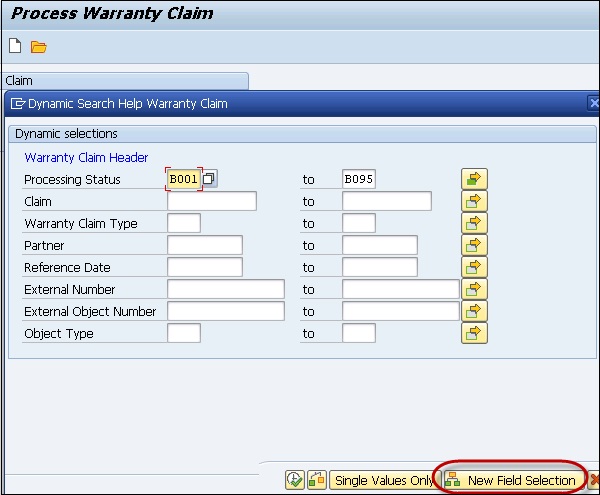
A warranty claim comprises a header and one or more versions of a claim and all these claims belong to different claim types. You create the version in the system manually by copying the existing data or by transferring the data via EDI.
Different warranty checks are possible and they are performed automatically by the system. Following results are possible −
- 00 shows a valid warranty and positive check result.
- 03 shows an invalid warranty and negative check result.
- 01 shows no warranty check possible since the required measuring point is missing in the warranty claim.
- 02 shows no warranty check possible since the required measurement document is missing in the system.
- 04 shows the warranty check date is before the warranty start date.
- 05 shows the warranty check date is after the warranty end date.
- 06 shows the warranty object contains two measuring points with the same warranty counter.
- 99 shows the negative check result. However, it shows a positive check result for the check on the superior/higher-level object.
SAP PM - Mobile Applications for EAM
Using mobile application Enterprise Asset Management (EAM), you can perform maintenance processing on any mobile device. Using EAM on mobile devices, field service technicians can access all the work-related information on their mobile devices.
To perform Mobile Asset Management, the following perquisites should be met −
| Architecture | Required | Additional |
|---|---|---|
| Backend | R/3 4.6B R/3 4.6C SAP R/3 Enterprise Core 4.70 |
R/3 Plug-In 2002.1 for Mobile Asset Management 1.0 |
| Middleware | Web Application Server(6.20) | |
| Mobile end device | Operating system of the device must support JVM Disk Space: 64MB |
JVM Mobile Engine 2.1 Mobile Asset Management (Java coding) |
You can perform order processing and notification processing using mobile end devices. Various functions w.r.t notifications can be performed on mobile devices −
- Display a Notification List
- Display a Notification
- Create a new Notification
- Create a Notification with reference from Order, technical object or for a Functional Location.
- Change a Notification
Functions Performed w.r.t EAM
You can perform the following functions on mobile devices w.r.t Enterprise Asset Management −
- Order Processing
- Notification Processing
- Enter Measurement Readings
- Stock Processing
- Management of Technical Objects
SAP PM - Work Clearance Management
Work Clearance Management in Plant Maintenance is used to control and monitor the safety measures. It provides safe working conditions for employees in the organization and follows the environmental protection regulations.
In an organization, workplace safety depends on multiple factors −
- Task category
- Technical specifications of the system
- Organization within the maintenance department
- Employee skills and education
Work Clearance Management Objects
In SAP system, you create WCM objects that is used to perform various functions, such as −
- Perform and maintain administrative data, responsibilities, location, and planning data.
- Assign partners with different functions.
- Long texts assignment.
- Assign the documents.
WCM Approval
You use approval to define rules that must be followed in Work Clearance Management. Approvals are assigned to WCM objects at the header level.
In SAP system, it is possible to assign several approvals to a WCM object and each approval can only be used once per WCM object. You can also assign an approval to several WCM objects but it is not recommended to use this strategy.
You create various authorization objects and authorization profiles in Work Clearance object. Following are the authorization profiles and description −
| S.No | Authorization Profile & Description |
|---|---|
| 1. | I_WCM_ALL All authorizations for Work Clearance Management |
| 2. | I_CONF_ALL All authorizations for checks and simulations |
| 3. | I_FCODE_ALL All authorizations for function codes |
| 4. | I_WCUSE_ALL All authorizations for uses |
| 5. | I_VAL_ALL All authorizations for the valuation |
| 6. | I_PM_ALL All authorizations for Plant Maintenance |
Creating Work Approval
Step 1 − To create Work Approval in the system, navigate to Logistics → Plant Maintenance → Work Clearance Management → Work Approval → Create
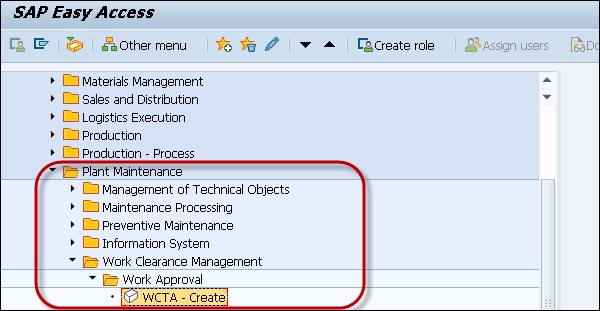
Step 2 − In the Work Approval creation screen, enter the following details and click Continue.
- Enter the Plant
- Enter Equipment/Functional Location
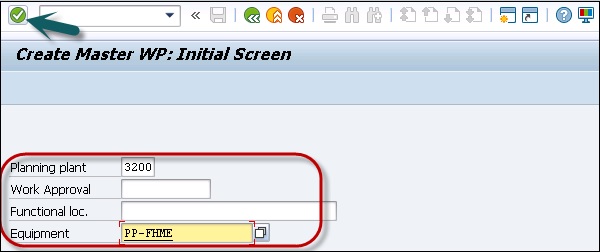
Step 3 − Next, to maintain all the fields in required information, once you enter all the details, click the Save button.
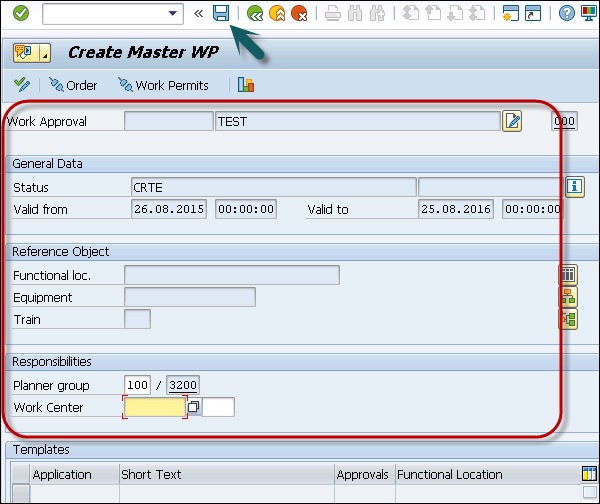
SAP PM - Information System
In SAP Logistics, you have Information System that contains details about Purchasing Information system, Sales Information system, Plant Maintenance Information system, Quality Management Information system, and Retail Information system.
Plant Maintenance Information system consists of the following fields −
- Information Structure
- Standard Analysis
- Characteristics and Key Figures
- MTTR/MTBR
Information Structure
Following information structures are available under Plant Maintenance −
- S061 Location and Planning Group Analysis
- S070 Breakdown Analysis
- S114 Vehicle Consumption Analysis
- S115 Cost Analysis
- S116 Sales Notification Analysis
- S065 Object Statistics
- S062 Object Class and Manufacturer Analysis
- S063 Single Object Damage Analysis
Standard Analysis
You have the following functions under SAP Plant Maintenance Standard Analysis −
- Object Class
- Manufacturer
- Location
- Object Statistics
- Breakdown Statistics
- Costs Analysis
- Customer Notifications
- Vehicle consumption
- Planning Group
- Damage Analysis
Characteristics and Key Figures
You have the following functions under SAP Plant Maintenance Characteristics and Key Figures −
- Damage Analysis
- Object Statistics
- Breakdown Analysis
- Cost Analysis
- Customer Notifications
- Vehicle Consumption Analysis
MTTR/MTBR
You can evaluate Mean Time to Repair (MTTR) and Mean Time Between Repair (MTBR) for equipment/functional location.
In SAP Plant Maintenance, to perform MTTR/MTBR, you can select one of the following menu paths in the Plant Maintenance or Customer Service menu −
Information System → Report Selection → Information Systems → MTTR/MTBR Equipment
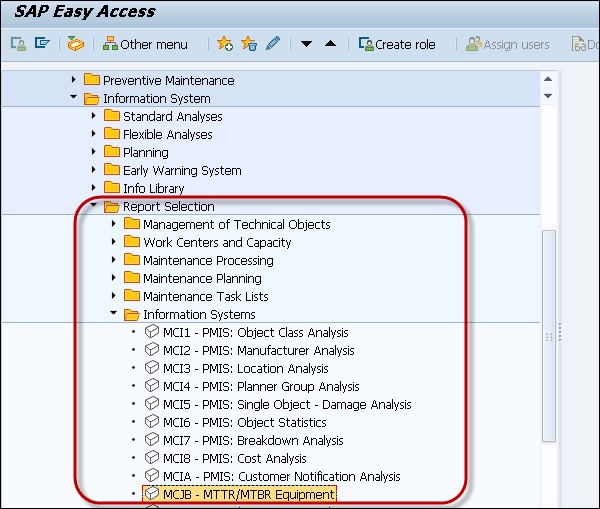
In the next window, select Equipment and click Execute.
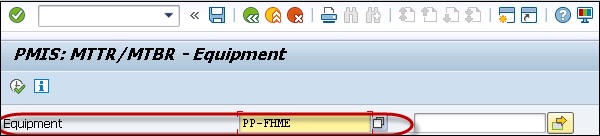
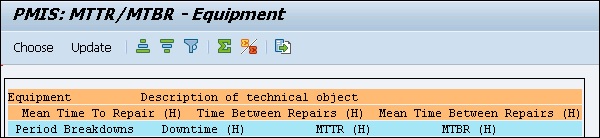
Similarly, you can perform MTTR/MTBR analysis as per Functional Location.
Information System → Report Selection → Information Systems → MTTR/MTBR Functional Location
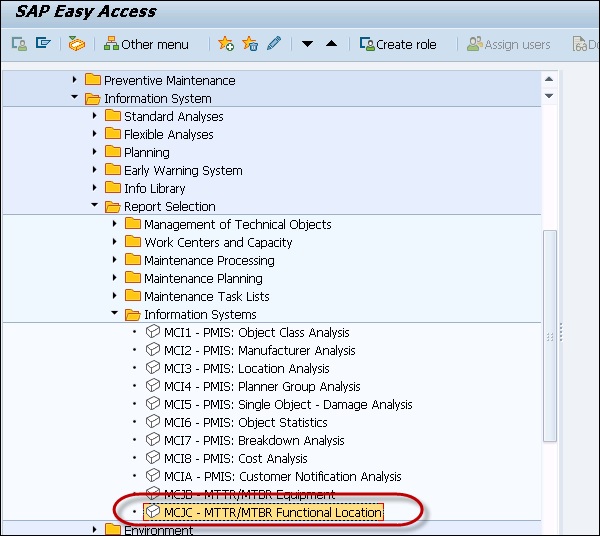

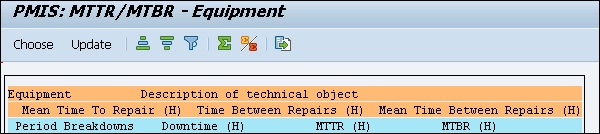
SAP PM - Cross Application Time Sheet
Cross Application Time Sheet (CATS) component is a tool used for recording time and tasks in Plant Maintenance. Employees can record their own data and hence ease the administration workload.
CATS is a cross-application component and you must implement at least one of the components as mentioned in the following table. You can supply data to the components individually, or in combination.
| Required Function | Required Component or Solution |
|---|---|
| Decentralized recording of employee attendances and absences | Time Management (PT) |
| Decentralized recording of employee remuneration information | Payroll (PY) |
| Internal activity allocation and entry of statistical key figures | Controlling (CO) |
Confirmations |
Plant Maintenance (PM) Project System (PS) Customer Service (CS) |
| Recording external services | External Services Management (PT-IN-ES) |
| Recording travel expenses with activity reports | Travel Management (FI-TV) |
Approval Procedure
To perform timesheet approval of released time and to raise notifications for rejected time, you can use SAP Business workflows.
Navigate to Cross-Application Components → Time Sheet → Settings for All User Interfaces → Time Recording → Determine Variant of Approval Report for Workflow
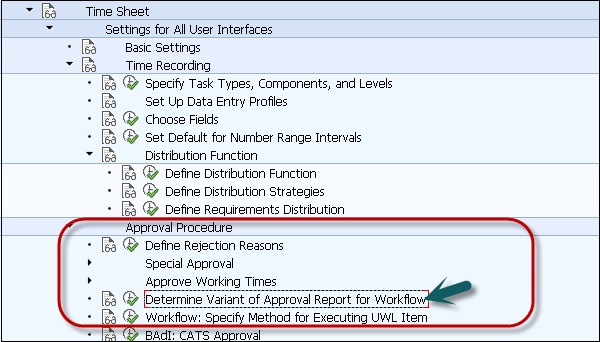
When you do not want to approve the data, you can enter a rejection reason for the employee or other person who has entered the data.
A rejection reason can be defined under Cross-Application Components → Time Sheet → Settings for All User Interfaces → Time Recording → Define Rejection Reasons
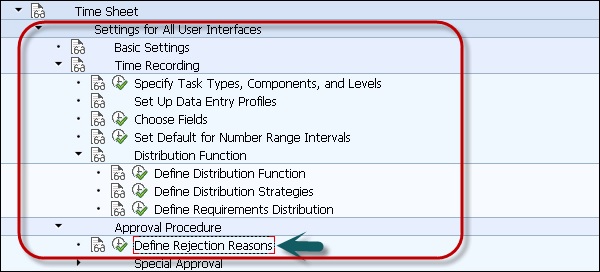
SAP PM - Single and Composite Roles
There are various roles that are defined in Plant Maintenance to perform different functions. Key roles include −
Maintenance Manager
In Plant Maintenance system, the maintenance manager is responsible to manage budget, cost and other maintenance activities arising from Maintenance notifications.
The maintenance manager monitors all the maintenance activities in an organization and has the sole responsibility for managing all the tasks.
The maintenance manager is responsible for all people management activities in the plant and the maintenance department which includes tasks-recruitment decisions and assigning tasks to service providers and suppliers.
Technical name of the role − SAP_WP_MAINTENANCE_MANAGER
Maintenance Planner
In SAP Plant Maintenance, the maintenance planner is responsible for planning maintenance tasks based on incoming malfunction reports. The maintenance planner is responsible to raise maintenance orders, order type, scope, resources, and schedule of the tasks delivery.
Technical name of the role − SAP_WP_MAINTENANCE_PLANNER
Maintenance Engineer
In SAP Plant Maintenance, the maintenance engineer is responsible for creating blueprints for technical systems and check the efficiency and maintenance of technical objects.
The maintenance engineer is also responsible for master data - Bills of Material, maintenance plans and notification in Plant Maintenance system.
Technical name of the role − SAP_WP_MAINTENANCE_ENGINEER
Maintenance Supervisor
In SAP Plant Maintenance, the maintenance supervisor is responsible for ensuring that work is executed on time and is the point of contact for technicians, external suppliers and vendors, and other organizations.
The maintenance supervisor is responsible to manage order-related budget allocations to ensure that they remain as per the assigned budget limit.
Technical name of the role − SAP_WP_MAINTENANCE_SUPERVISOR
Technician
In SAP Plant Maintenance, the technician is responsible to execute the daily maintenance work. Various work orders are assigned to technicians and the daily status is posted to Maintenance Work Orders.
Technical name of the role − SAP_WP_MAINTENANCE_TECHNICIAN
Consultants
SAP PM Consultant should have good experience in SAP Plant Maintenance activities. Working experience on Materials Management, Plant Maintenance, Preventative Maintenance, Corrective Maintenance, Breakdown Maintenance and Refurbishment and Warranty Claim Processing.
The consultant needs to have an understanding on establishing pieces of equipment and functional location structure, maintenance BOMs.
The consultant also needs to perform preventive maintenance, measuring points and counters, warranties and permits. Maintenance planning including notifications, calibration, maintenance orders, and execution is also performed by the consultant.
Other responsibilities include, integration of plant maintenance with material management, quality management and production planning modules.
The consultant should have knowledge on how to design and build SAP PM/EAM solution. Fair knowledge on E2E Implementations in SAP ECC is also desired.