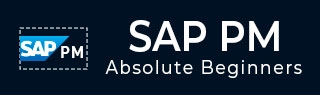
- SAP PM Tutorial
- SAP PM - Home
- SAP PM - Overview
- SAP PM - Technical Objects
- SAP PM - Equipment Master Record
- Functions of Technical Objects
- SAP PM - Creating Multilingual Text
- SAP PM - Breakdown Maintenance
- SAP PM - Corrective Maintenance
- SAP PM - Creating/Planning MO
- SAP PM - Preventive Maintenance
- SAP PM - Maintenance Planning
- Project Oriented Maintenance
- SAP PM - Refurbishment Process
- SAP PM - Warranty Claim Processing
- Mobile Applications For EAM
- Work Clearance Management
- SAP PM - Information System
- Cross Application Time Sheet
- SAP PM - Single & Composite Roles
- SAP PM Useful Resources
- SAP PM - Questions Answers
- SAP PM - Quick Guide
- SAP PM - Useful Resources
- SAP PM - Discussion
SAP PM - Preventive Maintenance
Preventive Maintenance in an organization is used to avoid system breakdown and production breakdown. Using Preventive Maintenance, you can achieve various benefits in your organization. Preventive maintenance term is used to perform inspections, preventive maintenance and repairs. Maintenance plans are used to define dates and the extent of preventive and inspection maintenance tasks which can be planned for technical objects.
Following are the key benefits of using Preventive Maintenance in an organization −
The activities that are performed in Preventive Maintenance are stored in the form of task lists.
You define the extent and inspection work, and when the preventive maintenance should be performed with details of the functional location or pieces of equipment.
You also define the cost-based assignment of Preventive maintenance task lists.
You can also perform a review to find the cost of preventive maintenance activities to be performed in future.
Task Lists
Task list in Preventive Maintenance is defined as the sequence of activities that are performed as part of Preventive Maintenance in an organization. They are used to perform the repeated tasks as part of Preventive Maintenance and to perform them efficiently.
Using Task lists, you can reduce the effort by standardizing the work sequence. All the updates are performed at one specific spot in the corresponding maintenance task list and all the maintenance orders and maintenance items in the system receive the updated status of work sequences. With the help of task lists, it helps in reducing the effort required to create maintenance orders and maintenance items as you can refer back to the Task list to see the work sequences.
Following are the key functions of task lists in SAP Plant Maintenance −
- Planned Maintenance
- Ongoing Maintenance
Planned Maintenance
All the scheduled activities such as inspection, maintenance, and repairs come under Planned Maintenance. In Plant Maintenance, you define the time intervals when the work steps have to be executed and work sequences in which they have to be executed. Task lists are assigned to a maintenance plan in maintenance planning.
Ongoing Maintenance
The task list for ongoing maintenance contains the work sequences based on current inspection. All inspection that is done without a regular schedule comes under ongoing maintenance.
Assigning a Task List to a Notification
You can assign a task list to a notification and if there is any associated maintenance order, the task list is assigned to Maintenance Order.
Step 1 − To assign a task list to a Notification, open the notification in Change mode.
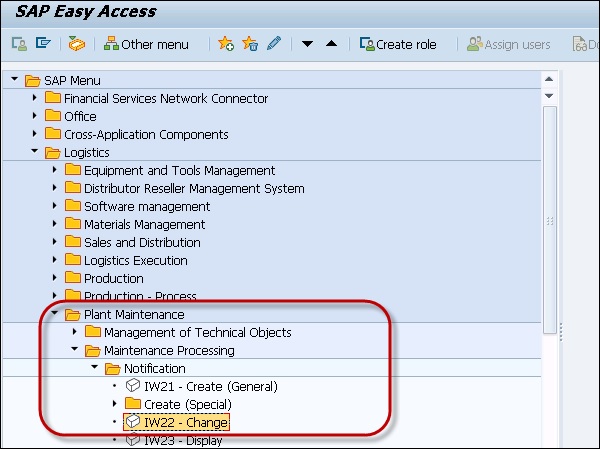
Step 2 − Enter the Notification number and click the tick mark at the top.
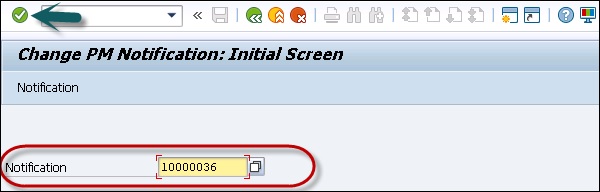
Step 3 − Go to Task list tab and enter the details of the task list you want to assign to this notification −
- Task Code
- Task Text
- Code Group
- Person Responsible
- Planned Start Date
- Planned finish Date and other fields as shown in the following screenshot.
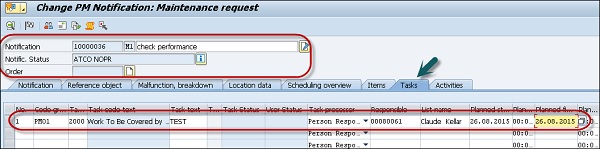
Step 4 − To save the notification, click the Save button at the top.

Creating a New Maintenance Task List
You can create a new maintenance task list to add a sequence of new maintenance activities to be performed at regular intervals. You can create an equipment task list, a functional location task list or a general maintenance task list.
Step 1 − To create a new task list, navigate to Logistics → Plant Maintenance → Preventive Maintenance → Work Scheduling → Task Lists
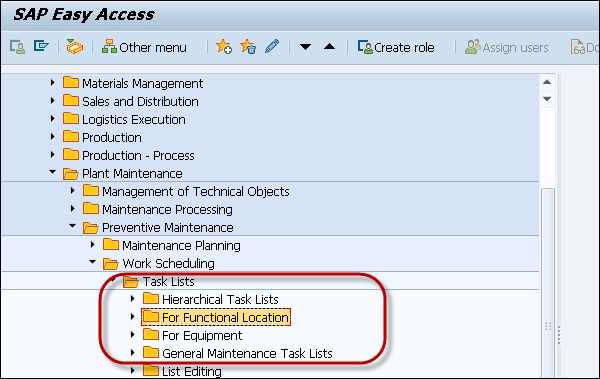
Step 2 − To create each type of Task list, you have to enter different details as shown in the following screenshot.
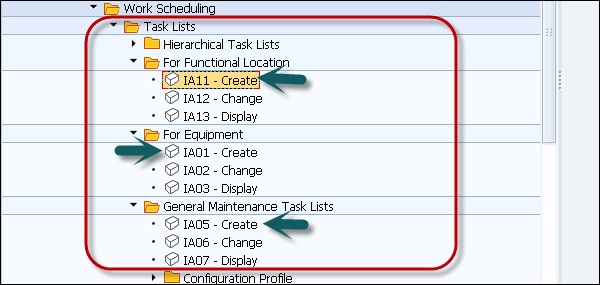
Step 3 − To create equipment task list, enter the equipment number and existing profile number. Click the Continue button. You can also use copy as reference option to copy an existing task list.
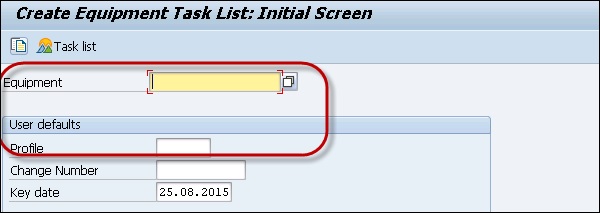
Step 4 − To create functional location task list, enter identification of functional location and profile number. Click the Continue button.
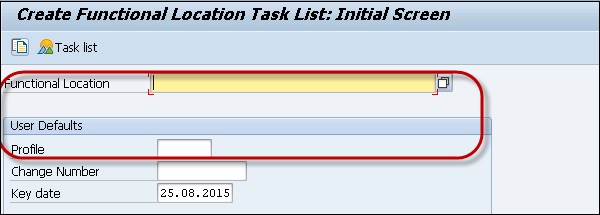
Step 5 − To create General Maintenance task list, enter no data and click on Continue. You can enter an existing group number and click Continue.
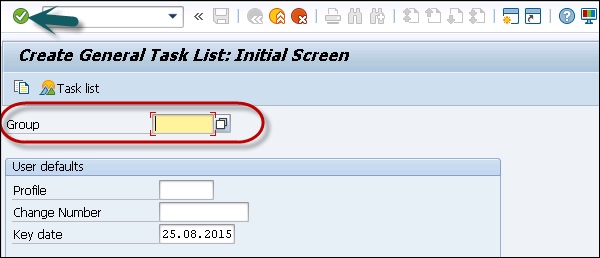
Step 6 − Once you click continue, you have to enter the header data in the task list.
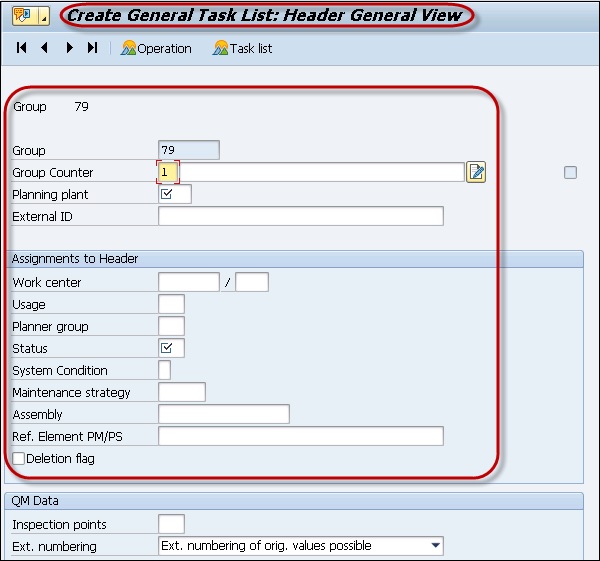
Step 7 − To save the task list, click the Save button at the top.