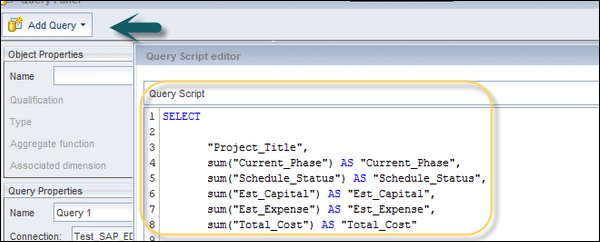- SAP HANA BI Development Tutorial
- Home
- Introduction
- Reporting and Dashboard Tools
- Different BO Tools Connection to HANA
- Creating a Relational Connection
- Creating an OLAP Connection
- HANA Modeling Views
- Input Parameters in HANA
- Using Attribute View
- Using Analytic View
- Using Calculation View
- Using Tables in HANA DB
- Connecting Webi to HANA
- Universe Development
- User Prompts and Filter in IDT
- Webi Report Development
- Lumira Connection to HANA
- Dashboard Development in Lumira
- Dashboard Designer Connection to HANA
- Dashboard Development in DD
- Connecting Crystal to HANA Views
- Crystal Report Development on HANA
- BW on HANA Connection
- Design Studio Connection with HANA
- Development in Design Studio
- Publishing BI Reports on HANA
- Benefits of Using HANA
- Connecting HANA with Other BI Tools
- Interview Questions
- Useful Resources
- Quick Guide
- Useful Resources
- Discussion
Connecting Webi to HANA
In older versions of SAP BusinessObjects (4.1 or earlier), the only option to connect Webi with HANA is with the use of the Universe. The Universe is designed on top of HANA views and then using Webi query panel, we can use objects in Webi report.
With the release of SAP BO 4.2, SAP provides multiple ways to connect Webi report to HANA views. Following are the four ways to connect Web Intelligence to HANA Modeling views −
- Using Universe on top of HANA Modeling Views
- Direct Webi connection with HANA Modeling views
- SAP HANA Online connectivity
- Using Free-Hand SQL
Using Universe on Top of HANA Modeling Views
As mentioned earlier, we can develop HANA Views - Attribute, Analytic and Calculation views - using HANA Studio. To create a Universe, you have to create a Relational connection pointing to HANA DB schemas.
To create a new Relational connection, first start with a new project under Local Project view. Open Information Design Tool → Click New → Project → Enter the Project Name → Finish. This will create a new Project under Local Projects window.
Next, right-click the Project name → New → Relational Connection.
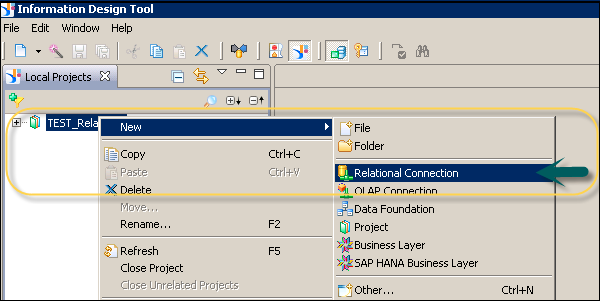
In the next window, enter Connection Name → Enter the connection/resource name → click Next.
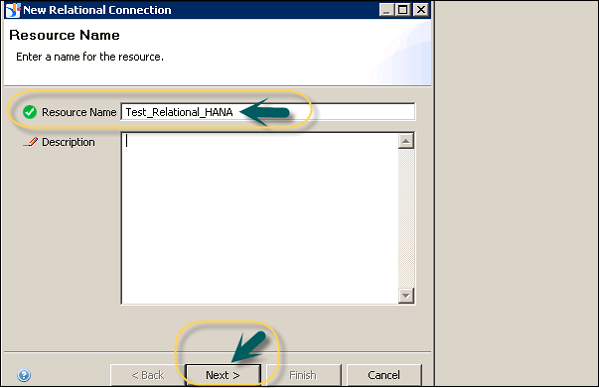
You will be prompted to select a Middleware for connection. Select the middleware as per data source. You can select SAP or non-SAP as data source and set up a relational connection to the database.
Here, we have selected SAP from the list → SAP HANA database → JDBC → click Next.
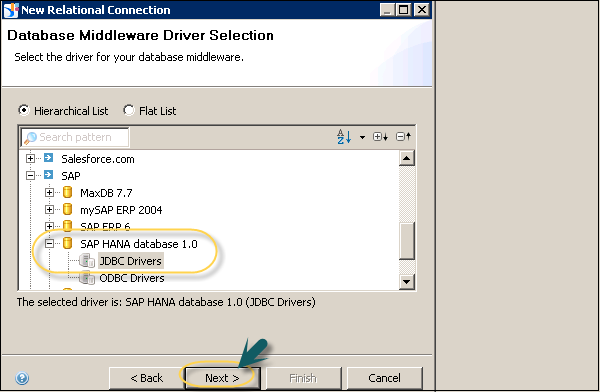
In the next window, enter the Authentication mode, user name and password. Enter SAP HANA host name and Instance number, then click Next.
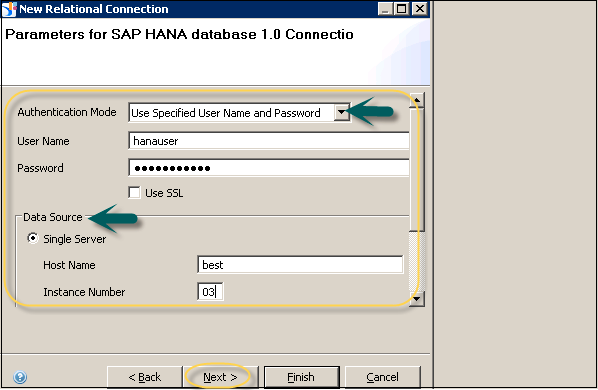
In the following window, define connection parameters such as - Time out, Array fetch size, Array Bind size, etc. Click Finish.

When you click the Finish button, this will create a new Relational Connection pointing to SAP HANA database with .cnx file extension. You can click Test Connection. The lower part of the Window tells you about connection parameters - Login parameters, configuration parameters, etc.
Click Test Connection → Successful. You have to publish this connection to the Repository to make it available for use.
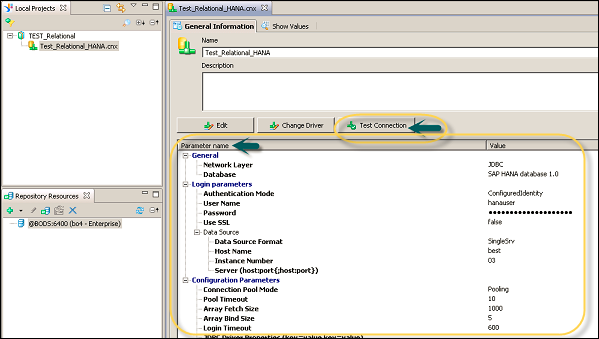
To publish this connection, right-click the connection name → Publish connection to Repository → Enter BO repository password → Connect → Finish → Yes.
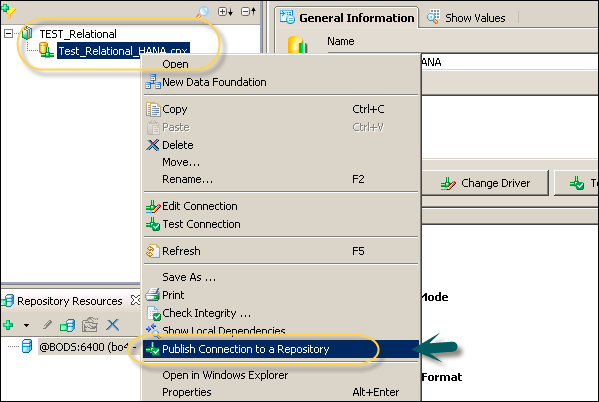
Now, create a Data Foundation using SAP HANA view. Right-click Connection name → Select New → Data Foundation.

Enter Resource Name and click Next. You can select Single source enabled or multi-source enabled as the data foundation type. Select multisource-enabled and pass the authentication details after selecting the connection.
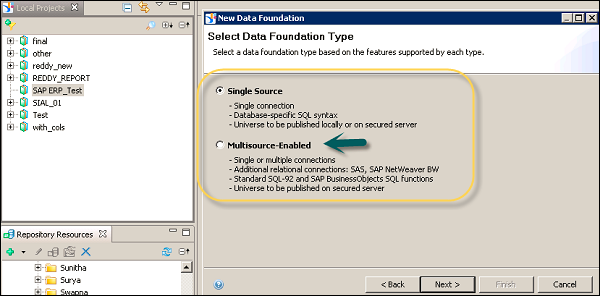
After you click Next, select _SYS_BIC schema node, where all HANA views and column tables are stored. Add the required view from HANA to Data Foundation layer. You can develop the Business Layer on top of this data foundation, and it can be published to BO server repository for reporting purposes.
Direct Webi Connection with HANA Modeling Views
This feature is added to SAP BO 4.2 recently which allows direct connection to HANA Modeling views using an OLAP connection. When you connect to HANA Repository using an OLAP connection, you can connect to all Packages created in HANA system. You can select any of the package → Navigate to HANA views stored in the package.
Once these steps are performed, all dimensions and measures are added to the Query Panel in Webi. The developer can select any of the result objects from the list of available objects and click the run query to add those Webi report.
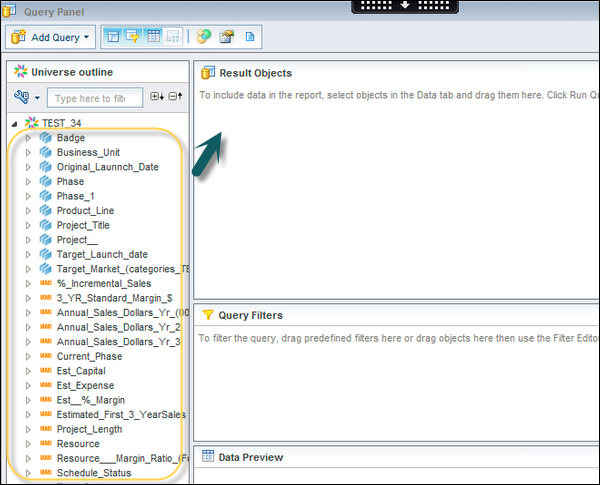
SAP HANA Online Connectivity
In SAP BO 4.2, there is an option of using HANA Online Connection that allows Webi client to connect directly to HANA views. There is no need to build a Webi query for using HANA Online connection option.
This option lists Relational connection only and when the connection is selected, it shows all the packages and corresponding views. When HANA view is selected, it directly connects to Webi Reporting Layer. There is no use of Query panel in this scenario.
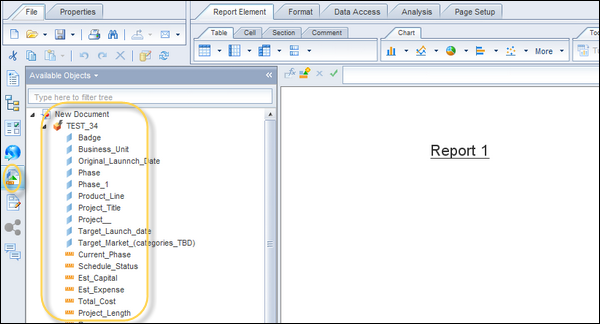
Using Free-Hand SQL
In SAP BO 4.2, a new option - free-hand SQL - is introduced in Web Intelligence that connects directly to HANA views. When you connect using a Web Intelligence tool that connects using Free-hand SQL option, a tool lists down all HANA Relational connection from BOBJ server. When you select a Relational connection, a tool provides a query script editor to write the query.
To use Free-Hand SQL option, select a new Webi document, and in the data source list select Free-Hand SQL option.
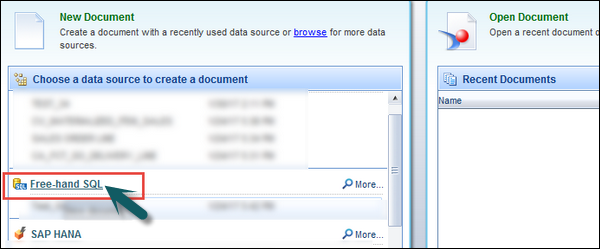
Once you select this option, a query editor opens up. You can write a SELECT query to form Webi Query for reporting. On the right side, you have a Run Query option and the list of available objects in Webi tool.