
- SAP HANA BI Development Tutorial
- Home
- Introduction
- Reporting and Dashboard Tools
- Different BO Tools Connection to HANA
- Creating a Relational Connection
- Creating an OLAP Connection
- HANA Modeling Views
- Input Parameters in HANA
- Using Attribute View
- Using Analytic View
- Using Calculation View
- Using Tables in HANA DB
- Connecting Webi to HANA
- Universe Development
- User Prompts and Filter in IDT
- Webi Report Development
- Lumira Connection to HANA
- Dashboard Development in Lumira
- Dashboard Designer Connection to HANA
- Dashboard Development in DD
- Connecting Crystal to HANA Views
- Crystal Report Development on HANA
- BW on HANA Connection
- Design Studio Connection with HANA
- Development in Design Studio
- Publishing BI Reports on HANA
- Benefits of Using HANA
- Connecting HANA with Other BI Tools
- Interview Questions
- Useful Resources
- Quick Guide
- Useful Resources
- Discussion
Creating a Relational Connection
Let us see how to create a Relational connection that can be used to connect to HANA database layer to design Data Foundation layer for BOBJ reporting in a Universe.
Navigate to Information Design Tool → Click New → Project → Enter the Project Name → Finish. Right-click the Project name → New → Relational Connection.
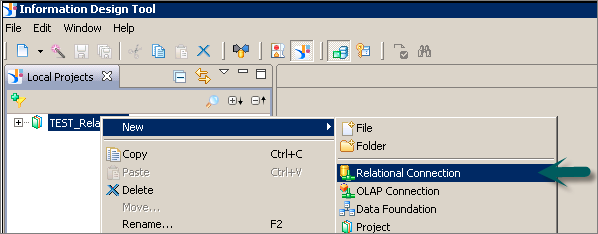
In the next window, enter the name of Relational connection → Click the Next button.
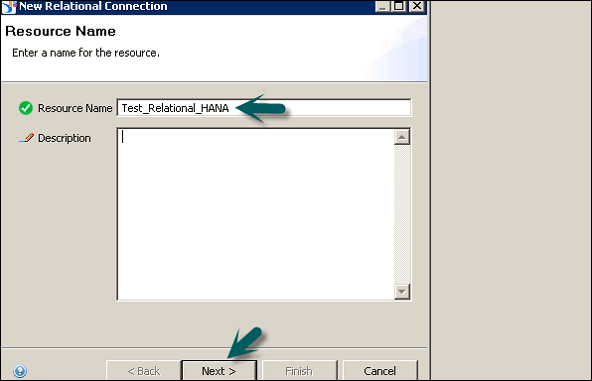
To set up a connection to HANA database, select SAP HANA database 1.0 from the driver selection screen. In the following snapshot, we have selected SAP HANA → JDBC Drivers → Next.
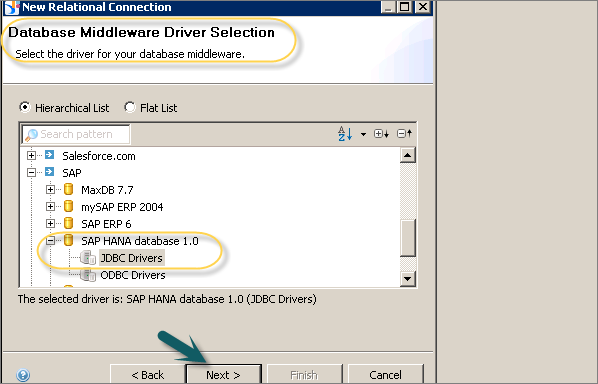
Note that to connect to HANA database, you should have the following information −
- Host Name
- Instance Number
- User Name
- Password
You can also select from different authentication modes such as LDAP or any other mode, which is configured for HANA system login. Click the Next button.
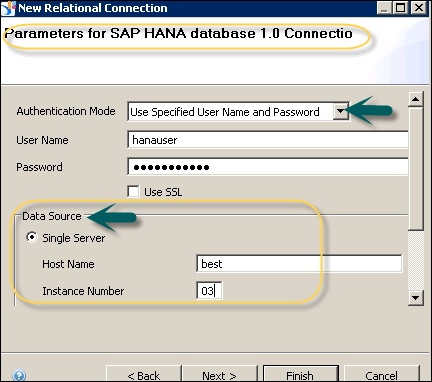
In the next window, you will be prompted to enter Connection Parameters - Connection Pool Mode, Pool Timeout, Array Fetch Size, Array Bind Size, Login Tmeout, etc. Once you pass this information, click the Finish button.
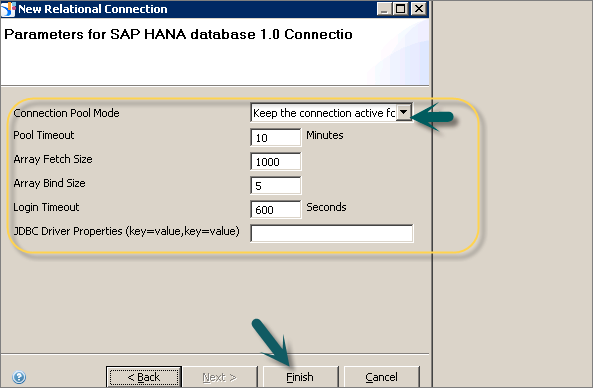
This will create a Relational connection to source HANA database and it can be used to connect to Database layer objects for reporting. You can see the following information on the Connection parameter screen −
- General
- Login Parameter
- Configuration Parameter
You can also edit any of the parameter value by the click of the edit button. When this connection is used in the Universe Designer, this will point to all database objects in HANA database. You can import tables, views from HANA database to build a data foundation layer of a Universe. To test the connection, click the Test Connection and you will get a message that the Connection is successful.
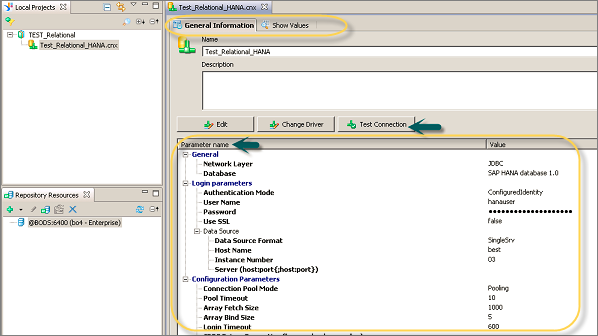
To publish this connection to BO repository so that it can be used by any tool, right-click the connection name and select Publish Connection to a Repository. This will create a new object in the project tab with .cns extension.
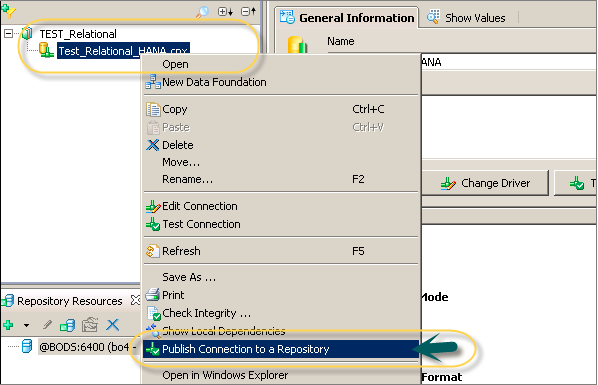
.cns − Secured Repository connection
.cnx-local unsecured − If you use this connection, it will not allow you to publish anything to the repository.
Note − In SAP BusinessObjects, most of the tools support Universe as the data source for reporting. Using a Relational connection, you can connect to any HANA database system, and import tables and views for Data Foundation Layer. Once .dfx is defined, it is required to develop a Business Layer on the top of this layer. When the Universe is published to BO server repository, it can be used by any BOBJ tool for reporting purpose.