
- SAP HANA BI Development Tutorial
- Home
- Introduction
- Reporting and Dashboard Tools
- Different BO Tools Connection to HANA
- Creating a Relational Connection
- Creating an OLAP Connection
- HANA Modeling Views
- Input Parameters in HANA
- Using Attribute View
- Using Analytic View
- Using Calculation View
- Using Tables in HANA DB
- Connecting Webi to HANA
- Universe Development
- User Prompts and Filter in IDT
- Webi Report Development
- Lumira Connection to HANA
- Dashboard Development in Lumira
- Dashboard Designer Connection to HANA
- Dashboard Development in DD
- Connecting Crystal to HANA Views
- Crystal Report Development on HANA
- BW on HANA Connection
- Design Studio Connection with HANA
- Development in Design Studio
- Publishing BI Reports on HANA
- Benefits of Using HANA
- Connecting HANA with Other BI Tools
- Interview Questions
- Useful Resources
- Quick Guide
- Useful Resources
- Discussion
Input Parameters in HANA
In SAP HANA, input parameters are used to filter the data by passing an input from the user and to perform additional calculations at run time. The data is fetched based on the input value, when a view is executed.
Example
Consider a scenario where an Input parameter is applied on the "Sold_Qty", i.e. when the Sold_Qty is greater than 20, then there is 10% discount on Total_Price. Otherwise, it remains the same.
Input parameters are created in HANA Modeling views using SAP HANA Studio. When these views are used in any BO reporting tool and the report is refreshed, users are prompted to pass an input value for a particular field. To create a new parameter, navigate to the Semantic section of HANA Modeling view.
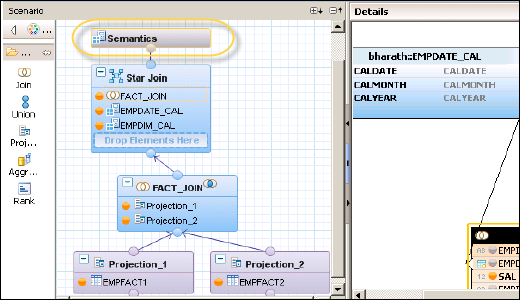
Navigate to Parameters/Variables tab in the Semantic layer and click the "+" sign. Select Create Input Parameter as shown in the following screenshot.
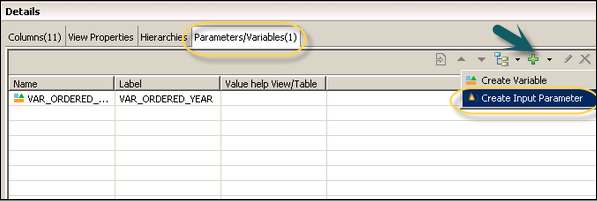
This will open a new dialog box. Enter the technical name and description of the Input parameter. Select the Input Parameter type from the dropdown list.
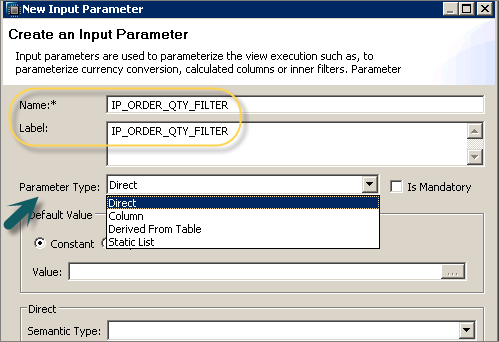
We have the following input parameter types in HANA −
Direct − Using this parameter type, you can pass any value for the parameter.
Column − This parameter type allows you to select any value from the list of distinct values available in a column in HANA view.
Derived from table − It is also possible to create dynamic values in a table and allows you to select any of available value from the list.
Static List − It is also possible to create a static list of values and provide an input during execution.
Note − You can also select the checkbox to make an Input Parameter a mandatory option.
You can select the data type of the input value, so that the system only accepts allowed value type for this field. This option varies as per parameter type. Following data type options are available −
- Currency
- Unit of Measure
- Date
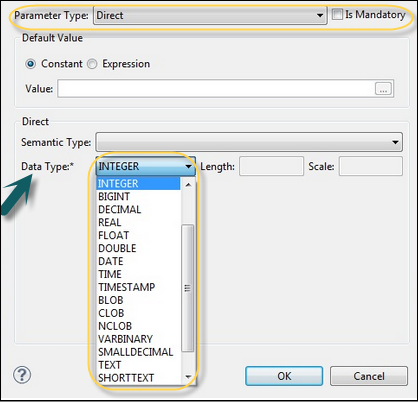
You can also pass Input parameter using SQL query. To view SQL query, navigate to the Data Preview tab of HANA Modeling view. Input parameter using SQL is passed using "PLACEHOLDER".
Next, click the "Show Log" and then double-click the message highlighted below. This will open a new window with the following SQL query.
('PLACEHOLDER' = ('$$ Sold_Qty $$', '20'))
WHERE ("REGION_NAME" IN ('NA') )
GROUP BY "NET_AMOUNT", "PROFIT";