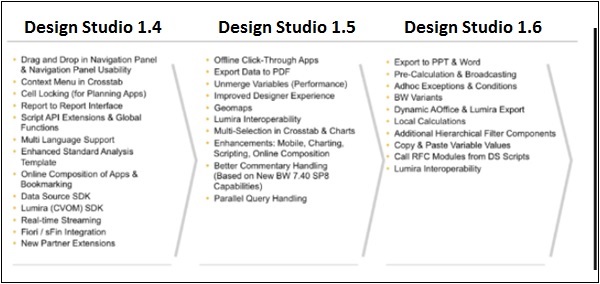- SAP Design Studio Tutorial
- SAP Design Studio - Home
- SAP Design Studio - Overview
- SAP Design Studio - Key Features
- SAP Design Studio - How To Logon
- SAP Design Studio - Navigation
- Create an Application
- Add Data Source
- HANA Connectivity
- Setting Up Bookmarks
- Working With Data Sources
- Connect to a UDS
- SAP Design Studio - Exporting Data
- HANA Mode Interactive
- Working With Info Charts
- Working With Filters
- SAP Design Studio - Geomap
- Exporting an Application
- Exporting as Templates
- Visualization Templates
- Custom Dashboards
- Refresh a Document
- SAP Design Studio Useful Resources
- SAP Design Studio - Quick Guide
- SAP Design Studio - Resources
- SAP Design Studio - Discussion
SAP Design Studio - Overview
SAP BusinessObjects Design Studio can be defined as an Application Development Tool for creating advanced level Dashboards using SAP BW, HANA and Universe Data Sources. These interactive dashboards can be accessed on mobile devices like iPad, mobile phones, and tablets.
To create applications and advanced Dashboards you don’t need any knowledge of HTML and UI5 programming and you can subset of Java scripts and bookmarks for application development.
SAP Design Studio can be used with following data sources −
- SAP Business Warehouse (BW)
- SAP HANA
- SAP BusinessObjects BI Platform
It allows you to design applications and enter data manually in Crosstabs or you can also add data using planning objects while using SAP BW as the backend system. Applications developed in Design Studio can have real time connection to SAP HANA or the Business Warehouse System.
Using SAP BusinessObjects Design Studio SDK, you can also add 3rd party custom components in your application. These components can get data from different data sources to create interactive visualizations. Apart from this, SDK components can also act as data source for other SDK components.
Design Studio Terminology
Design Studio allows application developers to create and edit applications that are saved in the XML format. These applications contain interactive dashboards and advance data visualizations by using charts, crosstabs, etc. and alias of data source.
Data Source and Binding
You can create applications using different components like charts, crosstabs and data source alias. A Data source alias is defined as an instance of SAP BW or HANA data source. If you want to see the list of components that are used in an application, you can check this in outline view of Design tool.
Data Binding
To use different components like charts, crosstabs you need to bind the data from data source alias to these components. Data binding defines the simple mapping of data to components in application. When data in data alias is changed, Design Studio automatically updates all the components that are bound to that data alias.
To see the data binding relationship between components and data sources, you can go to the outline view.
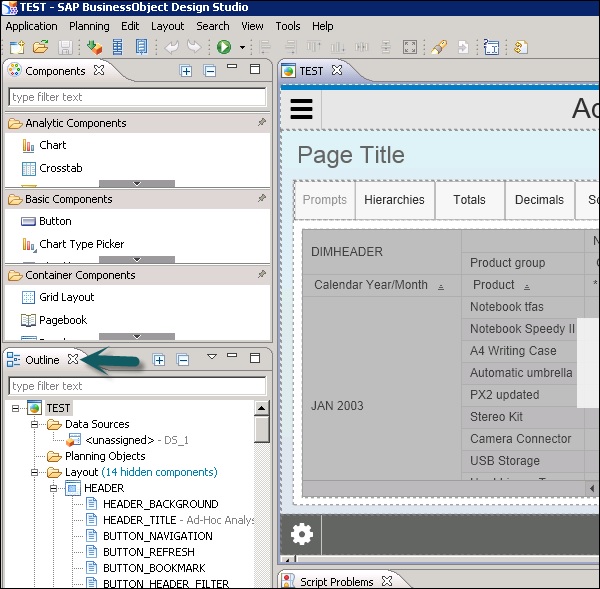
In SAP BusinessObjects Design Studio, you can create applications that allow you to interact with data by applying different components like filters, drill down to dimensions and aggregated data detailed analysis, etc.
To enable users to interact with data, you need to add UI components in the application.
Example
You can create a Radio button on top of the chart to visualize the data for different regions in a sales analysis.
You can set an event with each button in a user interactive application. To see the list of all available components, you can navigate to Properties view of the Design Studio. All the events are defined in the script editor where you can mention the action to take place when an application user triggers a specific event.
The scripting language used in the script editor is a subset of Java script and you can define multiple sequences of API methods call.
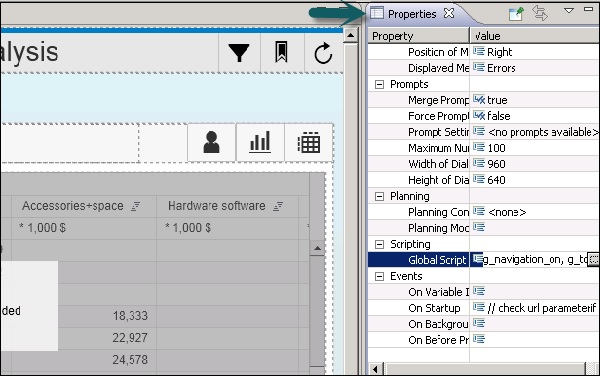
Apart from scripting properties, there are various other properties that are defined in the Properties view. Some of the properties are common for all the components however a few are specific.
Example
Display properties define theme applied, position of message, message window, etc. and other properties of application. Layout property defines the positioning of the following components in an application −
- Top Margin
- Left Margin
- Right Margin
- Width
- Height
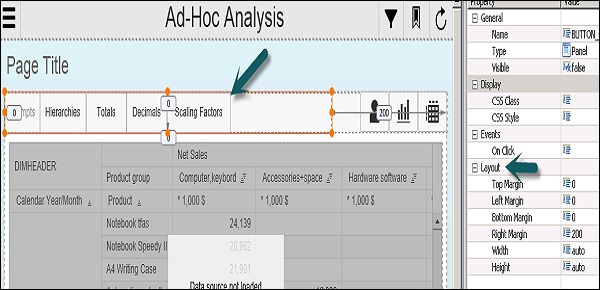
Roadmap of SAP Design Studio
Here is the roadmap of the SAP Design Studio along with its release month and year.
- SAP BusinessObjects Design Studio 1.4 Released Date − Nov, 2014
- SAP BusinessObjects Design Studio 1.5 Released Date − May, 2015
- SAP BusinessObjects Design Studio 1.6 Released Date − Dec, 2015