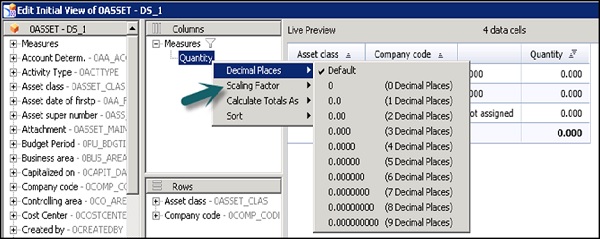- SAP Design Studio Tutorial
- SAP Design Studio - Home
- SAP Design Studio - Overview
- SAP Design Studio - Key Features
- SAP Design Studio - How To Logon
- SAP Design Studio - Navigation
- Create an Application
- Add Data Source
- HANA Connectivity
- Setting Up Bookmarks
- Working With Data Sources
- Connect to a UDS
- SAP Design Studio - Exporting Data
- HANA Mode Interactive
- Working With Info Charts
- Working With Filters
- SAP Design Studio - Geomap
- Exporting an Application
- Exporting as Templates
- Visualization Templates
- Custom Dashboards
- Refresh a Document
- SAP Design Studio Useful Resources
- SAP Design Studio - Quick Guide
- SAP Design Studio - Resources
- SAP Design Studio - Discussion
Design Studio - Working with Data Sources
In SAP Design studio, you can work with data sources, edit the initial view of data source, add dimensions and measures to crosstabs and charts, etc.
We have added the following data source under the Outline view of the Design Studio.

To edit an initial view of the data source, right click on the Data Source Name → Edit Initial View.
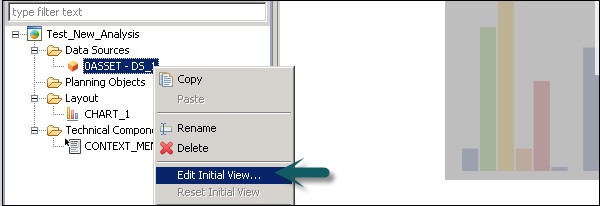
In the next window, you can see a list of all the dimensions and measures in the data source.
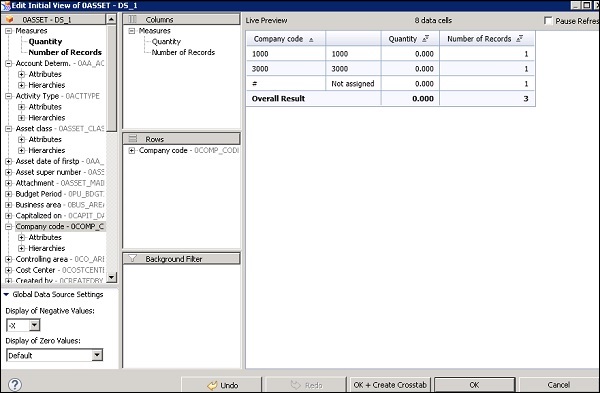
How to Add More Dimensions in the Data Source?
You can also add more dimensions and measures by dragging objects from the left pane to the Rows and columns box.
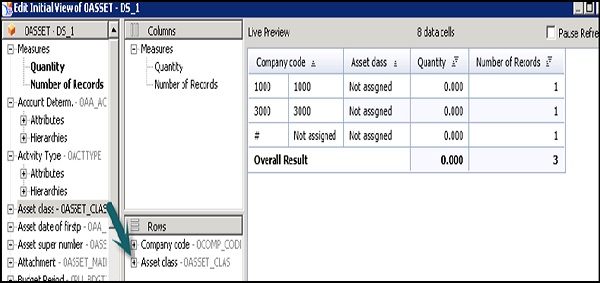
You can also change the order of dimensions and measures. You can select the dimension and drag it up or down as per the requirement. Data in the crosstab also changes as per the selection.
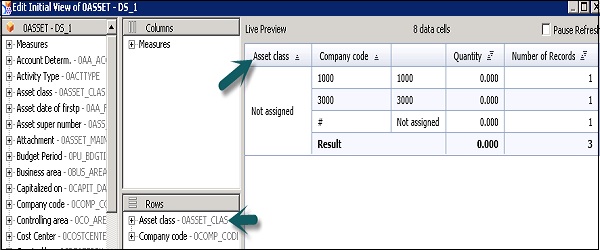
You can also remove the extra columns from the crosstab. Select the column from the dimension/measures and move it to the left pane.
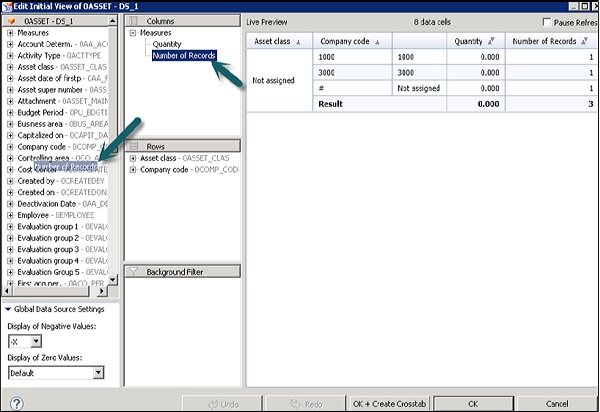
Once you remove the extra column, data in the crosstab will also change accordingly.
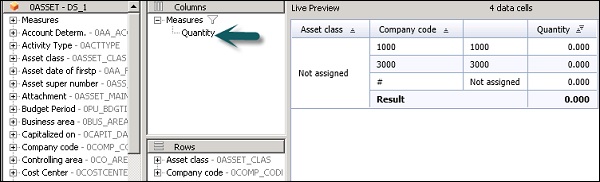
You can also perform various other functions on the selected values, some of which are −
- Decimal places
- Scaling
- Calculate Total As
- Sort