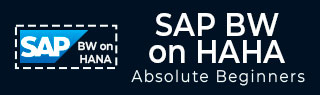
- SAP BW on HANA Tutorial
- SAP BW on HANA - Home
- SAP BW on HANA - Overview
- SAP BW Basics
- SAP HANA Basics
- SAP BW on HANA - Architecture
- SAP BW on HANA - Benefits
- Native HANA Modeling
- BW Data Warehousing
- BW Database Version
- SAP BW on HANA - Modeling Tools
- SAP BW on HANA - Migration
- SAP BW on HANA - Migration Tools
- SAP BW on HANA - Data Mngmt
- HANA Optimized InfoCubes
- Composite Providers
- Composite Providers in HANA
- SAP BW on HANA - Advanced DSOs
- SAP BW on HANA - Hybrid Modeling
- HANA Views for BW InfoProviders
- SAP BW on HANA - HANA Live
- Data Provisioning
- SLT Replication HANA
- SLT Replication BW
- DB Connect
- HANA View for InfoCube
- SAP BW on HANA - Process Chain
- HANA vs BWA
- SAP BW on HANA - Authorization
- Consultant Responsibilities
- SAP BW on HANA Useful Resources
- SAP BW on HANA - Quick Guide
- SAP BW on HANA - Useful Resources
- SAP BW on HANA - Discussion
SAP BW on HANA - Modeling Tools
You can install BW Modeling tools on your system - SAP GUI, SAP HANA Studio. To install BW modeling tools, you need the following components −
Operating System Windows 7 or Windows 8 or Apple Mac OS X 10.8 or higher, or Linux distribution.
Internet Explorer 7.0 or higher or Firefox 4.0 or higher has to be installed.
SAP GUI for Windows 7.3 or SAP GUI for Windows 7.4 has to be installed on your local drive. You can download this from SAP Marketplace.
To communicate with the backend system, you need Microsoft Runtime DLLs VS2010 (for Windows OS) is installed on your local system.
SAP HANA Studio (32-Bit or 64-Bit for Windows) SP08 or higher.
Create a New BW Project in HANA Studio
Open SAP HANA Studio and create a new project. Go to Windows → Open Perspective → Other.
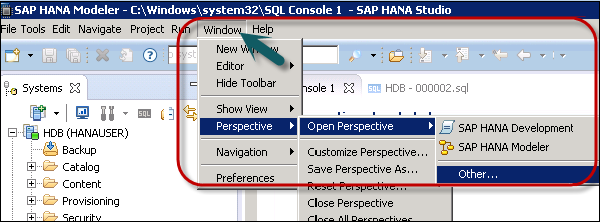
Select BW Modeling → Click OK as shown in the following screenshot.
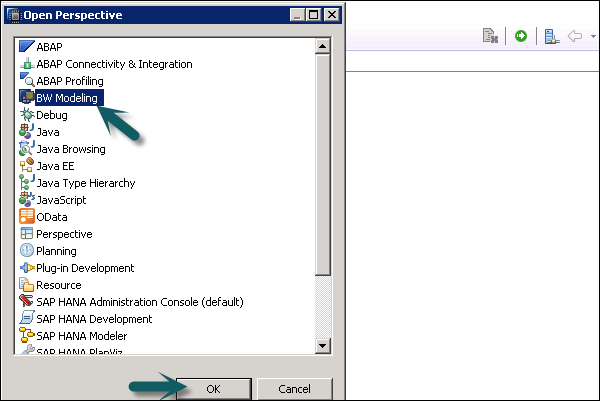
Next go to File → New → Project.
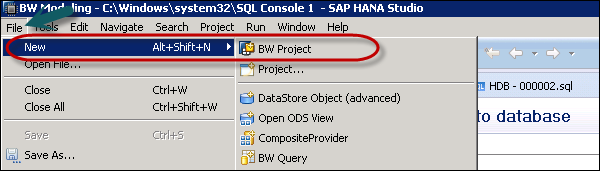
In the next window, select SAP connection. You can select an existing connection or define a connection manually to add a new connection.
System connections are maintained in the SAP Logon. Click Ok.
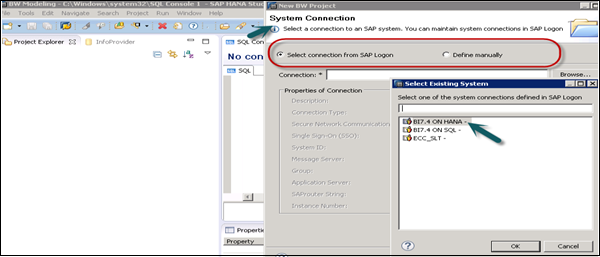
In the next screen, as shown in the following screenshot enter client, username and password. Click Next.
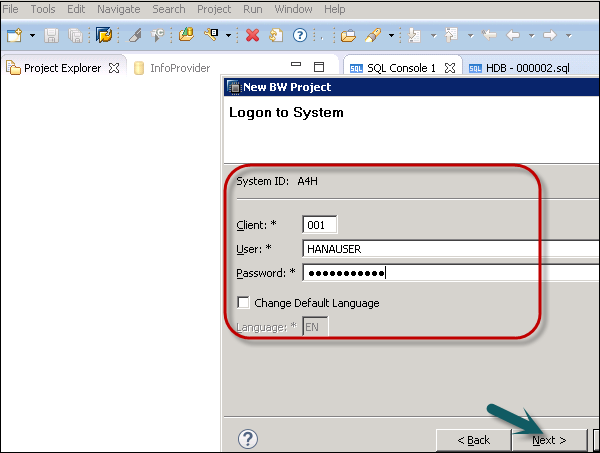
You can enter the project name and click Finish.
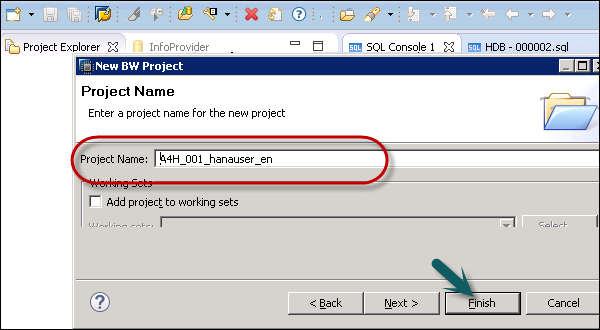
Now, right-click on your new root project folder and choose Attach SAP HANA System. Choose the preconfigured HANA system HDB and click Finish.
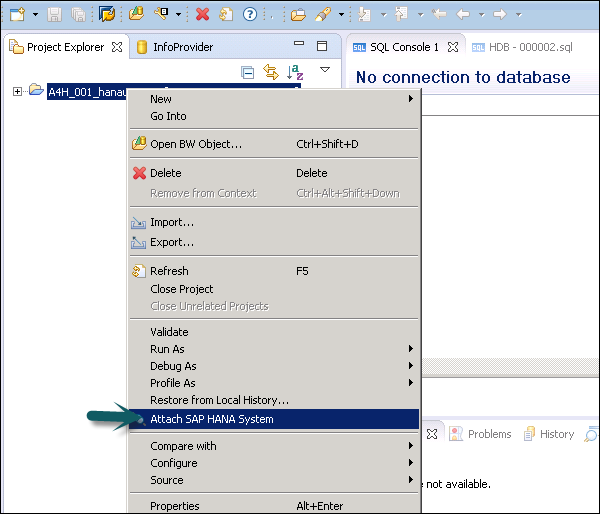
Only connected SAP HANA system can be attached. Select HANA system → Finish.
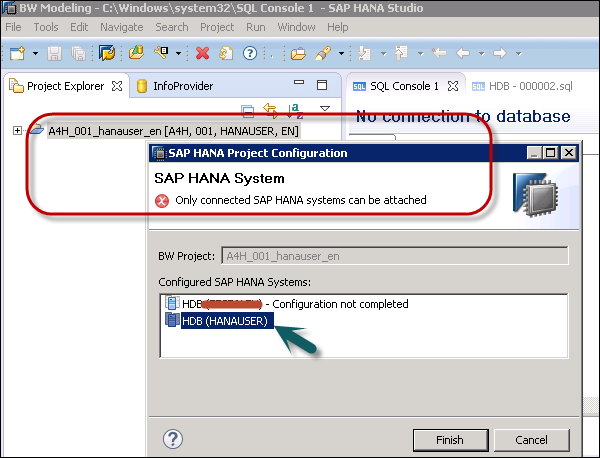
To define a BW query on your InfoCube, select the InfoCube in BW Modeling Perspective, right-click and click New → BW Query and select the InfoProvider.
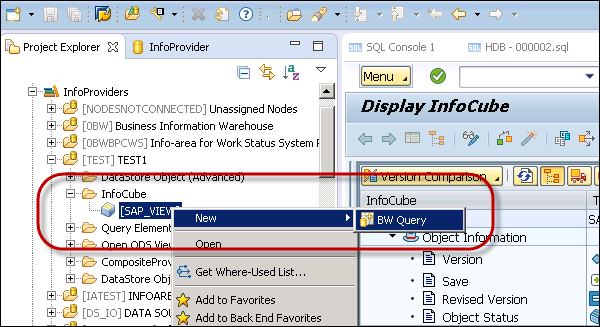
Enter the name and description and click Finish. This is how you can add a BW query.
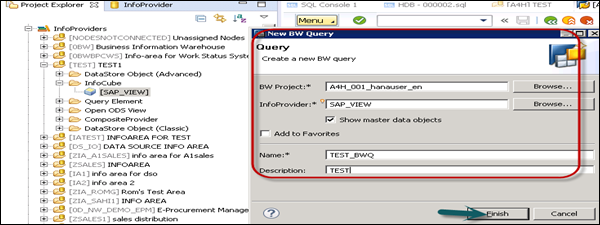
You can apply different functions in BW query. You can apply filters, define local formulas for calculation, etc.
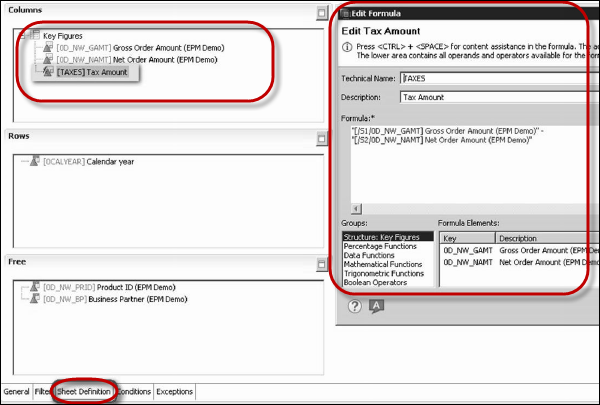
To save a BW query, click the save icon.

To preview your BW query, click the BW Reporting Preview in HANA Studio.
