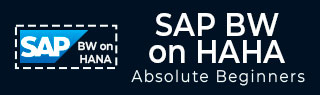
- SAP BW on HANA Tutorial
- SAP BW on HANA - Home
- SAP BW on HANA - Overview
- SAP BW Basics
- SAP HANA Basics
- SAP BW on HANA - Architecture
- SAP BW on HANA - Benefits
- Native HANA Modeling
- BW Data Warehousing
- BW Database Version
- SAP BW on HANA - Modeling Tools
- SAP BW on HANA - Migration
- SAP BW on HANA - Migration Tools
- SAP BW on HANA - Data Mngmt
- HANA Optimized InfoCubes
- Composite Providers
- Composite Providers in HANA
- SAP BW on HANA - Advanced DSOs
- SAP BW on HANA - Hybrid Modeling
- HANA Views for BW InfoProviders
- SAP BW on HANA - HANA Live
- Data Provisioning
- SLT Replication HANA
- SLT Replication BW
- DB Connect
- HANA View for InfoCube
- SAP BW on HANA - Process Chain
- HANA vs BWA
- SAP BW on HANA - Authorization
- Consultant Responsibilities
- SAP BW on HANA Useful Resources
- SAP BW on HANA - Quick Guide
- SAP BW on HANA - Useful Resources
- SAP BW on HANA - Discussion
SAP BW on HANA - SLT Replication HANA
SAP Landscape Transformation (SLT) Replication is a trigger based data replication method in HANA system. It is a perfect solution for replicating real-time data or schedule-based replication from SAP and non-SAP sources. It has SAP LT Replication server, which takes care of all trigger requests. The replication server can be installed as a standalone server or can run on any SAP system with SAP NW 7.02 or above.
There is a Trusted RFC connection between HANA DB and ECC transaction system which enables trigger based data replication in HANA system environment. In the following image, you can see SAP HANA SLT replication scenario for real-time data replication.
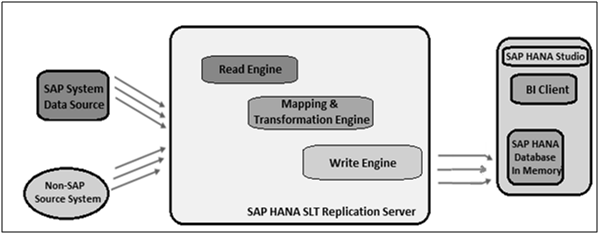
Advantage of SLT Replication
Following are the advantages of SLT Replication.
SLT Replication method allows data replication from multiple source systems to one HANA system and also from one source system to multiple HANA systems.
SAP LT uses trigger-based approach. It has no measurable performance impact on the source system.
It also provides data transformation and filtering capability before loading to HANA database.
It allows real-time data replication, replicating only relevant data into HANA from SAP and non-SAP source systems.
It is fully integrated with HANA System and HANA studio.
Create a Trusted RFC connection in ECC System
On your source SAP system AA1, you want to set up a trusted RFC towards the target system BB1. When it is done, it would mean that when you are logged onto AA1 and your user has enough authorization in BB1. You can use the RFC connection and log on to BB1 without having to re-enter the username and password.
Using RFC trusted/trusting relationship between two SAP systems, RFC from a trusted system to a trusting system, password is not required for logging on to the trusting system.
Open the SAP ECC system using SAP logon. Enter transaction number sm59. This is the transaction number to create a new Trusted RFC connection → Click the third icon to open a new connection wizard → Click Create and a new window will open.

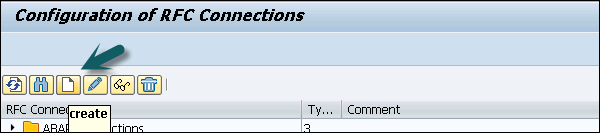
RFC Destination ECCHANA (enter name of RFC destination) Connection Type: 3 (for ABAP system)
Go to Technical Setting: Enter Target host: ECC system name, IP and enter System number.

Go to Logon & Security tab, Enter Language, Client, ECC system username and password.
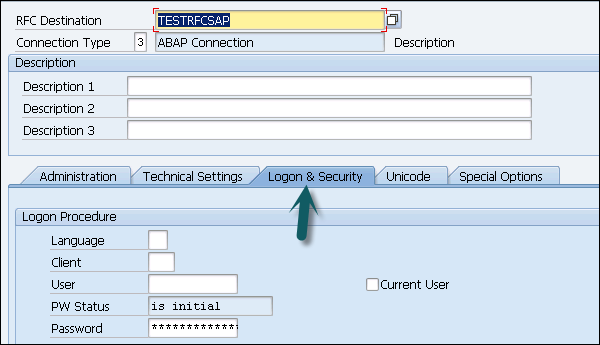
Click the Save option at the top of the screen.

Click the Test Connection and it will successfully test the connection.
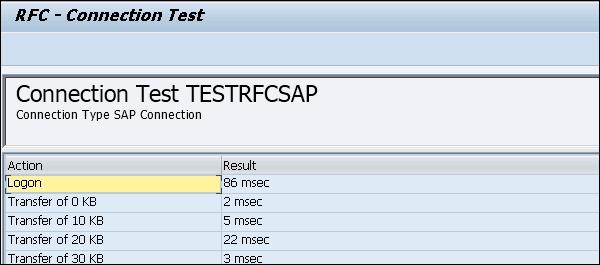
Configure RFC Connection
Run transaction: ltr (to configure RFC connection). A new browser will open. Enter ECC system username and password and log on.

Click New. A new window will open. Enter the configuration name. Click Next. Enter RFC Destination (connection name created earlier), use search option, choose name and click next.
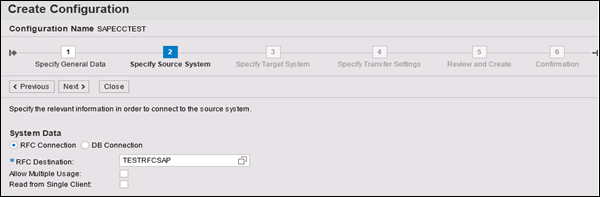
In Specify Target system, enter HANA system admin username and password, host name, Instance number and click Next. Enter the No. of Data transfer jobs like 007 (it can’t be 000) → Next → Create Configuration.
Now go to HANA Studio to use this connection and follow the path: Go to HANA Studio → Click on Data Provisioning → Choose HANA system.
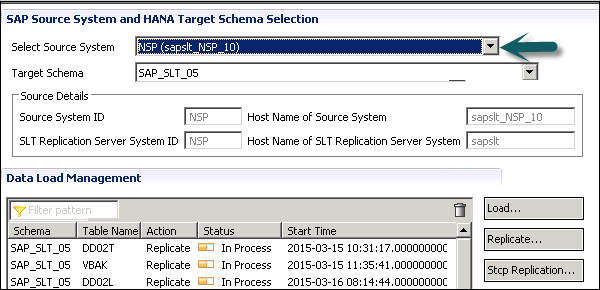
Select the source system (name of trusted RFC connection) and target schema name where you want to load the tables from ECC system. Select the tables you want to move to HANA database → ADD → Finish.
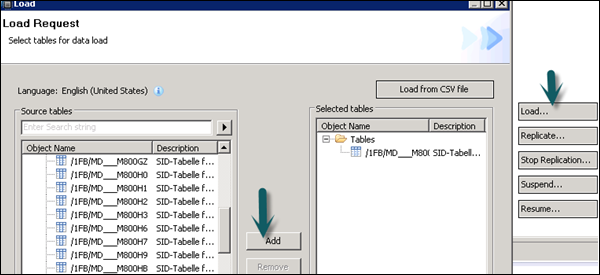
The selected tables will move to the chosen schema under HANA database.
There are different modes under SLT data replication −
Load − To schedule the data load to HANA database.
Replicate − To replicate the scheduling.
Suspend − To suspend the replication process.
Resume − To resume the stopped replication to complete the data load.