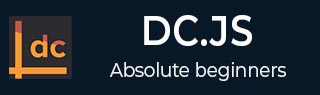
- DC.js Tutorial
- DC.js - Home
- DC.js - Introduction
- DC.js - Installation
- DC.js - Concepts
- Introduction to Crossfilter
- Introduction to D3.js
- DC.js - Mixins
- DC.js - baseMixin
- DC.js - capMixin
- DC.js - colorMixin
- DC.js - marginMixin
- DC.js - coordinateGridMixin
- DC.js - Pie Chart
- DC.js - Line Chart
- DC.js - Bar Chart
- DC.js - Composite Chart
- DC.js - Series Chart
- DC.js - Scatter Plot
- DC.js - Bubble Chart
- DC.js - Heat Map
- DC.js - Data Count
- DC.js - Data Table
- DC.js - Data Grid
- DC.js - Legend
- DC.js - Dashboard Working Example
- DC.js Useful Resources
- DC.js - Quick Guide
- DC.js - Useful Resources
- DC.js - Discussion
DC.js - Line Chart
A line chart is used to display information as a series of data points connected by straight lines. A data point represents two values, one plotted along the horizontal axis and another along the vertical axis. For example, the popularity of food items can be drawn as a line chart in such a way that the food item is represented along the x-axis and its popularity is represented along the y-axis. This chapter explains about line charts in detail.
Line Chart Methods
Before moving on to draw a line chart, we should understand the dc.lineChart class and its methods. The dc.lineChart uses mixins to get the basic functionality of drawing a chart. The mixins used by dc.lineChart are as follows −
- dc.stackMixin
- dc.coordinateGridMixin
The complete class diagram of the dc.lineChart is as follows −
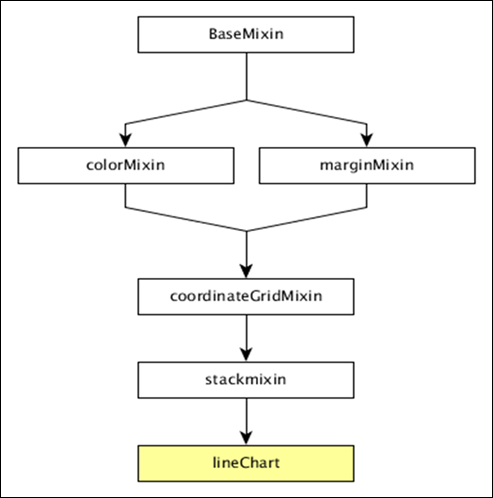
The dc.lineChart gets all the methods of the above-specified mixins as well as it has its own methods to draw the line chart. They are explained as follows.
dashStyle( [style])
This method is used to set the dash style for a line chart.
dotRadius( [radius])
This method is used to get or set the radius (in PX) for dots displayed on the data points. It is defined as follows −
chart.dotRadius = function (radius) {
if (!arguments.length) {
return radius;
}
};
interpolate( [i])
This method is used to get or set the interpolator for a line.
renderArea( [area])
This method is used to get or set the render area.
renderDataPoints( [options])
This method is used to render individual dots for each data point.
tension( [tension])
This method is used get or set the tension for the lines drawn. It is in the range from 0 to 1.
xyTipsOn( [xyTipsOn])
This method is used to change the mouse behavior of an individual data point.
Draw a Line Chart
Let us draw a line chart in DC. To do this, we need to follow the steps given below −
Step 1: Define a variable
Let us define a variable as shown below −
var chart = dc.lineChart('#line');
Here, the dc.linechart function is mapped with the container having an id line.
Step 2: Read the data
Read data from the people.csv file −
d3.csv("data/people.csv", function(errors, people) {
var mycrossfilter = crossfilter(people);
}
Here, if we used the same dataset people.csv, the sample data file will be as follows −
id,name,gender,DOB,MaritalStatus,CreditCardType 1,Damaris,Female,1973-02-18,false,visa-electron 2,Barbe,Female,1969-04-10,true,americanexpress 3,Belia,Female,1960-04-16,false,maestro 4,Leoline,Female,1995-01-19,true,bankcard 5,Valentine,Female,1992-04-16,false, 6,Rosanne,Female,1985-01-05,true,bankcard 7,Shalna,Female,1956-11-01,false,jcb 8,Mordy,Male,1990-03-27,true,china-unionpay ............... ................ ................
Step 3: Create an age dimension
Now, create dimension for age as shown below −
var ageDimension = mycrossfilter.dimension(function(data) {
return ~~((Date.now() - new Date(data.DOB)) / (31557600000))
});
Here, we assigned the age from the Crossfilter data.
The ~~ is a double NOT bitwise operator. It is used as a faster substitute for the Math.floor() function.
Now, group it using the reduceCount() function, which is defined below −
var ageGroup = ageDimension.group().reduceCount();
Step 4: Generate a chart
Now, generate a line chart using the coding given below −
chart
.width(800)
.height(300)
.x(d3.scale.linear().domain([15,70]))
.brushOn(false)
.yAxisLabel("Count")
.xAxisLabel("Age")
.dimension(ageDimension)
.group(ageGroup)
.on('renderlet', function(chart) {
chart.selectAll('rect').on('click', function(d) {
console.log('click!', d);
});
});
chart.render();
Here,
Chart width is 800 and height is 300.
The d3.scale.linear function is used to construct a new linear scale with the specified domain range [15, 70].
Next, we set the brushOn value to false.
We assign the y-axis label as count and x-axis label as age.
Finally, group the age using ageGroup.
Step 5: Working example
The complete code listing is shown in the following code block. Create a web page line.html and add the following changes to it.
<html>
<head>
<title>DC.js Line Chart Sample</title>
<link rel = "stylesheet" type = "text/css" href = "css/bootstrap.min.css">
<link rel = "stylesheet" type = "text/css" href = "css/dc.css"/>
<script src = "js/d3.js"></script>
<script src = "js/crossfilter.js"></script>
<script src = "js/dc.js"></script>
</head>
<body>
<div>
<div id = "line"></div>
</div>
<script language = "javascript">
var chart = dc.lineChart('#line');
d3.csv("data/people.csv", function(errors, people) {
var mycrossfilter = crossfilter(people);
var ageDimension = mycrossfilter.dimension(function(data) {
return ~~((Date.now() - new Date(data.DOB)) / (31557600000))
});
var ageGroup = ageDimension.group().reduceCount();
chart
.width(800)
.height(300)
.x(d3.scale.linear().domain([15,70]))
.brushOn(false)
.yAxisLabel("Count")
.xAxisLabel("Age")
.dimension(ageDimension)
.group(ageGroup)
.on('renderlet', function(chart) {
chart.selectAll('rect').on('click', function(d) {
console.log('click!', d);
});
});
chart.render();
});
</script>
</body>
</html>
Now, request the browser and we will see the following response.
To Continue Learning Please Login