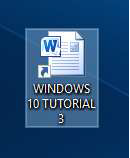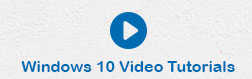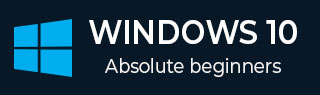
- Windows 10 - Home
- Windows 10 - Overview
- Windows 10 - Installation
- Windows 10 - Getting Started
- Windows 10 - GUI Basics
- Windows 10 - Navigation
- Windows 10 - Start Menu
- Windows 10 - Taskbar
- Windows 10 - Tablet Mode
- Windows 10 - File Explorer
- Windows 10 - Cortana
- Windows 10 - Notifications
- Windows 10 - Quick Actions
- Windows 10 - Cloud
- Windows 10 - Universal Apps
- Windows 10 - Multiple Desktops
- Windows 10 - Users Management
- Windows 10 - Security
- Windows 10 - Parental Control
- Windows 10 - Applications
- Windows 10 - Web Browsing
- Windows 10 - Networking
- Windows 10 - Virtualization
- Windows 10 - Remote Access
- Windows 10 - Backup and Recovery
- Windows 10 - Project Spartan
- Windows 10 - Apps Management
- Windows 10 - Email Management
- Windows 10 - Keyboard Shortcuts
- Windows 10 - System Tray
- Windows 10 - Media Management
- Windows 10 - Favorite Settings
- Windows 10 - Shortcuts
- Windows 10 - Phones
Windows 10 - Shortcuts
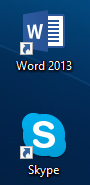
In Windows 10, a shortcut is simply an icon that directs you to an item (a document, application, or picture) that is located somewhere else in your computer. As the name implies, shortcuts make it easier for you to access that item by being more accessible (usually on the Desktop). Shortcuts are identified by a small arrow in the corner of the icon.
Creating a Shortcut
To create a shortcut in your Desktop, follow these steps −
Step 1 − Position your mouse pointer over an empty space and right-click.
Step 2 − In the menu, select New and then Shortcut.
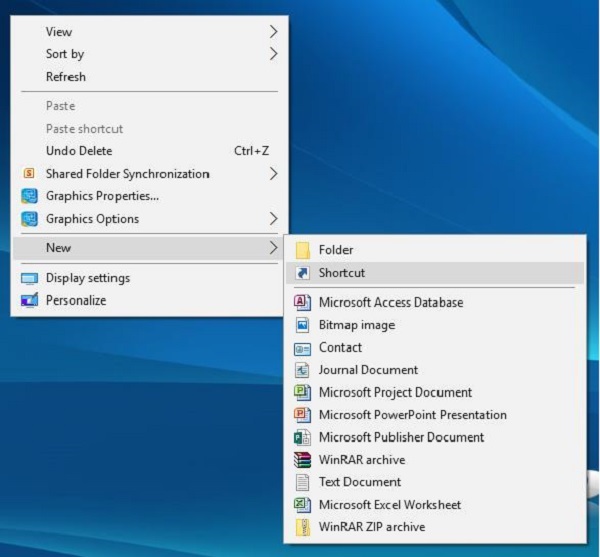
Step 3 − On the Create Shortcut window, you can either Browse or type the location of the item you want to access.
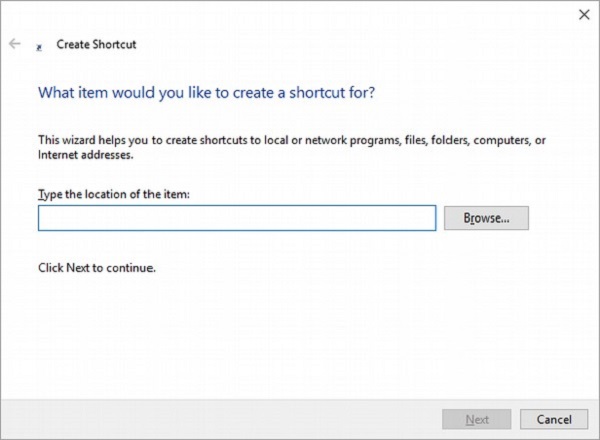
Choosing Browse will open another window, allowing you to search for the item in your computer.
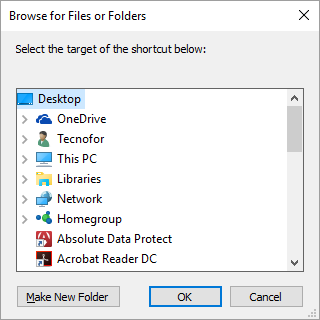
Step 4 − After choosing the item and clicking Next, you can assign or change the name with which the shortcut will be identified.
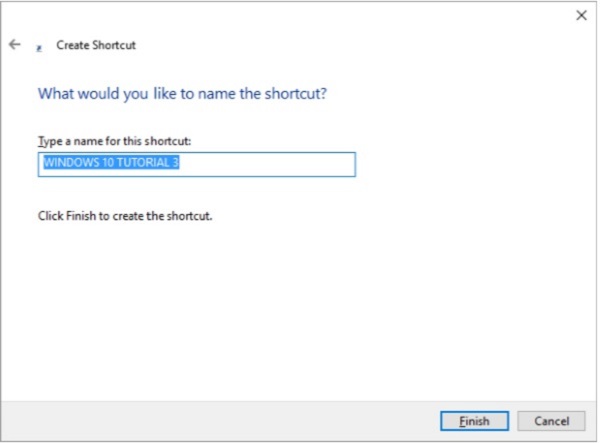
Step 5 − After making any changes, click Finish. You will then see the shortcut in your Desktop.
Deleting the shortcut wont delete the file it accesses.