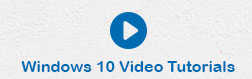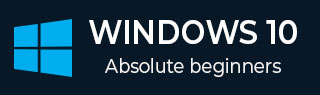
- Windows 10 - Home
- Windows 10 - Overview
- Windows 10 - Installation
- Windows 10 - Getting Started
- Windows 10 - GUI Basics
- Windows 10 - Navigation
- Windows 10 - Start Menu
- Windows 10 - Taskbar
- Windows 10 - Tablet Mode
- Windows 10 - File Explorer
- Windows 10 - Cortana
- Windows 10 - Notifications
- Windows 10 - Quick Actions
- Windows 10 - Cloud
- Windows 10 - Universal Apps
- Windows 10 - Multiple Desktops
- Windows 10 - Users Management
- Windows 10 - Security
- Windows 10 - Parental Control
- Windows 10 - Applications
- Windows 10 - Web Browsing
- Windows 10 - Networking
- Windows 10 - Virtualization
- Windows 10 - Remote Access
- Windows 10 - Backup and Recovery
- Windows 10 - Project Spartan
- Windows 10 - Apps Management
- Windows 10 - Email Management
- Windows 10 - Keyboard Shortcuts
- Windows 10 - System Tray
- Windows 10 - Media Management
- Windows 10 - Favorite Settings
- Windows 10 - Shortcuts
- Windows 10 - Phones
Windows 10 - Apps Management
Windows 10 offers you multiple ways to access your applications. Like discussed earlier, one of the most basic ways is to open the Search menu and click All Apps.
This will present an alphabetical list of all the applications installed in your computer. If there is an application that was recently installed, it will be labeled as New in the menu.
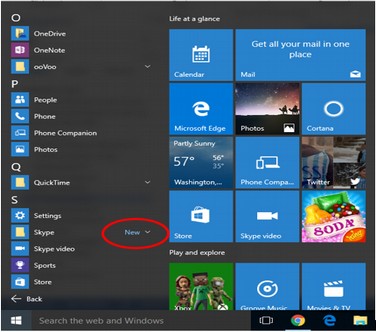
Uninstalling Applications
There are three ways in which you can remove an unwanted application −
- From the Start Menu
- From the Settings window
- From the Control Panel
Here are the steps for each way.
Uninstalling an Application from the Start Menu
Perhaps the easiest way to uninstall an application is from the Start Menu. To do this, follow these steps −
Step 1 − Open the Start Menu and click on All Apps.
Step 2 − Find the application you want to uninstall on the list, and right-click on it.
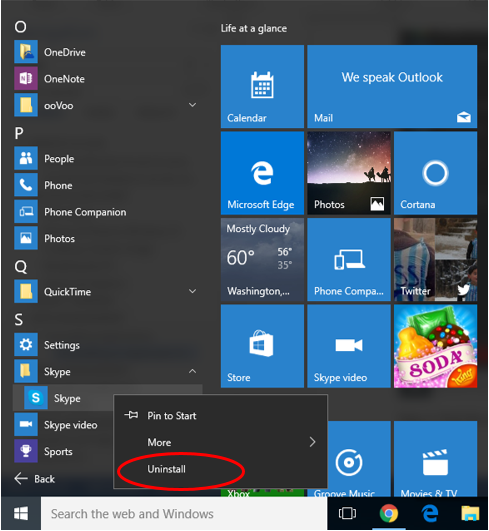
Step 3 − On the menu, choose Uninstall. After this, follow the steps needed to complete the process. These steps will vary for each application.
Uninstalling an Application from the Settings window
A new and different way to uninstall an application is from the new Settings window. To do this, follow these steps −
Step 1 − Open the Start Menu and click Settings.
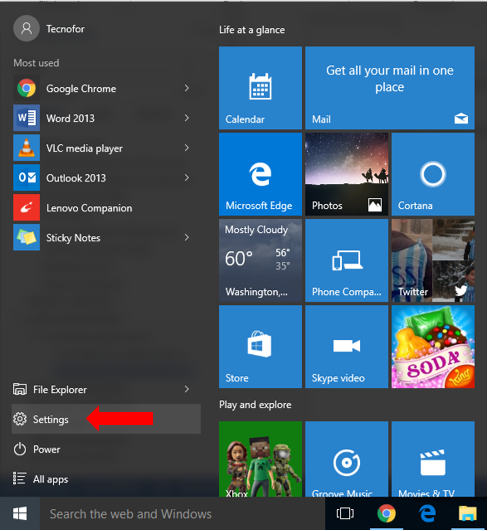
Step 2 − On the SETTINGS window, choose System.
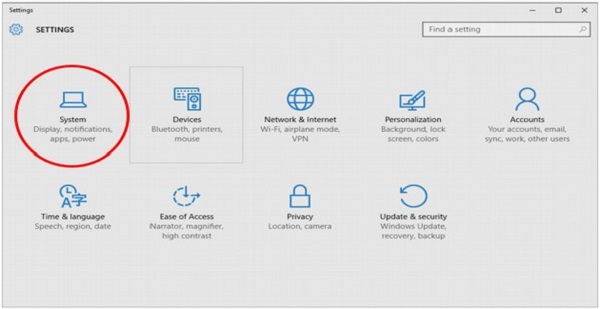
Step 3 − On the SYSTEM window, choose Apps & features.
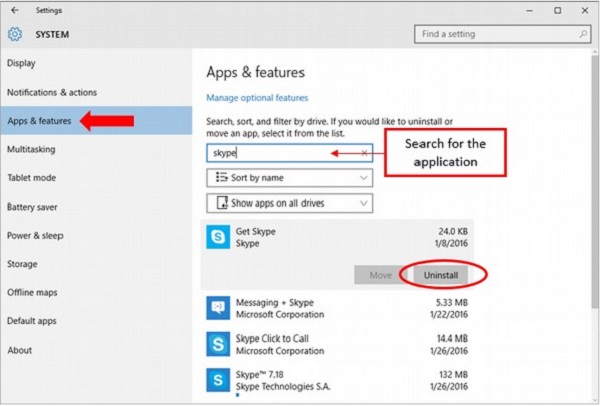
Step 4 − On the Apps & features window, search for the application you want to uninstall in the search box.
Step 5 − From the results, click on the application and choose Uninstall.
Uninstalling Applications from the Control Panel
The third way to uninstall an application is more traditional, because it uses the popular Control Panel window. To use this method, follow these steps −
Step 1 − Open the Control Panel by searching for it in the Search bar.
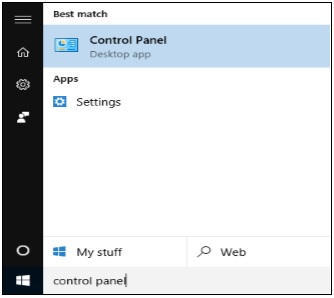
Step 2 − After the Control Panel is open, choose Programs and Features.
Step 3 − The Programs and Features window will present a list of all the applications installed in your computer. To uninstall an application, just click on it and use the Uninstall button.
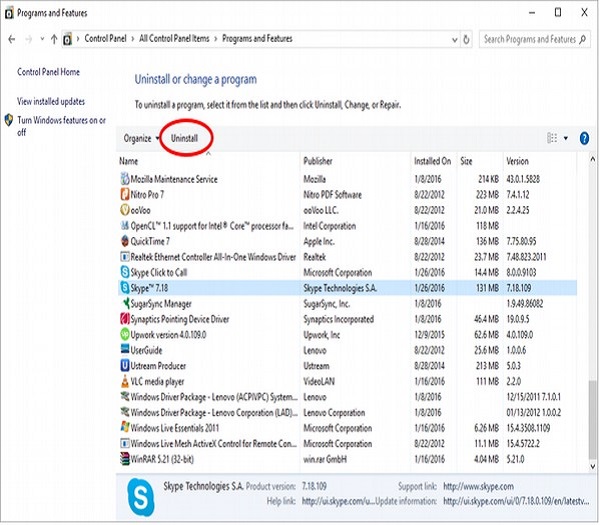
An alternate way is to right-click the application on the list.
This window also gives you other details about the applications you have installed like −
- The date it was installed.
- The size it occupies on the hard disk.
- The specific version of this application.