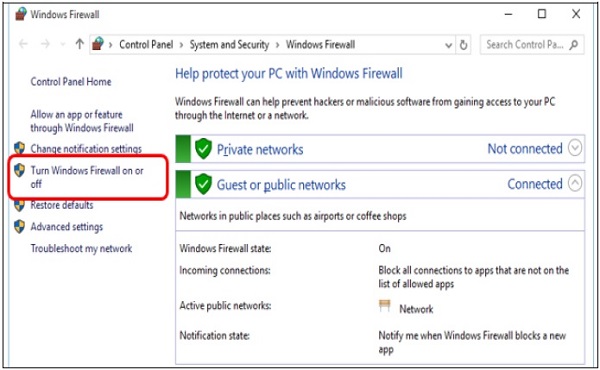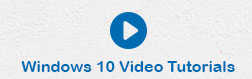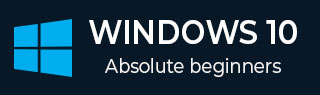
- Windows 10 - Home
- Windows 10 - Overview
- Windows 10 - Installation
- Windows 10 - Getting Started
- Windows 10 - GUI Basics
- Windows 10 - Navigation
- Windows 10 - Start Menu
- Windows 10 - Taskbar
- Windows 10 - Tablet Mode
- Windows 10 - File Explorer
- Windows 10 - Cortana
- Windows 10 - Notifications
- Windows 10 - Quick Actions
- Windows 10 - Cloud
- Windows 10 - Universal Apps
- Windows 10 - Multiple Desktops
- Windows 10 - Users Management
- Windows 10 - Security
- Windows 10 - Parental Control
- Windows 10 - Applications
- Windows 10 - Web Browsing
- Windows 10 - Networking
- Windows 10 - Virtualization
- Windows 10 - Remote Access
- Windows 10 - Backup and Recovery
- Windows 10 - Project Spartan
- Windows 10 - Apps Management
- Windows 10 - Email Management
- Windows 10 - Keyboard Shortcuts
- Windows 10 - System Tray
- Windows 10 - Media Management
- Windows 10 - Favorite Settings
- Windows 10 - Shortcuts
- Windows 10 - Phones
Windows 10 - Security
Windows 10 features a series of tools to help you protect your computer from threats like viruses and other malware. The three main security tools are −
- User Account Control
- Windows Defender
- Windows Firewall
User Account Control
The Windows User Account Control is a tool that warns you when someone or something attempts to change your computer system settings. When this happens, the screen will alert you until an Administrator can confirm the change. This helps protect your computer against accidental changes or malicious software altering your settings.
Initially, this User Account Control is set at a moderate to high level, which means it will notify you only when an application tries to make changes to your computer. However, you can change this setting to your desired level by following these steps −
Step 1 − Open the Control Panel by searching for it in the Search bar.
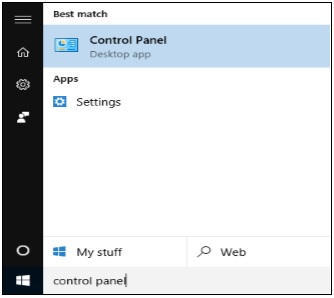
Step 2 − After the Control Panel is open, choose User Accounts.
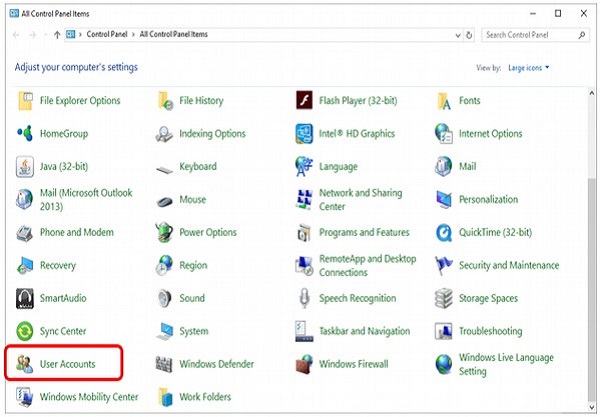
After choosing User Accounts, click on Change User Account Control settings.
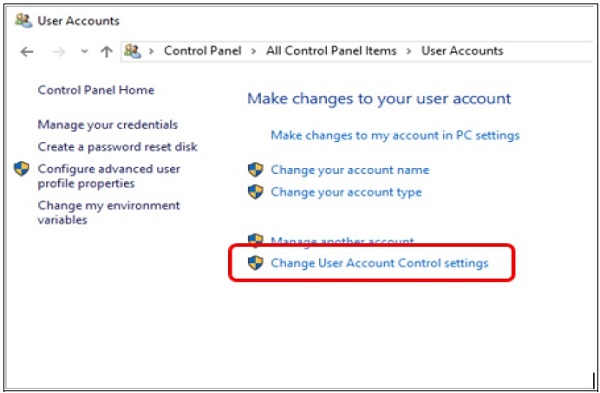
In the User Account Control Settings, you can move the slider to the desired position. Windows 10 will give you a summary of how your system will behave under that level.
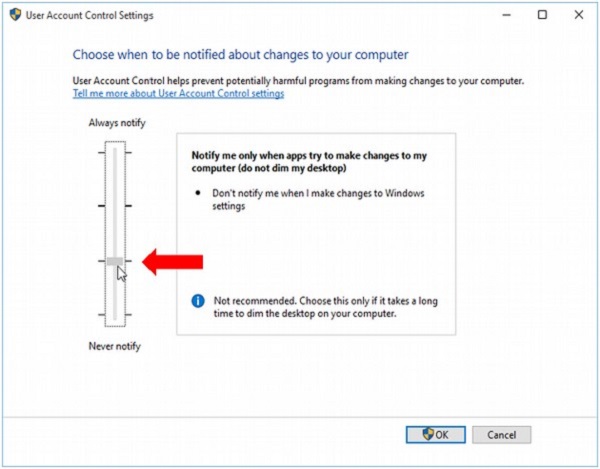
Windows Defender
Windows Defender is an antivirus and malware protection included in your operating system. It allows you to scan your computer for malicious software, while also checking each file or program you open.
To configure Windows Defender, follow these steps −
Step 1 − Go to SETTINGS and select Update & security.
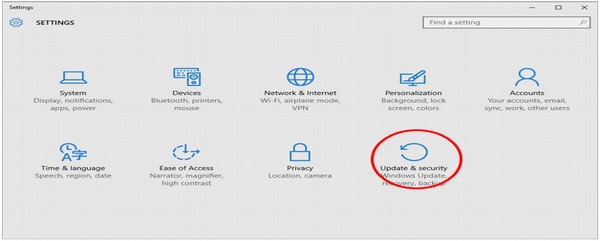
Step 2 − In the UPDATE & SECURITY window, select Windows Defender.
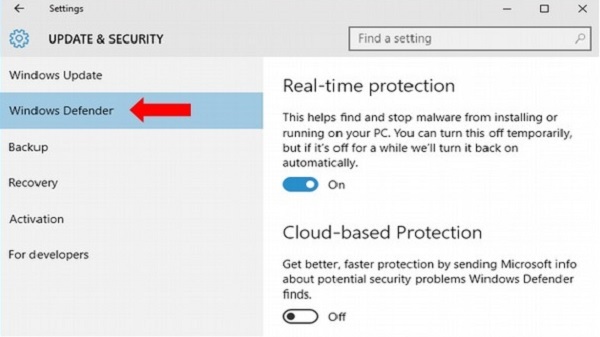
Here you can customize settings like turning off real-time protection or activating cloudbased protection, which allows Defender to send Microsoft information about security threats it finds.
Windows Firewall
Windows Firewall prevents unauthorized access from outside to get into your computer. By default, it is turned on to protect your computer and your network.
If you want to customize your Firewall, follow these steps −
Step 1 − Open the Control Panel by searching for it in the Search bar.
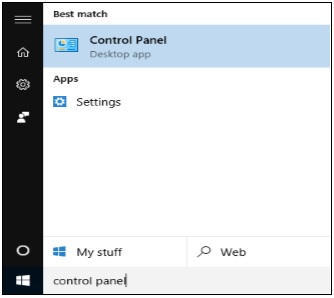
Step 2 − When the Control Panel is open, choose Windows Firewall.
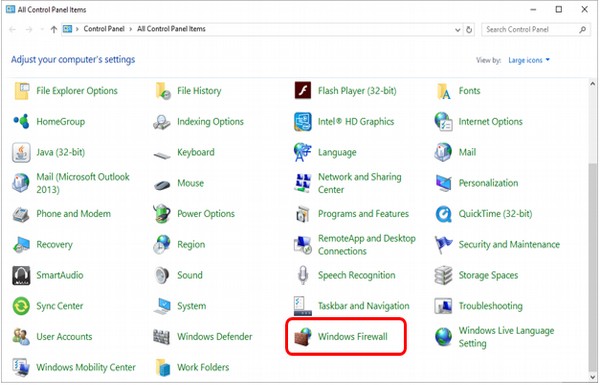
Step 3 − In the Windows Firewall window, you can customize the settings of it by turning it on or off or choosing when to protect your computer.