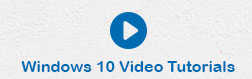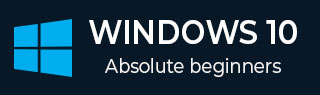
- Windows 10 - Home
- Windows 10 - Overview
- Windows 10 - Installation
- Windows 10 - Getting Started
- Windows 10 - GUI Basics
- Windows 10 - Navigation
- Windows 10 - Start Menu
- Windows 10 - Taskbar
- Windows 10 - Tablet Mode
- Windows 10 - File Explorer
- Windows 10 - Cortana
- Windows 10 - Notifications
- Windows 10 - Quick Actions
- Windows 10 - Cloud
- Windows 10 - Universal Apps
- Windows 10 - Multiple Desktops
- Windows 10 - Users Management
- Windows 10 - Security
- Windows 10 - Parental Control
- Windows 10 - Applications
- Windows 10 - Web Browsing
- Windows 10 - Networking
- Windows 10 - Virtualization
- Windows 10 - Remote Access
- Windows 10 - Backup and Recovery
- Windows 10 - Project Spartan
- Windows 10 - Apps Management
- Windows 10 - Email Management
- Windows 10 - Keyboard Shortcuts
- Windows 10 - System Tray
- Windows 10 - Media Management
- Windows 10 - Favorite Settings
- Windows 10 - Shortcuts
- Windows 10 - Phones
Windows 10 - GUI Basics
Once you get to the Windows Desktop screen, here are some basic features you will see.
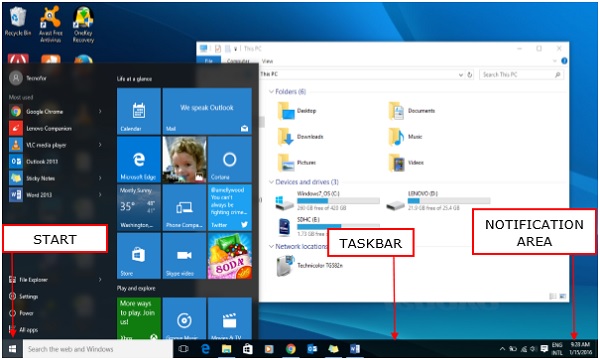
One of the most important parts of your Desktop is the Taskbar. By default, it sits at the bottom of your screen giving you access to the Start Menu, several application icons, and the Notification Area.
Windows
In Windows 10, if an application is active or opened, you will see a green line below its icon. Clicking the icon will bring the application window up.
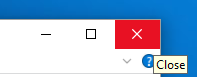
Every open window features three buttons in the upper-right corner. These are used to minimize, maximize, or close the window −
- Minimizing means that the window will hide in the Taskbar.
- Maximizing will bring the window to a full-screen size.
Windows can be moved around or resized as you please −
To move a window, just click on its Title Bar on the upper side of the window and drag it.
To resize a window, move your mouse to any corner until you see a double-sided arrow. Then click and drag until you reach the desired size.
Icons
Most Windows versions will feature different icons on the background. An icon is simply a graphic representation of an application or a file. To open or access an icon, just double click on it.
Although the amount and type of icons will vary, depending on the computer, you can add more icons by following these steps −
Step 1 − Right-click on the Desktop Background.
Step 2 − Choose New and Shortcut.
Step 3 − Browse for the application or file you want to create a shortcut to.
Step 4 − Assign a name to the shortcut and click Finish.
Icons can also be moved around by clicking on them and dragging them to another place in the screen.
Desktop Background
Another component of your Desktop is the Background. This is simply an image that appears at the back of your screen. Most computers come with a pre-selected background, but you can change it to any image you want.
To change the background, follow these steps −
Step 1 − Right-click on the background and choose Personalize.

Step 2 − From the Personalization window, choose from a series of pre-selected pictures or browse for your own.
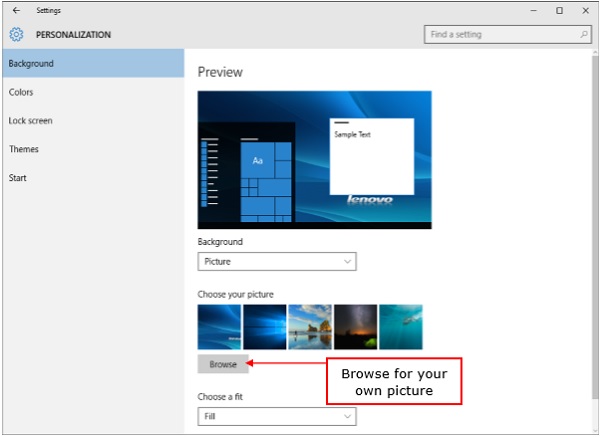
After choosing a picture, the Background will change automatically.