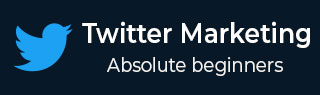
- Twitter Marketing - Home
- Twitter Marketing - Overview
- Twitter Marketing - Account & Profile
- Twitter Marketing - The Followers
- Twitter Marketing - Plain Tweets
- Twitter - Image & Video Posts
- Twitter - Embeddable Tweets
- Twitter Marketing - Hashtags
- Twitter Marketing - Retweets
- Twitter Marketing - Lists
- Twitter Marketing - Useful Features
- Twitter Marketing - Search
- Twitter Marketing - Cards
- Twitter Marketing - Defining Strategy
- Twitter - Reputation Management
- Twitter - Managing Conversions
- Twitter Marketing - Automation
- Twitter Marketing - Native Analytics
- Twitter Marketing - HootSuite
Twitter Marketing - Search
There are many ways to use search on Twitter. You can find Tweets from yourself, friends, local businesses, and everyone ranging from well-known entertainers to global political leaders.
By searching for topic keywords or hashtags, you can follow ongoing conversations about breaking news or personal interests.
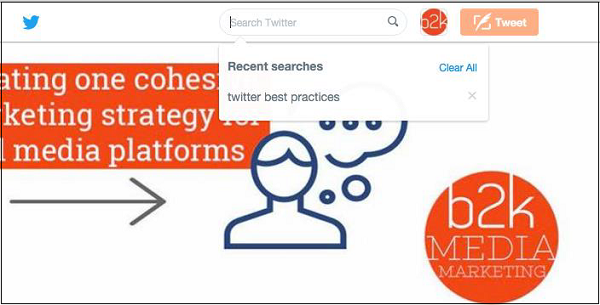
Searching on Twitter
This is how you search on Twitter −
Log in to your Twitter account.
Enter your search query into the search box at the top of the page and hit the return key. Your results show a combination of Tweets, photos, accounts, and more.
Filter your results by clicking Top, Live, Accounts, Photos, or Videos (located at the top of your search results).
Click on More options to see the above filters as well as News.
You can also choose to see results from everyone or people you follow, and from everywhere or near you.
Advanced search is available when youre logged in to twitter.com. It allows you to tailor search results to specific date ranges, people, and more. This makes it easier to find the specific Tweets.
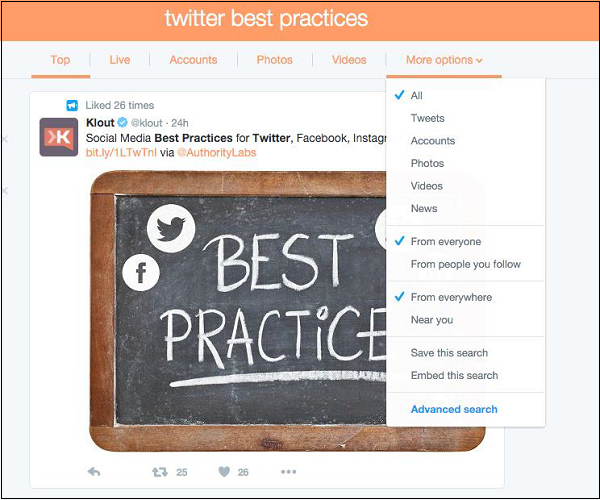
Using Advance Search on Twitter
This is how you use advanced search on twitter −
Enter your search query into the search bar on twitter.com.
At the top of the results page, click on More options.
Click on Advanced search.
Fill in the appropriate fields to refine your search results.
Click Search to see the desired results.
Using advanced search, you can refine the search results by using any combination of the fields below −
Words
Tweets containing all words in any position (Twitter and search).
Tweets containing exact phrases (Twitter search).
Tweets containing any of the words (Twitter or search).
Tweets excluding specific words (Twitter but not search).
Tweets with a specific hashtag (#twitter).
Tweets in a specific language (written in English).
People
Tweets from a specific account (Tweeted by @example).
Tweets sent as replies to a specific account (in reply to @example).
Tweets that mention a specific account (Tweet includes @example).
Places
Tweets sent from a geographic location, say a specific city, state, country.
Use the place dropdown to select the geographic location.
Dates
Tweets sent before a specific date, after a specific date or within a date range.
Use the calendar dropdown to select a from date, to date or both.
Search for Tweets from any date since the first public Tweet.