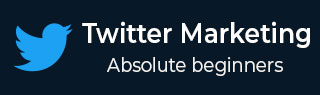
- Twitter Marketing - Home
- Twitter Marketing - Overview
- Twitter Marketing - Account & Profile
- Twitter Marketing - The Followers
- Twitter Marketing - Plain Tweets
- Twitter - Image & Video Posts
- Twitter - Embeddable Tweets
- Twitter Marketing - Hashtags
- Twitter Marketing - Retweets
- Twitter Marketing - Lists
- Twitter Marketing - Useful Features
- Twitter Marketing - Search
- Twitter Marketing - Cards
- Twitter Marketing - Defining Strategy
- Twitter - Reputation Management
- Twitter - Managing Conversions
- Twitter Marketing - Automation
- Twitter Marketing - Native Analytics
- Twitter Marketing - HootSuite
Twitter Marketing - Account and Profile
Twitter being a social media platform can bring you enormous opportunities and potential to connect to the people. On this platform you can share what you want the world to see and want. Let us see how to create twitter account and manage the profile.
Creating a Twitter Account
To get started, first youll need to create an account and set up a profile.
Go to the Twitter homepage.
Locate the sign up box, which will lead you directly to the signup page.
Enter your name, email address, and preferred password.
Click on Sign Up.
Tips on Selecting a Username
When selecting a username, keep these simple tips in mind −
Use a relevant name. Your Twitter name should be relevant to your name or your company's name.
Keep it short. The more characters that you use in your username, the less text characters will be used in Tweets directed to you.
Be unique.
Make your username easy to remember.
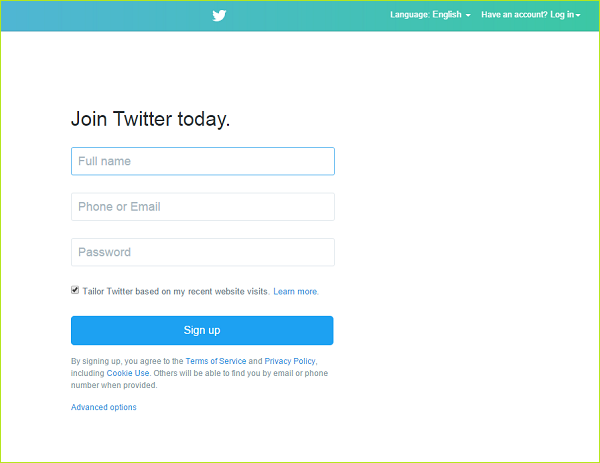
Note − You can tie only one email address to one Twitter account. A new page will come appear asking you to select a username.
Twitter Account Profile
Your Twitter profile shows the world who you are. Its the first thing the audience will see when they connect with you on Twitter, so its important to make sure you get it right. The process below outlines the steps to create a Twitter business page to drive customers to your profile.
Every element of your profile − your photo, header bio and pinned Tweet (optional) − should reflect your business identity and branding. This is your opportunity to showcase your best work.
When designing your profile, view it as a business card. You have little space to put your most important information and make a lasting impact amongst the other online noise.
Twitter Account Profile Elements
Your Twitter account and profile is composed of these basic elements −
- Username
- Location
- URL for Primary Website
- Brief Bio
- Profile Image Thumbnail - also known as an avatar
- Cover Image
- Background, Theme and Design
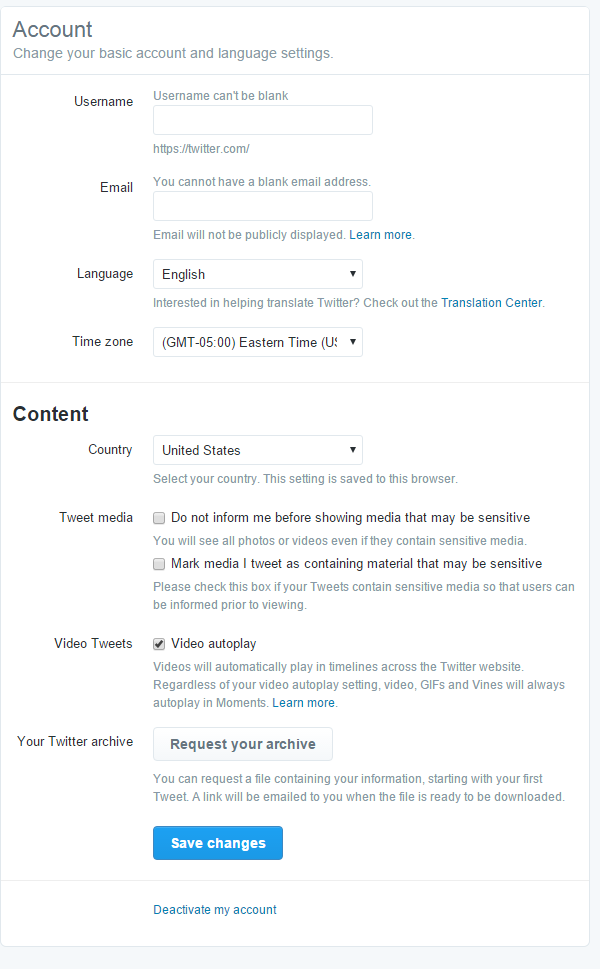
Lets explore more.
Under the Account tab, your username and email address will already be created. Now its time to ensure the time zone is accurately represented. Timestamps are applied to all of your Tweets, so this is an important step not to overlook.
In the More Info URL field, youll want to put the primary website that youd like to direct visitors of your Twitter profile to if they would like to learn more about you or your brand. Typically, this is a primary business website, but it could also be a Facebook page, LinkedIn page, or a custom page created just for your Twitter audience.
Youll use the One Line Bio field to summarize yourself and your brand to the twitter audience in 160 characters or less. This can be edited at any time. It can be a straight-forward description, or an opportunity to show some of the personality that you want others to understand about your brand. Many recommend using keywords and hashtags in the profile to increase the number of people who find you when they search on Twitter.
The Location field can be set to be as specific as you like. This is not only information that your Twitter friends (tweeps) will associate with your brand, but search engines will also identify you via this geographic designation. You can opt to not disclose a geographic area, designate a country, state, or city. Alternatively, you can set up Twitter on your mobile device to track your specific GPS location so that your profile location will update to where you are.
Tips on Creating a Twitter Marketing Profile
Here are few important tips to follow while creating your marketing profile −
Be sure to consider your marketing goals with Twitter when setting the location and choose the most appropriate setting for your audience.
You can also choose to Choose to Show my Vine Profile on your Twitter profile (This feature is available only if you've connected your Twitter account to your Vine account).
Dont protect your updates. Whats the point in being on Twitter if people have to jump through hoops to follow you? It completely runs counter to the spirit of community. If you dont want people to see your Tweets, maybe you should stick to LinkedIn and Facebook where your connections are typically your friends/associates in the real world.
Twitter Profile Visuals
Now lets consider the visuals of your Twitter profile. A picture is worth a thousand words and on Twitter. On a social media channel where character count is limited, pictures are of the highest value. Many consider your profile image to be as important as your username on Twitter. The fact is that anyone on Twitter can see your profile image regardless of whether your profile is set to public or not.
You can select to use a headshot image, scenery, or a logo, although most agree that images including your personal image tends to be most well received on Twitter. Furthermore, those headshot images that have someone smiling receive more engagement.
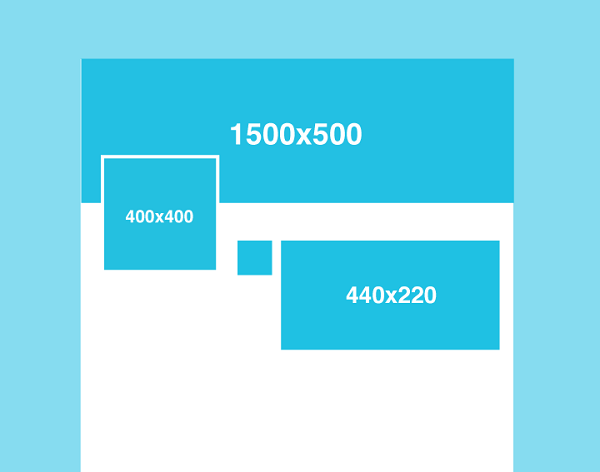
Here are few recommendations on dimensions of profile images −
Header photo (1500x500 pixels)
Profile photo (400x400 pixels)
Theme color (only editable on twitter.com)
You can customize the way your Twitter should look to you and to others. Under Settings → Design option, you can get to see the following detailed options −
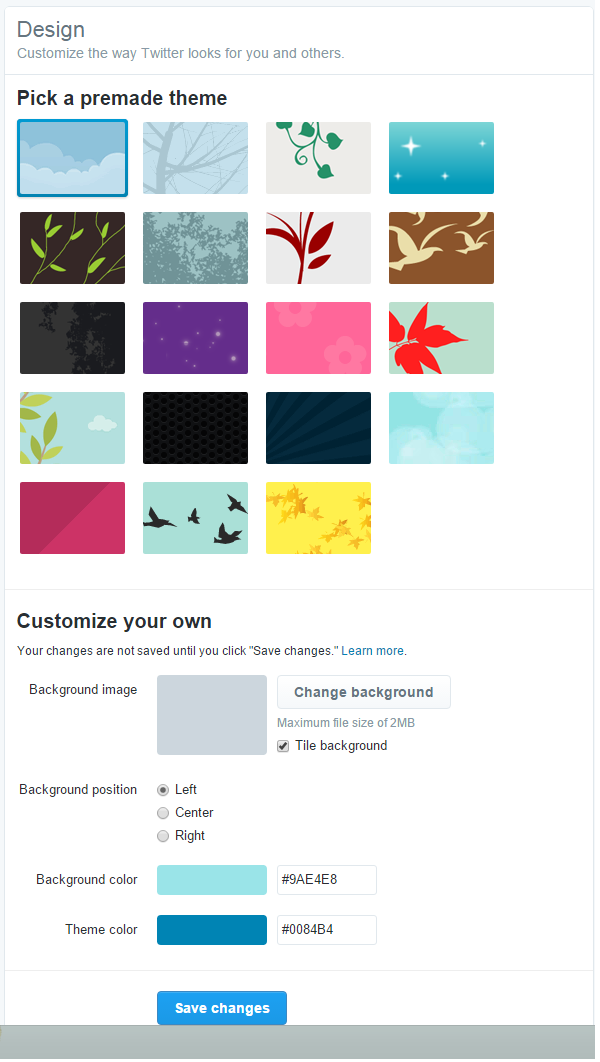
Other than your theme color, your design theme will not be visible on your profile or Home timeline.
Customizing a Twitter Profile
If you want to upload your own background image or customize the color scheme of your Tweet detail page, follow the steps below.
Sign in to your Twitter account.
Go to Settings.
Click on the Design tab.
Scroll down to the Customize your own section.
Click on Change background to upload a background image.
Check the box to Tile background if you want the selected picture to repeat across the background.
Choose the Background position from left, center, or right.
If the image isn't very large, choose the background color that will show behind the image.
Choose a theme color
Click on Save changes.
Note − Images justify to the top left of the screen. You cannot stretch your image to fit. It will display as the size you uploaded file must be smaller than 2MB.
Customizing a Twitter Profile with Premade Theme
This is how it goes −
Sign in to your Twitter account.
Go to Settings.
Click on the Design tab.
You will see a Pick a premade theme menu.
Select a premade theme of your choice.
Click on Save changes at the bottom of the page when you're done.
It's as simple as that!