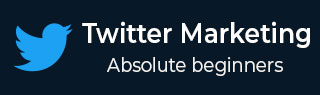
- Twitter Marketing - Home
- Twitter Marketing - Overview
- Twitter Marketing - Account & Profile
- Twitter Marketing - The Followers
- Twitter Marketing - Plain Tweets
- Twitter - Image & Video Posts
- Twitter - Embeddable Tweets
- Twitter Marketing - Hashtags
- Twitter Marketing - Retweets
- Twitter Marketing - Lists
- Twitter Marketing - Useful Features
- Twitter Marketing - Search
- Twitter Marketing - Cards
- Twitter Marketing - Defining Strategy
- Twitter - Reputation Management
- Twitter - Managing Conversions
- Twitter Marketing - Automation
- Twitter Marketing - Native Analytics
- Twitter Marketing - HootSuite
Twitter Marketing - Lists
A List on Twitter is a compiled group of Twitter users. With Twitter List, you can create personalized lists or subscribe to the lists composed by other users. When viewing a Twitter List, you will only be able to see a stream of posts from those users added to the specific Twitter List.
Twitter Lists are only used for reading Tweets. According to Twitter.com, you cannot send or direct a Tweet to members of a list, for only those list members to see.
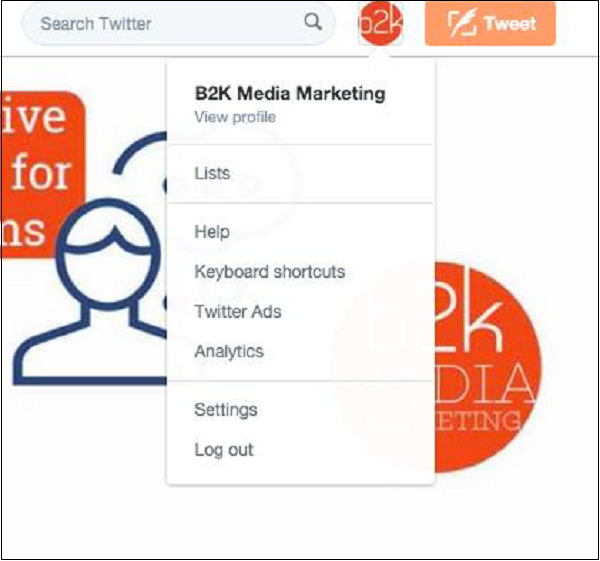
Creating Lists on Twitter
To create a list, follow the given steps −
-
Go to your Lists page. This can be done in two ways −
Via the Profile icon drop down menu in the top right navigation bar.
By going to your profile page and clicking on Lists.
Click on Create list.
Enter the name for your list
Enter a short description for the list.
Select if you want the list to be private (only accessible to you) or public (anyone can subscribe to the list).
Click on Save list.
Note − List names cannot exceed 25 characters, nor can they begin with a number.
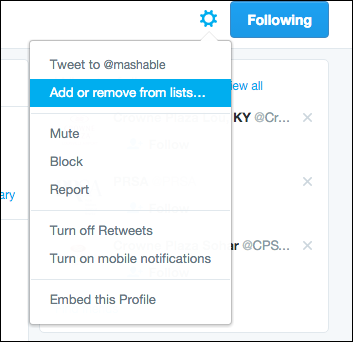
Updating Twitter Lists
To add or remove people from your lists −
Click on Gear icon drop down menu on a user's profile.
Select Add or remove from lists .(You don't need to follow a user to add him to your list.)
A pop-up appears displaying your created lists.
Check the lists you would like to add the user to, or uncheck the lists you'd like to remove the user from.
To check if the user you wanted to add was successfully included in that list, navigate to the Lists tab on your profile page.
Click on the desired list.
Click on Members.
The person appears in the list of members.
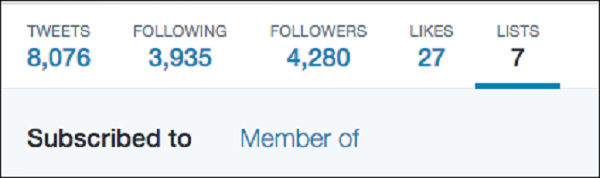
Finding Out Which Twitter List I am on
To see the lists that you are on −
Go to your Lists page.
Click on Member of.
This will show you what lists you are on.
Finding a List URL on Twitter
To find a list's URL to share −
Go to the List you'd like to share.
Copy the URL that shows up in your browser's address bar. It will look something like this − https://twitter.com/username/lists/list_name
Paste the URL into a message to an individual with whom you want to share the list.
Viewing Tweets from a List
To view Tweets from a list −
Go to your profile page.
Click on Lists tab.
Click on the list you'd like to view. You'll see a timeline of Tweets from the users included in that list.
Editing Twitter Lists
To edit or delete lists −
Go to your profile page.
Click on the Lists tab. You will see lists you've created and other people's lists you follow under Subscribed to.
Select a list you'd like to edit or delete from the lists you've created.
Click on Edit to update your list details or click on Delete to remove the list entirely.
You cannot add or remove people from your list on this page. You must do that from the profile pages of each individual you wish to add or remove.
Subscribing to Others Lists
To subscribe to other people's lists −
Click on Lists when viewing someone's profile.
Select which list you'd like to subscribe to.
From the list page, click on Subscribe to follow the list.
You can follow lists without following the individual users in that list.