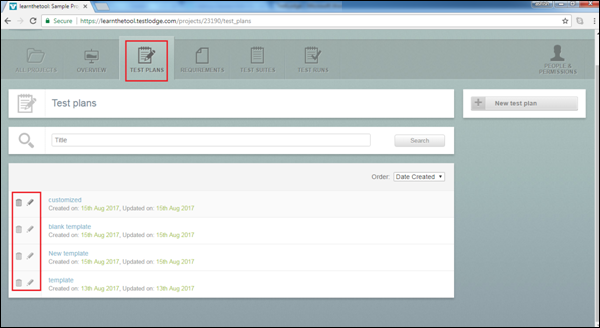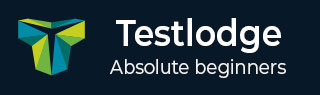
- TestLodge - Home
- TestLodge - Introduction
- TestLodge - Features
- TestLodge - Free Trial Access
- TestLodge - Login
- TestLodge - Dashboard
- TestLodge - Add Users
- TestLodge - Add a Project
- TestLodge - Test Plans
- TestLodge - Copy a Test Plan
- TestLodge - Requirements
- TestLodge - Copy Requirements
- TestLodge - Test Suites
- TestLodge - Copy Test Cases
- TestLodge - Import Test Cases
- TestLodge - Add Test Run
- TestLodge - Execute a Test Run
- TestLodge - Test Run Summary
- TestLodge - Reports
- TestLodge - Export Contents
- Issue Tracker Integration
- TestLodge - Search
- TestLodge - Logout
TestLodge - Test Plans
TestLodge supports flexible and lightweight project management within the Test Plan module. Test Plan is a testing artifact that provides the details of the process and objectives to follow while testing the specific product.
Test Plan provides the details of time, dependencies, resources involved, acceptance criteria, etc. A test plan can be created using a pre-built template or from scratch.
The users can also link the test plans to test suites. In the Test Plans tab, the user can view all available test plans. There is an edit and delete icon on the left side of the Test Plan page that can be used to edit or delete a test plan.
Test Plans can be sorted using Date Created, Date Updated, or Title options. There is a search textbox using which the user can search a specific test plan using Title of the test plan.
The following screenshot displays the Test Plans page.
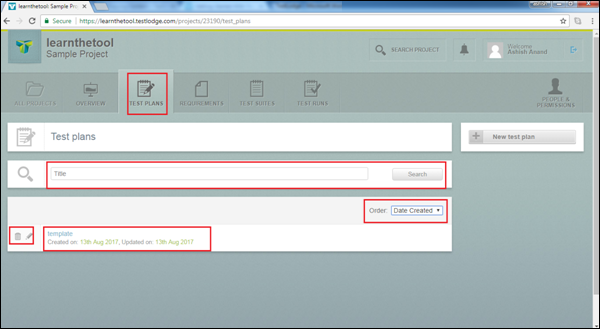
Create a Test Plan
To create a Test Plan, you should have Create Test Plan permission.
To create a new Test plan, there are two options.
Using the first option, go to the Overview tab and click the + sign present on the right side of the screen for Test Plan as shown in the following screenshot.
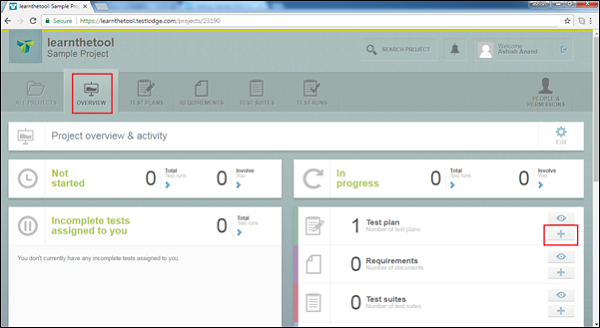
Using the second option, go to the Test Plan section and click the New Test Plan button on the right side of the screen as shown in the following screenshot.
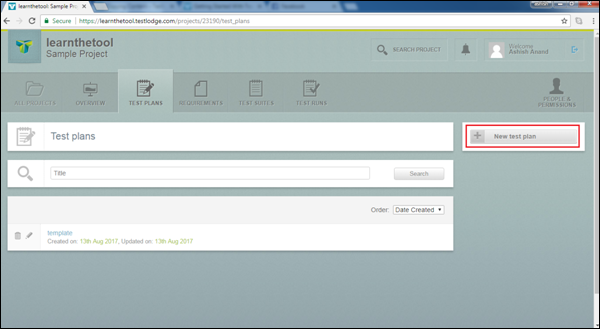
You will get the following Create Test Plan form, by using any of the above two options.
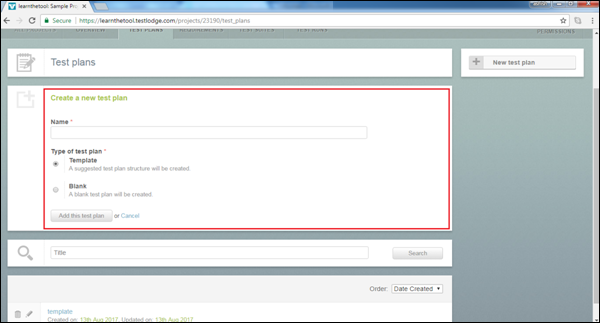
Following are the steps to create a Test Plan −
Step 1 − Enter the Name of the Test Plan.
Step 2 − Select the Type of test plan as Template or Blank. Template is a suggested test plan structure that allows to enter the details in different section whereas by choosing blank, it creates a blank test plan where the user has to add title and contents.
Step 3 − Click Add the test plan button as shown in the previous screenshot.
The following screenshot displays a Template test plan structure.
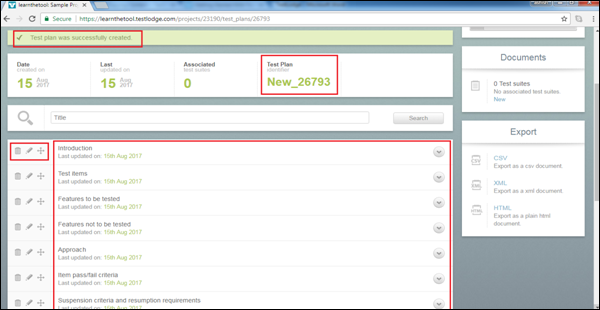
At the top of the screen, a successful message appears and in the next line, you will see a template name.
After the search section, you will see a Test Plan structure having different sub-sections such as Introduction, Test Items, and Features to be tested.
On the left side of each section, there are three buttons Delete, Edit, Re-Position (left to right).
Step 4 − Select the Blank Test Plan and a blank template gets added as shown in the following screenshot.
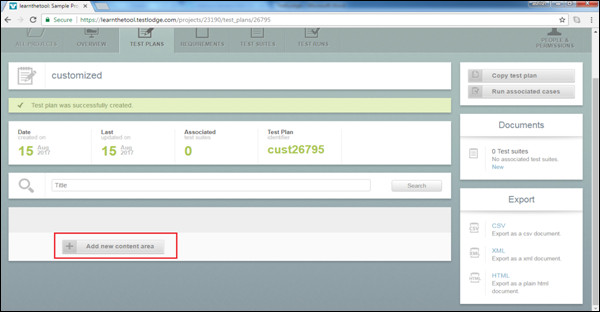
Step 5 − Click the Add new content area and it opens a page. Add the title and the content. Then, click the Add single area or Add & add another button. The latter will open a new form same as it to add another field.
The following screenshot shows how to add new content.
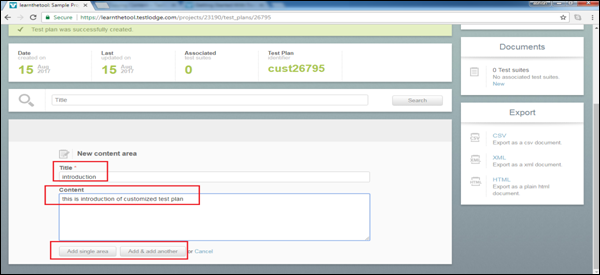
Edit a Test Plan
To edit a test plan, you should have Edit Test Plan Permission. Following are the steps to edit a test plan −
Step 1 − Select a Test Plan to edit. Click to open the different sub-sections of test plans.
Step 2 − Click the Edit icon present on the left side of each section as shown in the following screenshot.
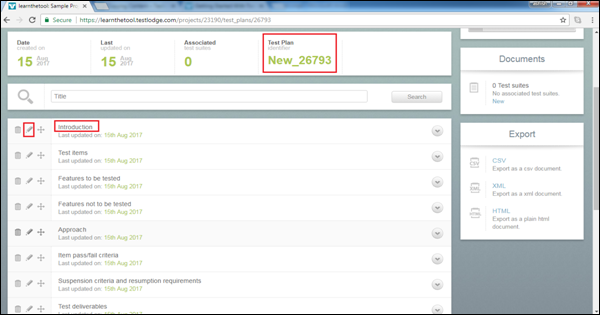
Step 3 − This will enable the text for editing. Click the Save Changes button as shown in the following screenshot. By clicking the arrow sign, you can view content of a specific section inside the test plan.
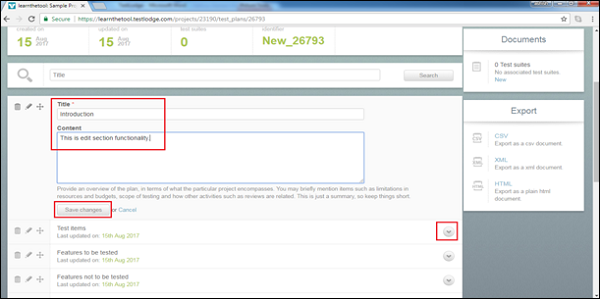
Move a Section
You can re-order the different sections of a test plan according to the process followed by the team.
To move a section up or down, use the drag and drop button present on the left side of the section as shown in the following screenshot.
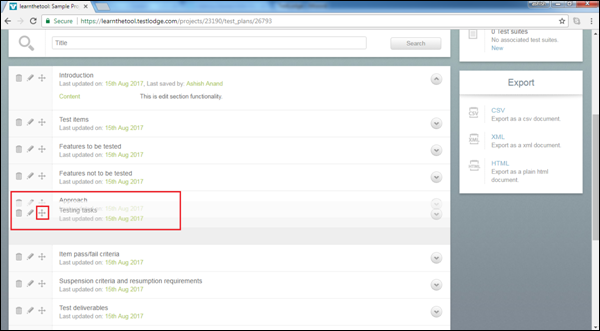
Delete a Section
You can delete an unwanted section in a test plan.
Select a delete button present on the left side of each section.
You will get a confirmation pop-up to delete. Once you click OK, it will delete the specific sub-section as shown in the following screenshot.
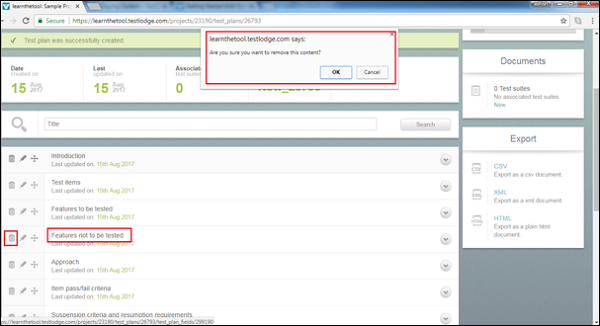
Similarly, to delete/edit a test plan, select delete/edit icon present on the left side of the screen of Test Plans.