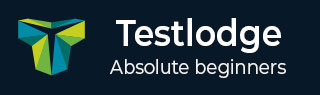
- TestLodge - Home
- TestLodge - Introduction
- TestLodge - Features
- TestLodge - Free Trial Access
- TestLodge - Login
- TestLodge - Dashboard
- TestLodge - Add Users
- TestLodge - Add a Project
- TestLodge - Test Plans
- TestLodge - Copy a Test Plan
- TestLodge - Requirements
- TestLodge - Copy Requirements
- TestLodge - Test Suites
- TestLodge - Copy Test Cases
- TestLodge - Import Test Cases
- TestLodge - Add Test Run
- TestLodge - Execute a Test Run
- TestLodge - Test Run Summary
- TestLodge - Reports
- TestLodge - Export Contents
- Issue Tracker Integration
- TestLodge - Search
- TestLodge - Logout
TestLodge - Add Users
To add new users to your TestLodge domain, following are the steps involved.
Step 1 − Navigate to the All Project section and click All People icon as shown in the following screenshot.
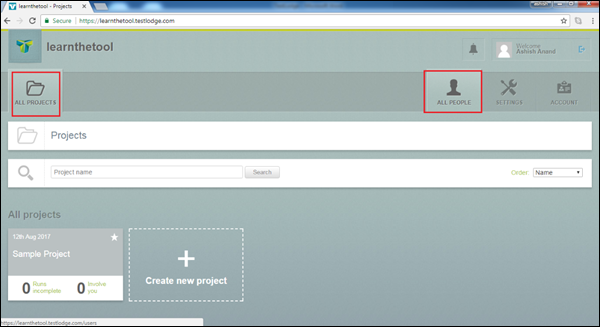
Step 2 − Click Add person icon on the right side of the screen as shown in the following screenshot.
Step 3 − Now, Add person form opens. Enter the name and email id of the invited person. Select the access project and check the checkbox to send an email to the concerned person.
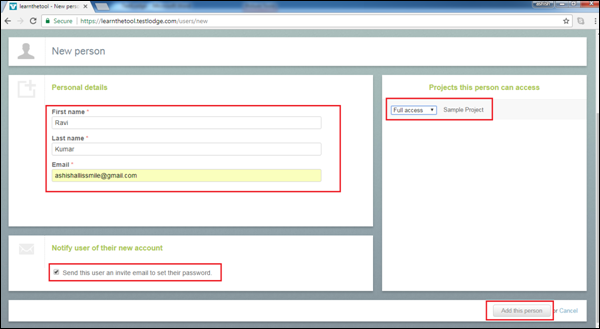
Step 4 − Click Add the person button to add the user as shown above.
After adding the person, a successful message displays and the user gets listed in the list as shown in the following screenshot.
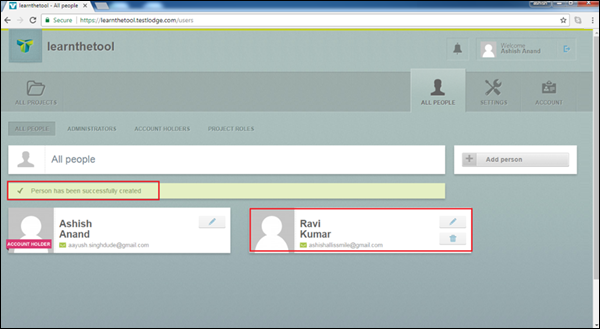
Advertisements