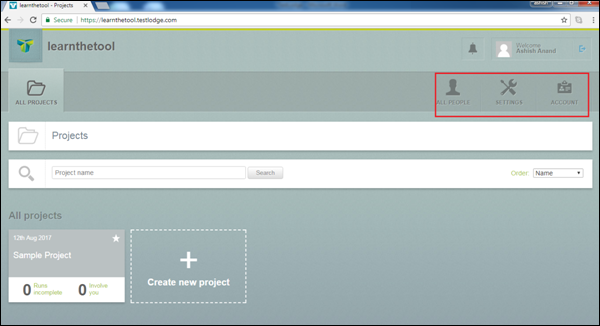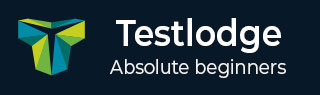
- TestLodge - Home
- TestLodge - Introduction
- TestLodge - Features
- TestLodge - Free Trial Access
- TestLodge - Login
- TestLodge - Dashboard
- TestLodge - Add Users
- TestLodge - Add a Project
- TestLodge - Test Plans
- TestLodge - Copy a Test Plan
- TestLodge - Requirements
- TestLodge - Copy Requirements
- TestLodge - Test Suites
- TestLodge - Copy Test Cases
- TestLodge - Import Test Cases
- TestLodge - Add Test Run
- TestLodge - Execute a Test Run
- TestLodge - Test Run Summary
- TestLodge - Reports
- TestLodge - Export Contents
- Issue Tracker Integration
- TestLodge - Search
- TestLodge - Logout
TestLodge - Dashboard
After logging into TestLodge, Dashboard is the first page that is displayed. Dashboard is customized by the Admin. Based on the roles, admin can set the access to TestLodge. The admin also has the right to change the colors and logo of TestLodge.
Here, you need to note the following points −
The navigation bar, present at the top left corner of TestLodge page, will be the same across all pages/screen of TestLodge.
URL - <Project Name>, All Projects, Overview, Test Plans, Requirements, Test Suites and Test Run are the main links. These links are used to navigate respective functionality.
Navigation bar contains links that provide quick access to the most useful functions of TestLodge.
By Default, the Overview page of the default project displays on successful login.
Below the navigation bar, Project overview and the activity section is displayed.
The information provided on the left side below the Project overview & activity section are details of the not started, in progress, incomplete tests assigned to the users.
On the right side of the page, User Profile, Notification, and Search are the main features. This remains the same across all pages/screen of TestLodge.
Using the All Projects tab, the user can view the Settings, Account Information, and All people (if the user is logged in as Admin) link.
The following screenshot shows the overview of the Dashboard page of TestLodge.
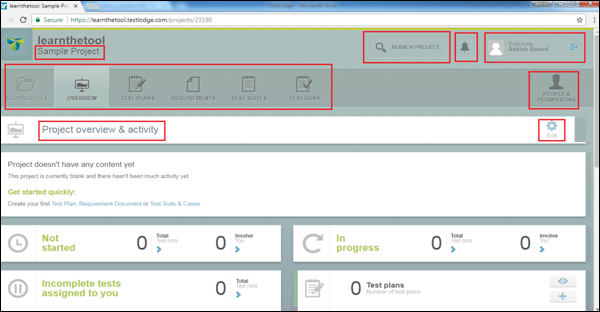
The following screenshot displays the All Projects tab.